Whenever a new OS is released on any platform, there usually lies a series of hidden gems and goodies within, and OS X Mavericks, which released earlier on this week at Apple’s special iPad event, is no exception to the rule. As well as the new stock wallpapers, there are 43 “hidden” backgrounds on offer to those on the new, California-themed flavor of OS X, and although they don’t necessarily relate to the fruit company’s home state, they are still rather easy on the eye. If you are looking for some alternative backdrops for your newly-updated Mac, then check out the details after the jump!
Many folks prefer to slap a personal image as their desktop background, but even though those moments with family and friends do often bring back fond memories, often, we do need a change of scenery. As such, many of us like to tinker with the background image, and if you just so happen to be one of these individuals, then this collection of 43 hidden Mavericks wallpapers will sort you out nicely.

Discovering them is fairly simple, although unless you know the required steps, your chances of simply stumbling across them are slim to none. Below, we’ve outline the process in a very short tutorial, and if you follow carefully, you should have a nice little variety of wallpapers in no time at all.
They pretty much all consist of high-res nature stills, but hey, they look stunning:
Step 1: On your desktop, press and hold Command+Shift+G.
Step 2: In the “Go to Folder” menu, type in the following: /Library/Screen Savers/Default Collections/

Step 3: You’ll now find yourself in a new folder filled with wallpapers. Copy them to a safe place, and from there, set yourself a new desktop background.
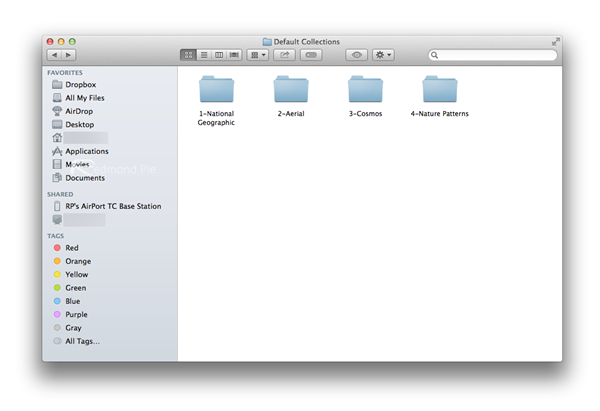
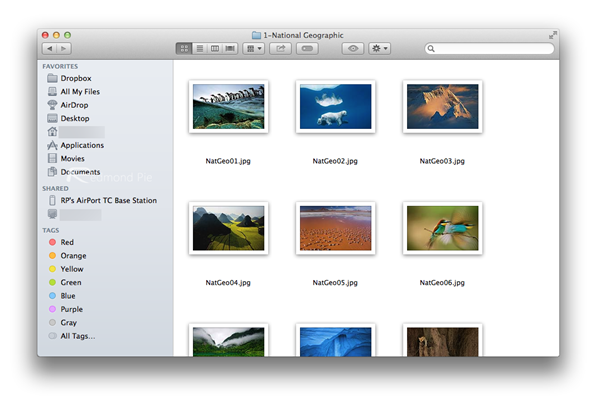
One of the most exciting things about a new piece of software, aside from the more obvious new features, are those little hidden treasures that we’d otherwise have missed. Sure, the Web is a treasure trove of weird and wonderful wallpapers, but to have such a large quantity of beautiful images right on your doorstep, it would be almost sinful not to grab, save, and use them at some point in time.
Thanks, Paul for the hat tip!
You may also like to check out:
You can follow us on Twitter, add us to your circle on Google+ or like our Facebook page to keep yourself updated on all the latest from Microsoft, Google, Apple and the Web.

