Are you ready to make some huge savings on legitimate Microsoft software with lifetime access? If you need to get your hands on Windows 10 or Windows 11 and want to save money in the process, then you are in the right place.
As an interested consumer looking at this type of software, you may have built your own PC and need a brand new installation of a leading OS.
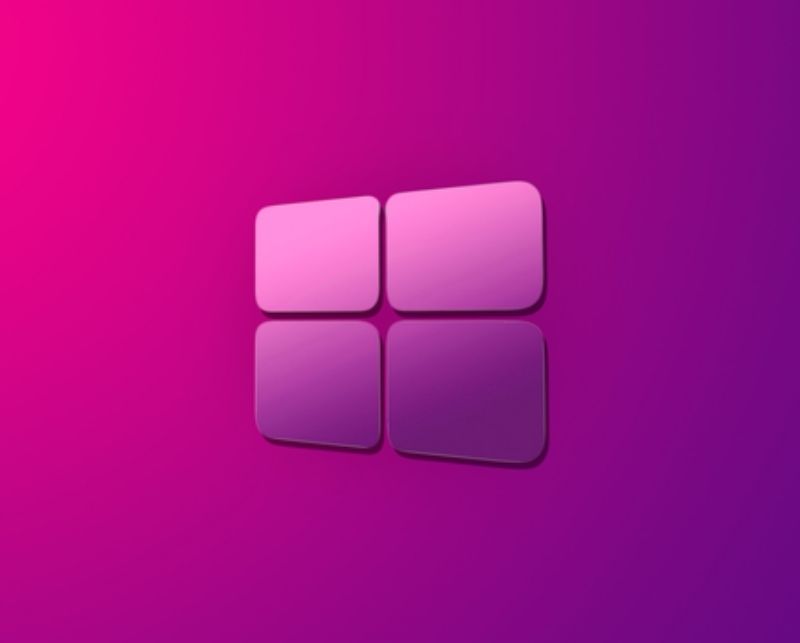
Or, you may be running an older version of Windows and feel it’s about time you took the plunge and upgraded to Windows 10 or even the latest Windows 11 release. Whatever your reason, saving money on wonderful Microsoft software is definitely the way forward.
The Windows 11 and Windows 10 options from as little as $12.04 are listed below:
- Buy: Genuine Lifetime Windows 11 Pro (32/64 Bit): $20.36 using code RM30 | Original price: $199
- Buy: Genuine Lifetime Windows 10 Pro (32/64 Bit): $14.64 using code RM30 | Original price: $129
- Buy: Genuine Lifetime Windows 10 Home (32/64 Bit): $12.04 using code RM30 | Original price: $79
Microsoft also makes world-class productivity software and apps, all of which are being offered once again with stunning discounts applied on the Office suite of apps:
- Buy: Genuine Lifetime Microsoft Office 2021 Professional (1 PC): $46.96 using code RM30 | Original price: $699
- Buy: Genuine Lifetime Microsoft Office 2016 Professional (1 PC): $25.02 using code RM30 | Original price: $499
- Buy: Genuine Lifetime Microsoft Office 2019 Professional (1 PC): $42.84 using code RM30 | Original price: $599
As we’ve said many times before, bundled software is often where the biggest deals lie. So, with that in mind, if you want to grab Windows and Office together, there are bigger discounts to be had:
- Buy: Genuine Lifetime Windows 10 Pro + Office 2016 Pro – Bundle: $37.48 using code RM30 | Original price: $599
- Buy: Genuine Lifetime Windows 10 Pro + Office 2019 Pro – Bundle: $56.51 using code RM30 | Original price: $699
- Buy: Genuine Lifetime Windows 10 Home + Office 2019 Pro – Bundle: $41.01 using code RM30 | Original price: $649
Whatever purchase you make, just make sure to take the RM30 discount code on that journey with you. Once you receive the licence code for the purchased product, you can then use it to activate the lifetime element of the product.
How to use your license key when it arrives:
After payment, the buyer receives an OEM product key to the email specified during registration, which can be activated directly in the Windows 10 system itself.
Head to Start > Settings > System > About the program > Change product key (in this menu you need to enter the received key). The operating system itself, by the way, can be downloaded from the official Microsoft website.
Great products. Great deals. And exceptional customer service. What more could you want?
Disclosure: This is a sponsored post but we don’t get any commission from sales made on CDKDEALS.
You may also like to check out:
- Download Windows 11 Pro ISO File Without Product Key From Microsoft
- Force Download Windows 11 Free Upgrade Right Now, Here’s How [Tutorial]
- How To Install Windows 11 On A Mac Using Boot Camp Today
- Download Windows 11 Installation Assistant For Your PC
- How To Upgrade To Windows 11 From Windows 10 For Free
- How To Create Bootable Windows 11 USB Flash Drive [Guide]
- Download: iOS 15.2 Final IPSW Links, OTA Profile File Along With iPadOS 15.2 — Out Now
- Jailbreak iOS 15.2 On iPhone And iPad Status Update
- How To Install macOS 12 Monterey Hackintosh On PC [Guide]
- Best iPhone 13, 13 Pro Tempered Glass Screen Protectors Available Today [List]
- Best iPhone 13, Pro Max 20W USB-C Chargers [List]
- Top iPhone 13 Pro Max Screen Protectors Available To Buy [List]
- Best iPhone 13 / Pro Cases For Protection Available Right Now
- How To Fix Bad iOS 15 Battery Life Drain [Guide]
- Apple Watch ECG App Hack: Enable Outside US In Unsupported Country On Series 5 & 4 Without Jailbreak
You can follow us on Twitter or like our Facebook page to keep yourself updated on all the latest from Microsoft, Google, Apple, and the Web.
