Popular media center software Kodi has received a new build for Apple TV 4 which brings the version number to Kodi 17.0-ALPHA1 Git:2016-03-10-dbe61d0, and comes in a month after previous major release.
As you might already know, Kodi on Apple TV is officially still marked as a very alpha build and is based on pre-release versions of Kodi 17. While the stable version of Kodi 16 Jarvis is available for all other platforms, Kodi for Apple TV 4 has always been based off version 17 since its initial release back in December 2015.

As we reported couple of days back, with version 17, Kodi is bringing two brand new skins to the platform, with Estuary being optimized for 10-foot TV experience and Estouchy for touch-screen based devices such as smartphones and tablets.
The new Kodi build for Apple TV features this new Estuary interface skin which is a welcome departure from the previous default Confluence skin. Estuary is not only optimized well for the big screen TVs, it also works very well with touch-sentive pad on Apple TV’s Siri Remote.
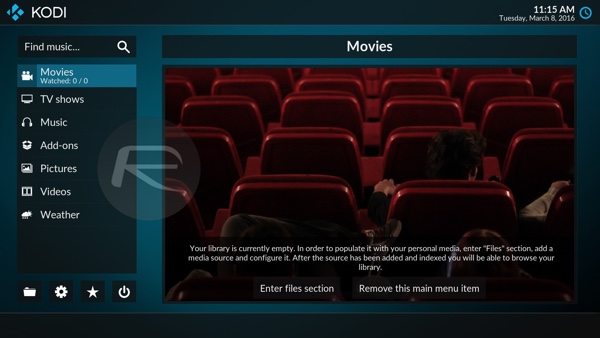
Kodi 17 alpha for Apple TV 4 with new default ‘Estuary’ skin.
If for whatever reason you wish to go back to Confluence, you can do so from Settings/Appearance/Skin, but you likely won’t want to once you have used Estuary on your Apple TV with Siri Remote. It’s really that good!
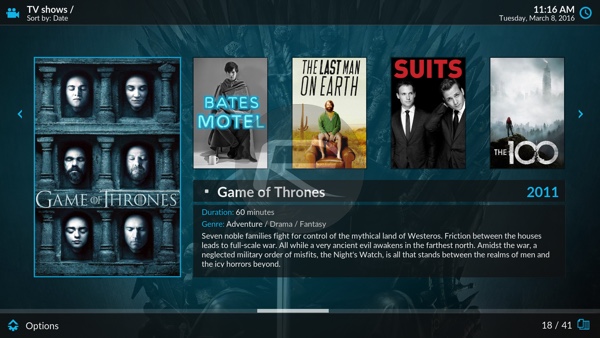
Apart from the skin change, I have also found this new build of Kodi 17 for Apple TV far more stable and reliable than previous releases. Many add-ons that were previously not working for me have now magically started working, though some add-ons, which rely on SSL, are still broken in this release.
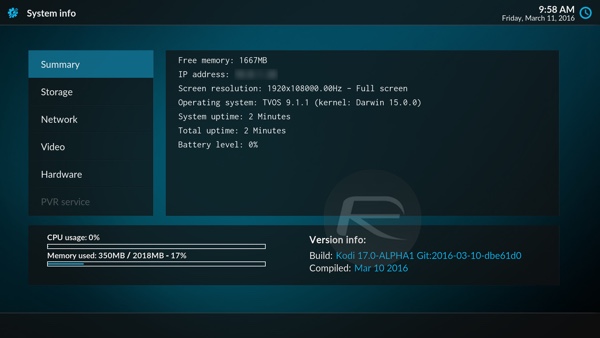
If you are running an older version of Kodi on your Apple TV, I highly recommend updating to this new build. You can download Kodi 17.0-ALPHA1 Git:2016-03-10-dbe61d0 for Apple TV 4 from here. Instructions on how to update your existing install of Kodi to the newer version without losing all of your settings and add-ons configuration can be found here: Update Kodi On Apple TV 4 Without Losing Add-ons And Settings, Here’s How [Video].
Haven’t installed Kodi yet? You’re missing out on a lot! Here’s where to get started: How To Sideload / Install Kodi On Apple TV 4.
You may also like to check out:
- How To Sideload Apps On Apple TV 4 [Tutorial]
- Sideload / Install Kodi On Amazon Fire TV Stick The Easy Way [How-To Tutorial]
- How To Sideload Kodi On iOS Without Jailbreak [Tutorial]
You can follow us on Twitter, add us to your circle on Google+ or like our Facebook page to keep yourself updated on all the latest from Microsoft, Google, Apple and the Web.

