New in iOS 11 is the ability share your iCloud storage with your family members. Here’s how to go about setting it all up.
Apple’s iOS 11 and macOS High Sierra platforms are full of new features and functionality, many of which have been highlighted over the last few months by us.

For those lucky users who have actually moved across to those platforms, and who want to capitalize on the experience by using iCloud more efficiently, it’s actually possible to share an iCloud storage plan now with family members so that not all members need to buy separate iCloud storage of their own. We’re going to dive right in and take a look at how to add a family member to an iCloud account, upgrade iCloud storage plan if required, and finally, share that storage with family members. In case this wasn’t already cleared, iCloud storage sharing with family only works with iOS 11 and macOS High Sierra users.
Enable Family Sharing and adding a family member:
Step 1: You are first of all going to need to enable Family Sharing and add family members to your iCloud account. To do this, launch the native Settings app on iOS and select the banner at the top which gives you information about your Apple ID.
Step 2: Select the Family Sharing option.
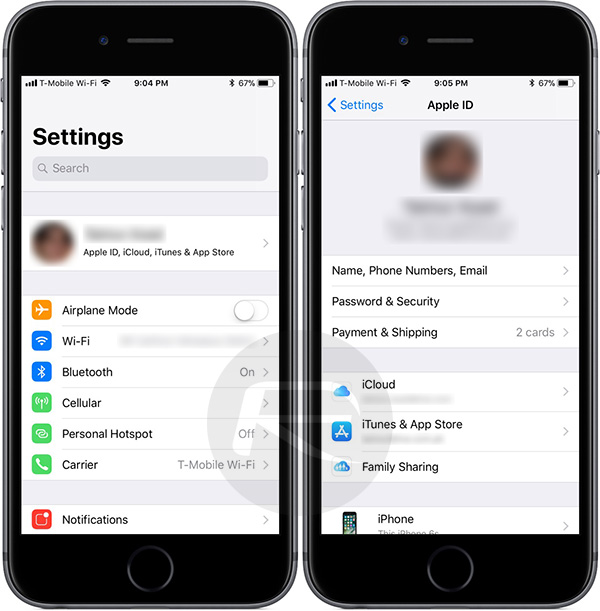
Step 3: Within Family Sharing, select Add Family Member. Here you can invite an individual via iMessage by selecting the iMessage option. Alternatively, if you prefer to use email then you can choose the Invite in Person option as well.
Step 4: When you are thrown into iMessage, select the contact you wish to invite and then send the message as you normally would. That person then needs to accept the invite before they will show up as a named individual in the Family Sharing section on the account.
Upgrade iCloud storage (if needed):
The family sharing platform is a wonderful concept, but it only works if you are rocking an iCloud storage plan of 200GB or above. What this means is that if you a plan which is less than 200GB, you will need to upgrade.
Step 1: To do this, repeat the first part of the above process by selecting the Apple ID banner in the Settings app, but this time select iCloud from the options instead of Family Sharing.
Step 2: Select Manage Storage and then Change Storage Plan. This, of course, only applies if you don’t currently subscribe to a 200GB iCloud plan or above. If you do, then continue to the next section. If you don’t, keep reading.
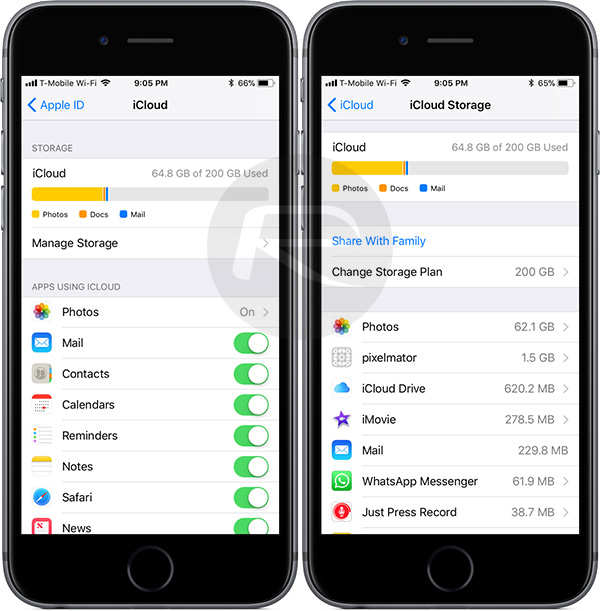
Step 3: Select either the 200GB or 2TB storage plan. As mentioned earlier, these are the only two iCloud plans compatible with Family Sharing. Enter your iCloud account password to confirm the purchase is valid. You will be presented with an alert which shows the successful purchase. Everything which references the account plan will also be updated to reflect the new plan.
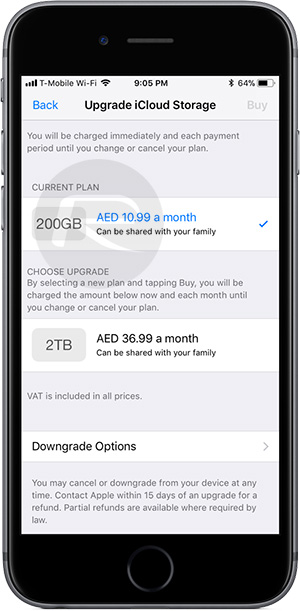
Enable ‘Share With Family’:
Step 1: You’ll need to still be in the iCloud Storage section of the Settings > iCloud for this. Tap on Share With Family to begin.
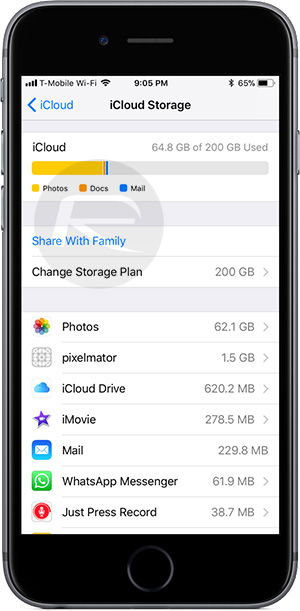
Step 2: iOS will present you with some information about the ability to share storage with family. Read it at your discretion and then tap on the Share Storage Plan button.

Step 3: Select the Send Invitation button. This will automatically populate a Messages instance with the relevant people in. Once it has been sent, select the Close button to end the process.
Family members will now be able to accept and use the shared iCloud storage from your account.
You may also like to check out:
- M4U Kodi Addon Not Working? Here’s How To Install It In 2017 The Right Way
- iPhone X / Edition Vs iPhone 7 Vs 7 Plus Vs 6s Vs 2G, More [Screen-To-Body Ratio And Size Comparison]
- iOS 11 GM / Beta 10 Download And Expected Release Date: Here’s What We Know
- Pokemon Go 1.43.1 IPA And 0.73.1 APK Hack Available To Download Now
- Download iOS 11 Beta 9 & Install On iPhone 7, 7 Plus, 6s, 6, SE, 5s, iPad, iPod [Tutorial]
- Jailbreak iOS 10.3.3 / 10.3.2 / 10.3.1 / 10.3 For iPhone And iPad [Latest Status Update]
You can follow us on Twitter, add us to your circle on Google+ or like our Facebook page to keep yourself updated on all the latest from Microsoft, Google, Apple and the Web.

