Wondershare MobileTrans lets your transfer your WhatsApp chats from Android to an iPhone with easy. Here’s how it works.
If you’re a WhatsApp user you’re already very familiar with how great it is to be able to talk to people on other platforms without having to pay for SMS charges. While iPhone owners have access to iMessage, that isn’t something Android owners can take advantage of, making WhatsApp a great alternative.
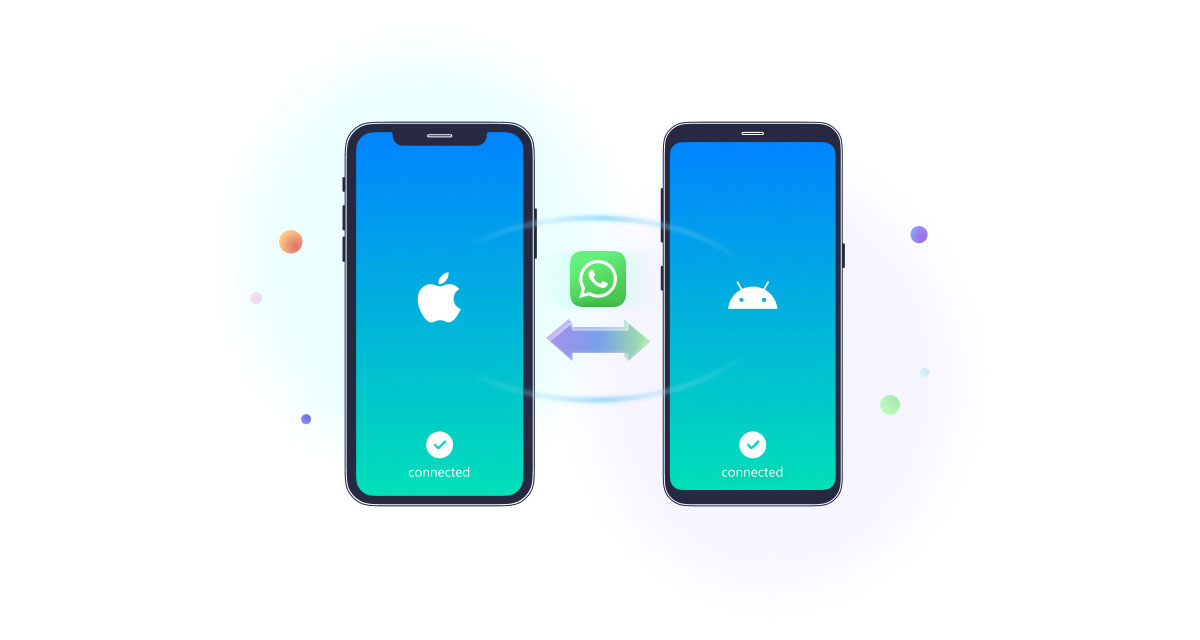
But actually moving your WhatsApp from an Android device to an iPhone isn’t as easy — unless you use MobileTrans from Wondershare.
Getting your chats from an Android device to your new iPhone is easier than you might think, so long as you use the right app. Here’s how to go about using the app to quickly and easily transfer your chats from your old Android device to your new iPhone.
Step 1: Connect your old Android phone and your new iPhone to your computer using USB cables.
Step 2: Install and launch the MobileTrans app on your computer — it’s available for both Windows and Mac from here.
Step 3: Choose the WhatsApp transfer option from those on offer.
Step 4: The app will detect both devices and will mark one as the destination and one as the source. Click the Flip button if you need to swap things around.
Step 5: Select the things that you want to migrate including videos, photos, and messages or more and then click Start.
Step 6: Wait, that’s it! AnyTrans will now do the rest and your WhatsApp data will be copied over in no time at all.
See? We told you it was easy!
You may also like to check out:
- Jailbreak iOS 15.5 On iPhone And iPad Status Update
- Download: iOS 15.5 Final IPSW Links, OTA Files Along With iPadOS 15.5 Released
- iOS 16 Beta Compatible And Supported iPhone, iPad, iPod touch Devices
- iOS 16 Beta 1 Download IPSW Links For iPhone, iPad Right Now
- iOS 16 Public Beta 1 Release Date Announced
- iOS 16 Beta 1 Profile File Download Of OTA Update Without Developer Account Released
- iOS 16 Beta 2 Download Release Date: Here’s When To Expect It From Apple
- Download iOS 16 Beta 1 IPSW Links And Install On iPhone 13, Pro, 12, Pro, 11, Pro, XS Max, X, XR, 8, Plus, iPad [Tutorial]
You can follow us on Twitter, or Instagram, and even like our Facebook page to keep yourself updated on all the latest from Microsoft, Google, Apple, and the Web.
