If you’re one of those people that finds the UI of Android to be a little bland, or indeed if you simply harbor the incessant need to tinker and modify aspects of your device, then the chances are, you will have encountered MIUI at some stage. Renowned for its iOS-esque interface, slick speeds, mountain of themes, it’s hardly a surprise MIUI is one of the more popular aftermarket Android ROMs available.
For those uninitiated, perhaps a little background info is in order. The MIUI ROM is yet another great Chinese export, and due to its comparatively superior performance against most other custom ROMs, it earned itself a translation for a Western audience and never looked back.
A new MIUI theme has now been created for all devices running Ice Cream Sandwich, and with such a wide range of features, you’ll be fairly hard pressed to find a reason not to download and install it. It offers that unique, quintessentially-MIUI theme interface, as well as all of the gestures. In total, there are in excess of 8000 different themes, wallpapers and ringtones to choose from, so if you’re one of those folk who becomes quickly bored with one selection, you can bet your bottom dollar you won’t be short of an alternative for too long.
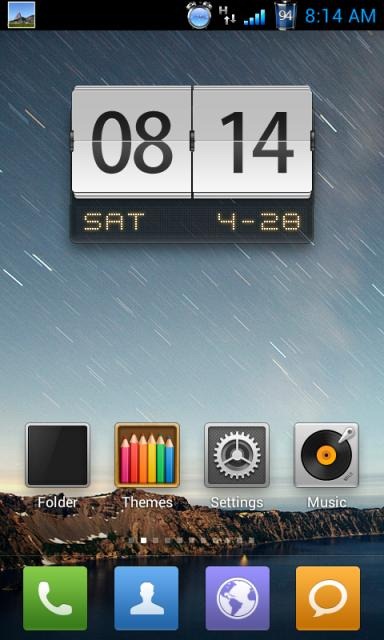
The dev has tested it on his Ice Cream Sandwich ROM (XWLP8) and has confirmed it to be working like a dream, and what’s more, there’s no complicated walkthrough. All you really need to do is unzip and install the MIUI launcher .apk and you’re ready to go, although we will run you through a couple of steps regarding how to activate the App drawer once you’ve installed the launcher.
Step 1: Download and install the .apk from the source at XDA-Developers here, and you will see an app called MIUI Control Panel on your home screen. Open it.
Step 2: You’ll then be met with five different options, from which you’ll need to select "App drawer options"
Step 3: Check "Auto Start" and "Enable App drawer."
Once you’ve followed those few steps, you’ll easily be able to pull the app drawer into play, although please remember that you’ll have to follow the steps again after each boot.
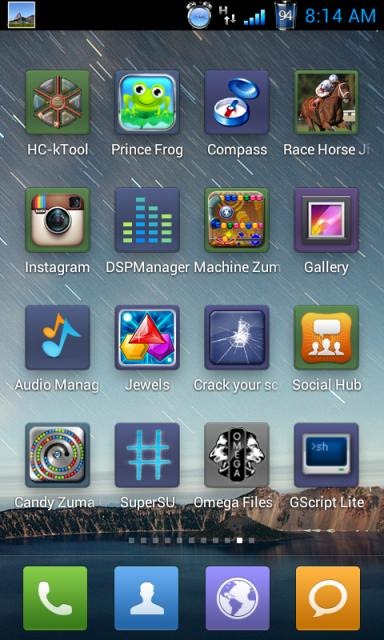
Be sure to check out our Android Apps gallery to explore more apps for your Android device.
You can follow us on Twitter, add us to your circle on Google+ or like our Facebook page to keep yourself updated on all the latest from Microsoft, Google, Apple and the web.

