It’s fair to say that a great deal of us allow Google to handle our personal and professional email requirements, which is something that makes Gmail one of the most used electronic mailing systems in existence. Google has gone to great lengths to deliver a positive and reliable Gmail experience to users on mobile devices, something which has manifested itself in the release of increased mobile security as well as a number of native mobile Gmail apps that have grown significantly since release.
Although Gmail gets the job done pretty nicely, but if you plan to stick with Apple’s eco-system and plan on using an iPhone, iPad or iPod touch as your device of choice, then it’s a logical move to migrate to iCloud from Gmail to handle all your contact needs. Follow the simple steps given below on how to do so.
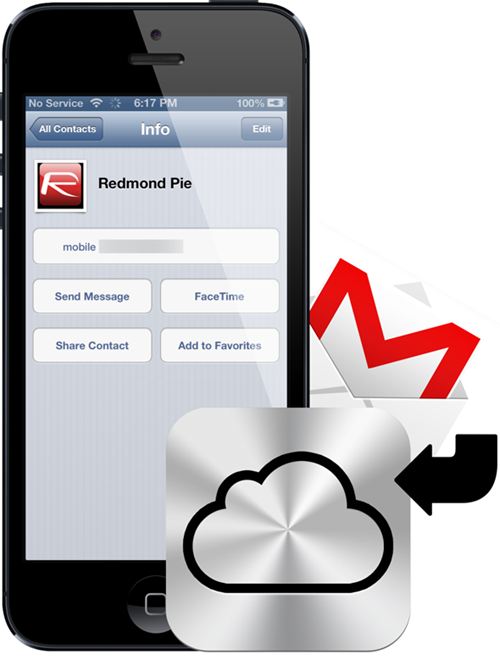
Step 1: Head on over to your Gmail account through a web browser and select Gmail Contacts by selecting the Gmail drop-down from the top left hand corner and then selecting Contacts.
Step 2: Select the More drop-down menu and selecting Export. Select the specific group of contacts that you wish to export and save to iCloud, or alternatively, just select all contacts.
Step 3: Select the vCard format option from the bottom of the list before selecting the Export option.
Step 4: Selecting Export will download the contacts directly to your computer. Locate the file and rename it to [your_name.vcf]. As an example, my personal file would be called paulmorris.vcf.
Step 5: Head on over to www.iCloud.com through your web browser, log in and select the Contacts option.
Step 6: Drag the saved VCF file into the iCloud Contacts window to begin the import process. Allow the import to process completely.
Step 7: On the iPhone itself, select the Settings app and iCloud, before making sure that Contacts is set to On.
That’s it, you’re done, your Gmail contacts will now sync with iCloud and are ready to be accessed on multiple iOS device which fall under the same Apple ID.
You can follow us on Twitter, add us to your circle on Google+ or like our Facebook page to keep yourself updated on all the latest from Microsoft, Google, Apple and the web.
