Is Lucky TV Kodi Addon not working for you? Here’s how to fix all errors and registration issues by installing it the right way.
The LUCKY-TV add-on is all about getting you access to excellent TV shows and series.

The add-on contains over 700 of the latest TV shows from around the world, including most of the popular offerings from the United States. The great thing about this add-on is that it contains pretty much most shows from the turn of the millennium onwards, but also has some absolutely brilliant shows from before are thrown in for good measure. Let’s take a look at how to get it onto your Kodi installation.
Enable Unknown sources
Step 1: Make sure the Kodi installation is up and running on your device. From the main menu select ‘System settings’ icon and then head straight into the Add-ons section of the configurations.
Step 2: With Add-ons you will instantly see a setting titled Unknown sources. This will have a toggle switch to the side of it. Make sure this switch is put into the On position to allow additional sources to be used.
Install Lucky-TV Kodi Addon
Step 1: You’re going to need to have the Mucky Duck repository installed before you can get the goodies. Select ‘System settings’ icon and then File manager. Within File manager select the Add source option.
Step 2: You will see a text field which has the <None> placeholder already in it. Click into this field and enter the following URL: http://muckys.mediaportal4kodi.ml/
Select OK to exit out of the box and select to enter a name for the repository. For sake of ease, we will call this “Muckys”.
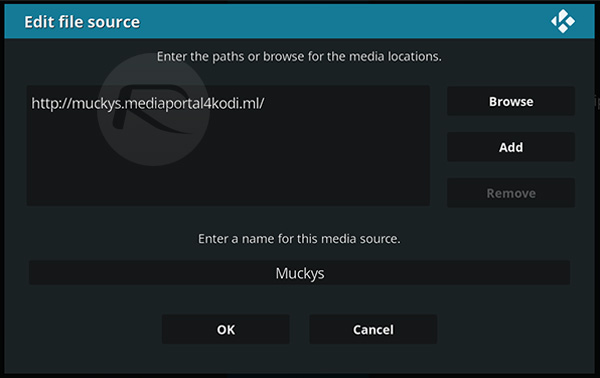
Step 3: Head back to the start and select ‘System settings’ icon again. Select the Add-ons section and then Install from zip file.
Step 4: Search for the Muckys repository that you have just added. Select it to open it up and look for the repository.mdrepo-x.x.x.zip (where the x.x references the version number of the file). You will get a notification when it has been installed.
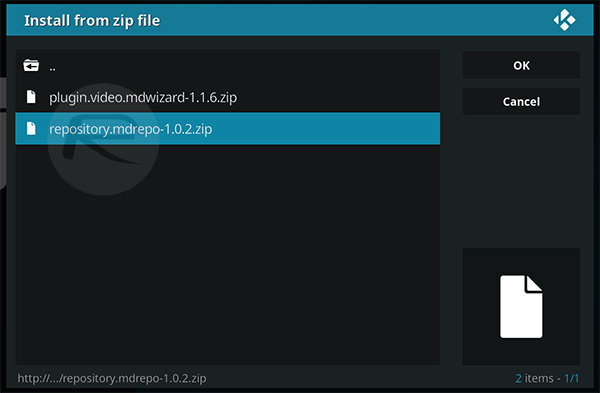
Step 5: Go back one step and select the Install from repository option. Select the Mucky Ducks Repo and navigate to Video add-ons > LUCKY-TV, followed by hitting the Install button.
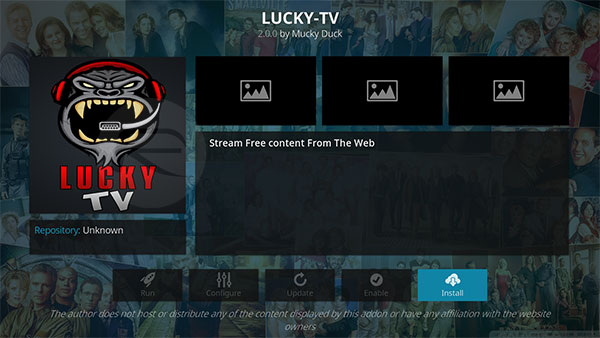
That’s it! Wait for LUCKY-TV to be installed, and once it’s done, simply head to the main Kodi interface and load up the add-on like any other. Enjoy!
You may also like to check out:
- Download GBA4iOS 2.1 iOS 11 IPA On iPhone Or iPad [No Jailbreak Required]
- Windows 10 Product Key And Activation: How To Find It And How It Works
- Download Windows 10 Pro ISO File Without Product Key From Microsoft
- Download: Pokemon Go 1.47.1 For iOS, 0.77.1 APK For Android Rolling Out
- Download iOS 11.0.2 IPSW Links For Your iPhone, iPad, iPod touch
- How To Downgrade iOS 11.0.2 / 11 To iOS 10.3.3 / iOS 10 [Tutorial]
- Download iOS 11, 11.0.2, 11.1 Links & Install On iPhone 8, 7 Plus, 6s, 6, SE, 5s, iPad, iPod [Tutorial]
- Jailbreak iOS 11 / 11.0.2 / 11.0.1 On iPhone And iPad [Status Update]
You can follow us on Twitter, add us to your circle on Google+ or like our Facebook page to keep yourself updated on all the latest from Microsoft, Google, Apple and the Web.

