Now that Apple has confirmed that it would be holding a press event on September 9th at which it is expected to announce iPhone 6s, iPhone 6s Plus Apple TV and likely iPad Pro and iPad mini 4, too. The event invites included the phrase “Hey Siri, give us a hint,” which does nothing more than suggest that Siri might be integral to whatever is announced at the event. Given the rumored Siri inclusion in the next Apple TV, it’s possible that this is what Apple is hinting at.
Soon, we’ll have all of our questions answered, and Apple will be streaming the big event via its website and an Apple TV app just as it has done in the past, and while watching that stream on iOS devices and Macs is an easy affair, things are a little more complicated on PCs, Androids and the Apple TV itself. Here’s what you need to do to catch the stream, live.
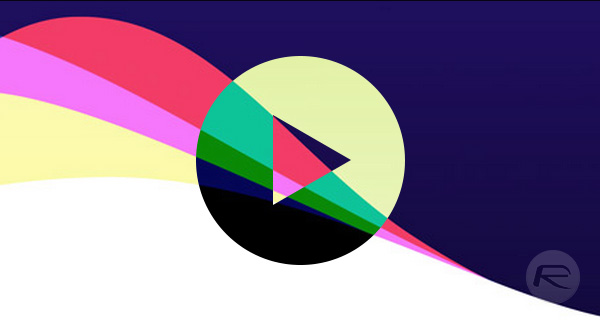
Date and time: Wednesday, September 9th at 10am Pacific / 1pm Eastern.
Venue: Bill Graham Civic Auditorium in San Francisco, California.
Apple TV
If you want to watch the new iPhones and Apple TV be announced on the big screen, then the current Apple TV is the best way to do it. You will need either the second-gen or third-gen Apple TV running firmware 6.2 or later.
Step 1: Make sure that your Apple TV is running the latest software by going to Settings > General > Software Updates and choosing Update Software.
Step 2: A new app should be visible for the Apple event stream – select that app using your Apple TV remote.
Step 3: Select the Play option.
iOS
This is, without doubt, the easiest way to watch Apple’s live streams. All you need to do is visit apple.com/live when the event is getting underway using Safari on your iPhone, iPad or iPod touch running at least iOS 7.0 or above.
OS X
Using a Mac with Safari 6.0.5 or later on OS X v10.8.5 or later, simply navigate to apple.com/live to stream the event live.
Windows 10
For the first time, Apple will allow Windows 10 PCs to stream the event right from within the Edge web browser. Simply visit apple.com/live and you’re good to go. See, Apple likes PC users too!
Windows 8.1/8/7 and below
You’ll need VLC to get the stream to work on a non-Windows 10 PC, but that’s no great problem now, is it?
Step 1: Download VLC, install it and then launch the app.
Step 2: Navigate to the Media > Open Network Stream > Network section.
Step 3: Copy and paste the following link and click Play:
http://p.events-delivery.apple.com.edgesuite.net/15pijbnaefvpoijbaefvpihb06/m3u8/atv_mvp.m3u8
Android
Yes, you too can watch the Apple event, even if you’re using an Android device.
Step 1: Download VLC for Android.
Step 2: Launch the app. Tap on the hamburger menu on the top left and then tap on Stream.
Step 3: Paste the following URL and you’re all set to stream:
http://p.events-delivery.apple.com.edgesuite.net/15pijbnaefvpoijbaefvpihb06/m3u8/atv_mvp.m3u8
Apple’s big event should see new iPhones (6s and 6s Plus) and an improved Apple TV, so you’re not going to want to miss it. With the plethora of viewing options available, you have no excuse to!
You can follow us on Twitter, add us to your circle on Google+ or like our Facebook page to keep yourself updated on all the latest from Microsoft, Google, Apple and the web.
