Apple’s first smartwatch has been available for a little over two weeks. While some have managed to get their hands on with the Apple Watch in the first batch, some are still awaiting their smartwatch for shipment. Fortunately, we have had ours since launch and have some details to share with you all from our personal experience after the first two weeks of use.


Battery Life
The Apple Watch comes in 3 iterations; Apple Watch Sport, Apple Watch, and Apple Watch Edition. While these are built with different materials such as aluminum, steel, and 18-karat gold respectively, they all function the same.
The Apple Watch battery supports five hours of heavy usage, or all day battery life with mixed use. Personally, I’ve done a mixture of regular to minimal heavy usage and have seen the battery last me a day and a half on many occasions. This included tasks such as notifications, receive and reply to texts, music playback, and activity/workout tracking. If you want to get all day battery life everyday, my advice would be to charge your Apple Watch every night. Else, you will see your battery life fall short by the 2nd day.

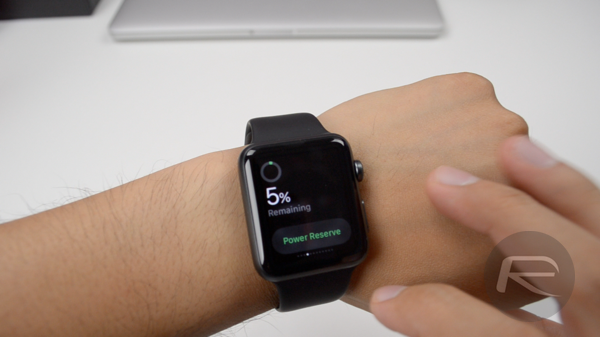

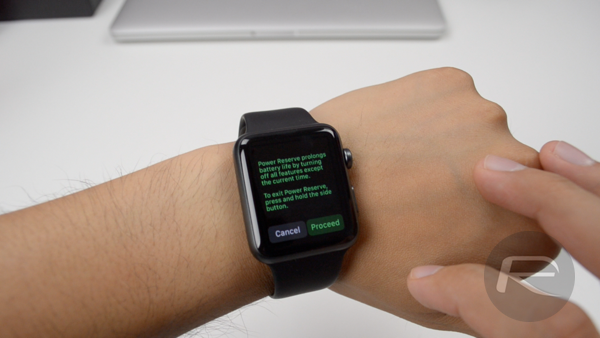
When it comes to battery life, Apple Watch has a feature known as Power Reserve. This will preserve your battery once it is close to the 0% mark. When Power Reserve mode is enabled, you will only be able to see the time on your watch, which is what your device is made for, right? If you want to get out of Power Reserve mode, you will need to press and hold the side button causing you to basically boot your Apple Watch once again. This is very time consuming because it usually takes up to a minute to power on.
Activity App
Being an active person, I love to workout at the gym quite often. This brings me to the Activity app on the Apple Watch, which measures all the ways you move, such as walking the dog, taking the stairs, or playing with your kids — I don’t have kids, but for those who do. You can view all of your activity from previous days, weeks, months and years, using the Activity app on your iPhone. Also, the Activity app on Apple Watch keeps track of when you stand up, and encourages you to keep moving. This alert gets annoying at times, especially for those who work from home or work at a desk for a long period of time. You will get an alert saying “Time to stand!”, and that happened often for me. According to my Apple Watch, I am lazy. Luckily, you can turn this alert off via the Apple Watch app on your iPhone. It is a good motivator though for some, but for others, it’ll make you want to slam your wrist against the wall.
All of this data, including heartbeat stats, calories burned, walking, running, number of steps taken etc. from the Apple Watch gets synced to Apple’s Health app.
Music App
Working out means I need to have music blasting in my ears, and that is where the Music app shines. The Apple Watch has a feature allowing you to import music straight to your device’s storage with a limit of 2.5GB – or 250 songs.
You can import music to your wearable using the Apple Watch app on your iPhone by going to Music settings and selecting Synced Playlist. From there you will simply choose a playlist. Unfortunately, you are only able to sync one playlist to your Apple Watch which is not ideal for me. I’d personally like to sync several playlists and then be able to choose which I want to listen to when I start to work out. You will need to add all your favorite songs into one playlist and then sync it to your Apple Watch. Nonetheless, this feature is one of my favorites.
The good thing though is that this works even without adding music to your Apple Watch. You can put your phone with all the music in it in a bag somewhere near, connect Bluetooth headset to it and control your entire library remotely right from your Apple Watch.
Customizability
If you have used smartwatches in the past, most are able to interchange different watch bands. One thing about watch bands on most smartwatches are the limitation of only leather or link bands. Apple Watch allows a variety of customization when it comes to bands. They have several Sport colored bands, leather bands, Link Bracelets, and a cool Milanese Loop to choose from.
What makes Apple Watch stand out is the simplicity of changing these bands. You won’t need to go to a jeweler to swap out bands. You will be able to do it yourself by pressing the two buttons on the back of the Apple Watch and sliding out the band. Very easy and variety of bands to choose from.
But these bands are not cheap. They start at $50 for the Sport colored bands and can go up to $449 for the Link bracelet. Quite pricey for bands if you’re asking me. You can assure yourself you’ll see third-party bands out there for the Apple Watch at a cheaper rate in case you, too, think Apple’s bands are expensive.
Digital Crown
The Digital Crown on the Apple Watch is the circular button and scroll wheel on the side of your device. This will allow you to activate Siri by pressing and holding it, but most importantly it is used for scrolling through your device’s UI. Honestly, I didn’t find this appealing or useful before using the Apple Watch, but now that I have been using it for a couple of weeks, I am definitely a fan of it.
While swiping on the screen is an option, the Digital Crown makes it a smooth and better experience when scrolling through text. This allows you to keep the real-estate of the screen viewable instead of having your finger covering majority of it when swiping.
Now these are just some of our personal experiences with the Apple Watch. Watch our video below for a more in-depth look at our thoughts on Apple’s first smartwatch after using it for two weeks:
Subscribe to our YouTube channel for more videos.
You may also like to check out:
- Apple Watch: 38mm vs 42mm Video Comparison
- Apple Watch Features: In-Depth Video Walkthrough
- Apple Watch Sport Unboxing, Setup, And Overview [Video]
You can follow us on Twitter, add us to your circle on Google+ or like our Facebook page to keep yourself updated on all the latest from Microsoft, Google, Apple and the Web.
