Here are Kodi keyboard shortcuts for Windows, Mac, Linux platforms for things like mute, favorites, subtitles and much more in a list form to help you use and navigate Kodi interface faster.
Chances are that, at a minimum, you’ve heard people waxing lyrical about the amazingly powerful Kodi media player software. Perhaps you’ve even installed it yourself on your Mac, PC, gaming console, or mobile device, and used it to stream and consume media content.
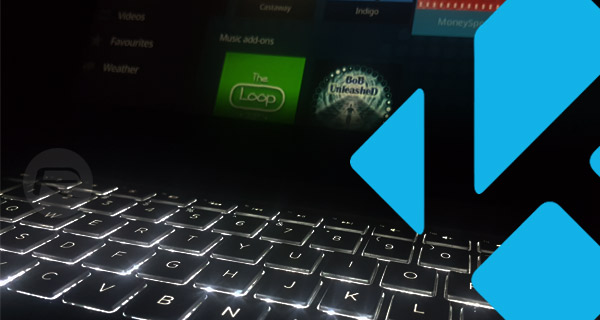
If you are a regular Kodi user or are starting to embrace it more in your day-to-day existence, then it’s probably time you learned some of the handy keyboard shortcuts which make it a more pleasurable experience. Like a lot of software, if you are using Kodi on hardware which comes equipped with an active keyboard, such as having it installed on a Windows PC or macOS desktop or laptop, then the built-in keyboard shortcuts can make the experience more efficient. All you have to do is learn them in order to be able to quickly invoke functionality or perform various actions with a single button press.
Let’s dive right in and take a look at a few of the more common shortcuts.
- Toggle media subtitles: The shortcut that you need for this is the “T” button on the keyboard. A simple press will ensure that subtitles are toggled on/off at your discretion.
- Play and pause media: This is going to be an extremely important one. If you need to pause a playing video or stream to go and get a new batch of popcorn, then simply press the “P” key.
- Capture a screenshot: No cutting-edge software is complete without the ability to capture a screenshot of what’s currently on the screen. If you feel the need to share what you are watching then you’re going to need a combination of keys. You can either use Ctrl+S together or the Prt Sc button on the PC. If you are using a Mac, then CMD+S is what you need.
- View previous or next picture in image gallery: The two keys that you need here, full stop (.) and comma (,), are located right next to each other for ease of access. Tapping the full stop will scroll to the next picture in the gallery, whereas tapping comma will go to the previous image.
- Zooming in/out on images: We’re not quite sure how many people actually use Kodi for image viewing but you can instantly zoom in and out using the (+) and (-) buttons. It’s fairly self-explanatory which does what.
- Volume up/down: The (+) and (-) buttons get another run out here but this time when watching a video or audio piece with sound. Keeping each key pressed will increase or decrease the volume in larger increments.
- Muting audio: If you need to periodically turn the sound off altogether, then the F8 key is what you need.
- Full screen/windowed mode: If you’re watching movies then you are likely going to want Kodi in full-screen mode, which is its default state. However, if you want to run it side-by-side with other apps, then using the “\” will toggle between the two states. If you are using a Mac, then CMD+F is the solution that you need.
- Access shut down options: A simple press on the “S” key will immediately invoke the shutdown menu. This will let you choose to power Kodi off or put the platform into hibernation.
- Navigate back to the previous page: It can feel a little alien to not have a structured or clickable navigation system in place. If you need to go back one or multiple steps – which you will – then hitting the “Esc” key will achieve that.
- Quick launch EPG: If you regularly use the electronic programming guide aspect of Kodi, then a simple press of the “E” key will invoke this.
- Toggle between last two viewed TV channels: A lot of Kodi users use the platform to watch live TV. A quick press of the “0” (zero) key will toggle between the last two viewed channels. This is a popular feature on most cable installations.
- Scroll quickly through channel lists: This one should be fairly intuitive. If there is a scrollable list, such as available channels, the Up and Down arrows are your friends.
- Play and stop video: We’ve already established that “P” plays and pauses content but if you want to stop it entirely, then you will need to hit the “X” key.
- Fast forward and rewind: The “F” key will let you fast forward, with a single press taking you to 2x speed. A double press at 4x speed and so on. The same theory is in place to rewind content but using the “R” key.
- Skipping ahead and back: Sometimes you don’t want to fast forward or rewind. Sometimes you just want to skip ahead by a specified amount of time. The Left and Right arrow keys will get you forward and back by 30-seconds.
- Bring up Windows Start Menu: If you don’t want to explicitly kill Kodi on Windows but do want to perform another action, hitting the “Windows” key will immediately invoke the Windows Start Menu.
- Quit Kodi [Mac specific]: If you are using a Mac, and want to exit Kodi immediately, the universal CMD+Q shortcut is in place.
- Minimize Kodi to the macOS Dock [Mac specific]: Need to get Kodi into your Dock on a Mac? Simple; CMD+M is what you need.

So there you have a fairly substantial selection of keyboard shortcuts, some of which are platform specific, but all of which should help you have a more efficient and pleasurable Kodi experience.
You can follow us on Twitter, add us to your circle on Google+ or like our Facebook page to keep yourself updated on all the latest from Microsoft, Google, Apple and the Web.

