iPhone developer and hacker Nadeem97 has released PwnageTool bundles which can jailbreak iPhone 4 and 3GS untethered on iOS 4.2.1, in the process preserves the old 01.59.00 baseband for iPhone 4 and 05.13.04 baseband for iPhone 3GS so that you can unlock with the existing version of Ultrasn0w.
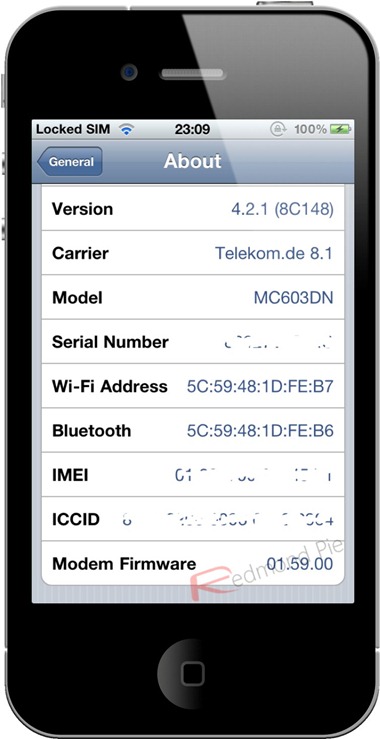
Step 1: First step is to download the PwnageTool bundle required for this jailbreak. The untethered bundle for iPhone 4 and iPhone 4GS can be downloaded from here. When finished downloading, unzip the .zip file to a folder. In that folder, you will find two .bundle files, info.plist files including some other files.
Step 2: After downloading the bundles, You need to download PwnageTool 4.1.3 that is required for this jailbreak. Put it on your desktop after downloading and Right Click > Click “Show Package Contents”. For reference see the screenshot below:
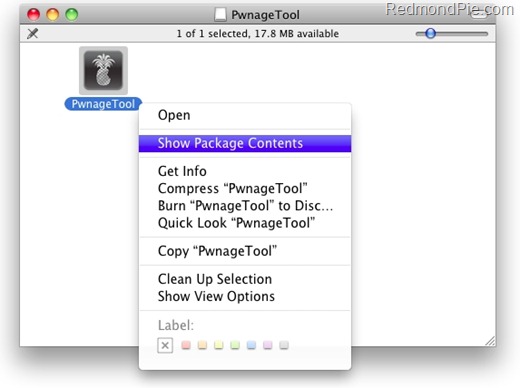
Copy the Phone3,1_4.2.1_8C148.bundle (if your device is iPhone 4) or Phone2,1_4.2.1_8C148a.bundle (if your are using iPhone 3GS) from here.
Step 3: Now you need to open Contents/Resources/FirmwareBundles/ and paste the file here that you copied in previous step.
Step 4: Copy the info.plist from Contents/Resources/CustomPackages/CydiaInstaller.bundle/ and close the folder.
Step 5: Download the original iOS 4.2.1 for iPhone 4 or iPhone 3GS from here and put this IPSW file on the desktop.
Step 6: Now run PwnageTool that you downloaded in Step 2. Make sure you start it in “Expert mode”. When you see the following Window, select the device you want to jailbreak.
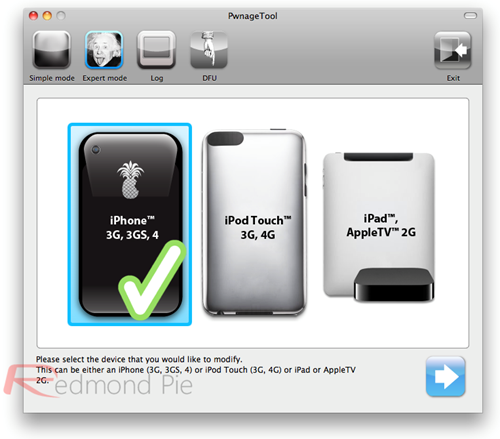
Step 7: When asked for firmware, select the downloaded iOS 4.2.1 firmware for your device.
Step 8: Before you go further. You need to make sure “Activate the iPhone” option is checked under “General” and under “Cydia Packages”, “Cydia Installer” is checked. When all these options are selected, check “Build” and proceed to make custom iOS 4.2.1 firmware:
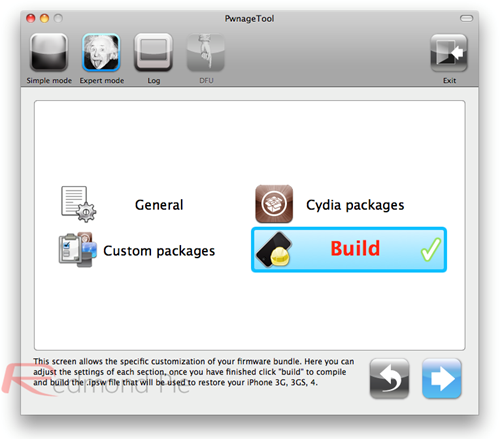
Step 9: PwnageTool will notify you while it builds the custom firmware with the following screenshot:
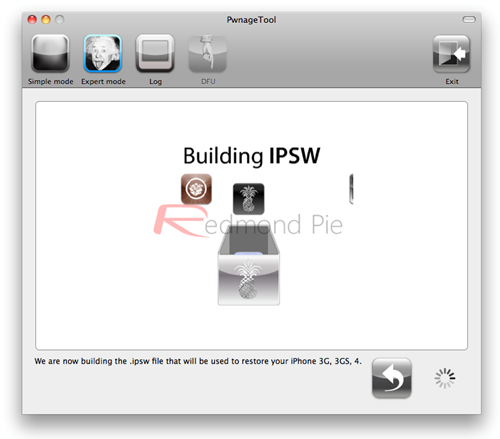
Step 10: When done, you need to enter your device in DFU mode. Press and hold the “Power” and “Home” button for 10 seconds then release “Power” button but continue holding the “Home” button for 10 seconds. When your device enters successfully in DFU mode, you will see the following screen:
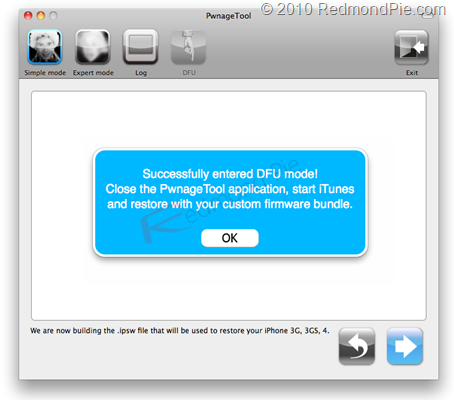
Step 11: Finally you need to run iTunes with your iOS device connected. Open the iOS device in iTunes (by clicking the iPhone icon in the sidebar). You will see the following screen:

Click on “Restore” while holding “alt” key on Mac or “Shift” key on Windows. When asked for the location for the .ipsw, select previously created iOS 4.2.1 firmware.
Step 12: iTunes will restore your iOS device with the jailbroken iOS 4.2.1 firmware. When done, your device will automatically restart to a jailbroken state.
Step 13: You can also unlock your iOS device after jailbreaking on iOS 4.2.1 (on 01.59.00 baseband for iPhone 4 and 05.13.04 baseband for iPhone 3GS) using Ultrasn0w 1.2.
UPDATE 1: The link above of PwnageTool bundle for iPhone 4 and 3GS has been updated. All problems related to Cydia should now be fixed. Thanks to Nadeem97 for the heads up!
You may also like to check out:
- How to Jailbreak iPhone 4 (1.59.00 Baseband) Untethered on 4.2.1 with GreenPois0n RC5 and Unlock with Ultrasn0w
- GreenPois0n RC5 Untethered Jailbreak for iOS 4.2.1 Released ! [How-to Video Guide]
You can follow us on Twitter or join our Facebook fanpage to keep yourself updated on all the latest iPhone jailbreaking and unlocking releases.

