This helpful guide will assist you to jailbreak iOS 9 to iOS 9.0.2 on Mac OS X with Pangu 9. If you’re a fan of jailbreaking then you’ll probably already be aware that the latest Pangu 9 tool doesn’t yet support OS X. As is usually the case, the initial release caters to Windows users in the first instance, and while it’s likely that a Mac OS X variant will follow, it’s possible to get around this little issue by running Windows 10 inside of a Virtual Machine on Apple’s OS X platform.
Here’s how to go about this.

Before we jump right in, let’s take a quick look at the list of compatible iOS devices running iOS 9.0, 9.0.1, or 9.0.2 that are supported by the new Pangu tool:
- The iPhone 6s, iPhone 6s Plus, iPhone 6, iPhone 6 Plus, iPhone 5s, iPhone 5c, iPhone 5, and iPhone 4s.
- The iPad 4, iPad 3, iPad 2, iPad mini 4, iPad mini 3, iPad mini 2, iPad mini 1, iPad Air 2, and the iPad Air 1.
- The iPod touch 6, and the iPod touch 5.
How To Jailbreak iOS 9/9.0.2 With Pangu 9 On Mac OS X:
Step 1: First and foremost, you’re going to need to download and install the Parallels 11 trial version for your Mac from here. Parallels trial is available for free for 14-days and so should be good enough for you to use it for jailbreaking iOS 9 on your device.
Step 2: Now you’ll need to download the free trial of Windows 10 directly from Microsoft. This is a free-of-charge 90 day trial and will provide you with the required ISO file to install Windows 10 in the Virtual Machine using the Parallels 11 trial that we’ve obtained above. It is important to note that while you can install Windows 10 this way without needing to enter the product key at installation, but if you don’t activate your copy of Windows 10 within 90 days, it will expire. But since you only need Windows once for jailbreaking iOS 9, this 90-day trial again should be more than enough for this purpose. Get Windows 10 from here:
Step 3: When the Parallels 11 trial version has downloaded, install it as you would with any other Mac software. The download weighs in at approximately 289 MB so you may need to give it some time to download depending on your connection. When installed, launch the application and follow through the simple set up process. This will involve signing in with an account, or registering a new one, as well as selecting the type of use case. Select the ‘Install Windows or another OS from a DVD or image file‘ option from within the main Parallels 11 window and then select Continue.
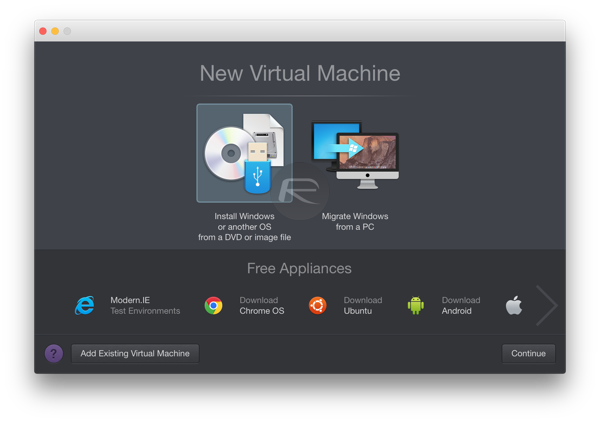
Step 4: On the next screen, select the ISO Image File option from the middle of the main window. As per the instructions, drag the previously downloaded image file onto the Parallels 11 window. Alternatively, you can right-click to manually search for the file on your Mac. Once selected, the main interface should provide you with a visual indication of what is going to be installed. In this instance it says “Windows 10“. Click Continue. After progressing through a number of configuration steps, Parallels 11 will begin installation.
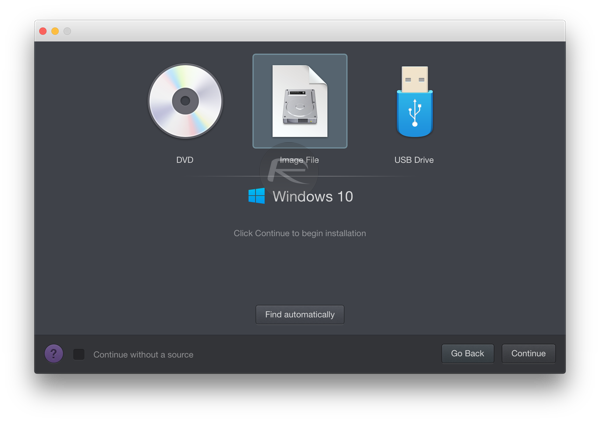
Step 5: Windows 10 will now be installed on you Mac in a VM environment.
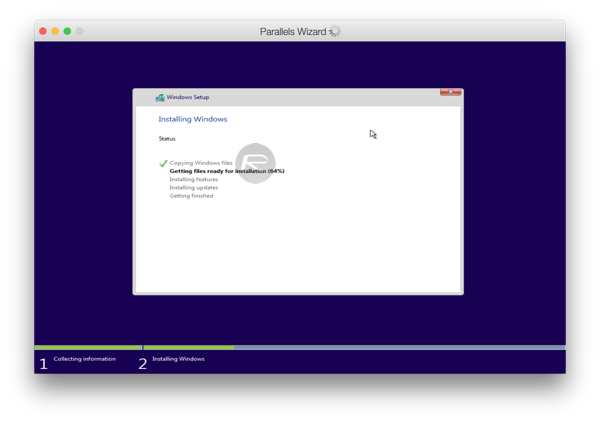
Step 6: When the install has progressed and finished, you’ll need to install iTunes on the newly installed Virtual Machine. You can do this by heading over to apple.com/itunes and grabbing the installation file. Install the software.
Step 7: Get Pangu 9 from here:
Step 8: Now you’ll need to grab the iPhone, iPad, or iPod touch that you wish to perform the jailbreak on. Connect it via USB to your Mac when inside the Virtual Machine and then follow our guide on how to jailbreak iOS 9 here:
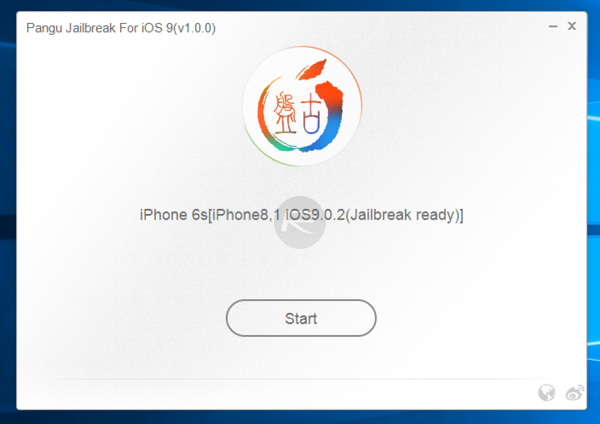
Once you’ve ran through that process and the Pangu Team jailbreak tool has informed you that the jailbreak has been successful, you’ll have that beautiful Cydia icon taking pride of place on your home screen.
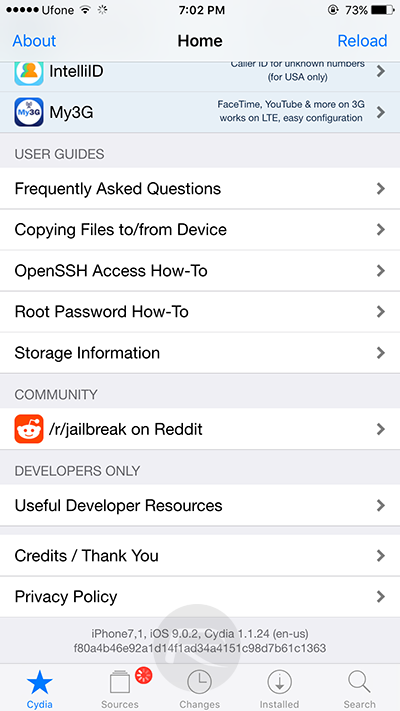
Here’s our video tutorial showing the jailbreak process in action:
Subscribe to our YouTube channel for more videos.
If you are having issues during or after jailbreak, follow our troubleshooting guide here: Fix Pangu iOS 9/9.0.2 Jailbreak Error 0A Stuck At 45%, Cydia Crash, More [Troubleshooting Guide].
Given the fact that Jay Freeman has worked tirelessly to ensure that Cydia and Cydia Substrate have been updated to work flawlessly with this jailbreak, you should be all set to immediately get amongst the repositories and start installing packages.
For the list of jailbreak tweaks compatible with iOS 9, check out our post here: iOS 9 / 9.0.2 Compatible Jailbreak Tweaks For iPhone And iPad.
You may also like to check out:
- Download iOS 9.0.2 Links For iPhone, iPad, iPod touch [IPSW]
- Jailbreak iOS 9, 9.0.2, 9.0.1 With Pangu 9 On iPhone And iPad [Updated]
- Download iOS 9, 9.0.2 And Install On iPhone 6, 6 Plus, 5s, 5c, 5, 4S, iPad, iPod touch [Tutorial]
You can follow us on Twitter, add us to your circle on Google+ or like our Facebook page to keep yourself updated on all the latest from Microsoft, Google, Apple and the Web.

