Ok so Apple released iOS 8.4 yesterday with support for Apple Music, Beats 1 and some security fixes. Those of you who recently jailbroke iOS 8.3 with TaiG are obviously missing out on the new features offered in iOS 8.4.
Fortunately for jailbreakers, TaiG jailbreak for iOS 8.4 is out already. Which means you can update to iOS 8.4 and yet keep the benefits of jailbreaking. But it isn’t easy to update a jailbroken device to a new jailbroken firmware version compared to updating a non-jailbroken device.
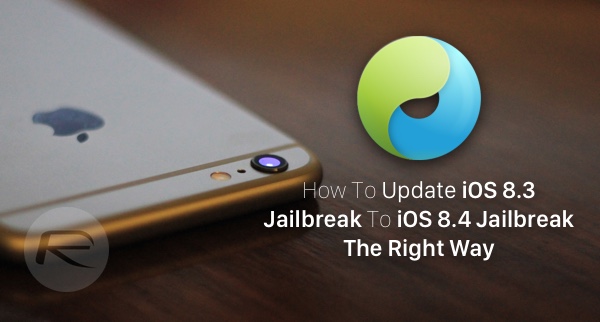
Here in this guide, we will show you how to update your current iOS 8.3 jailbroken device to a jailbroken iOS 8.4 one the right way.
Step 1: Download iOS 8.4: Why download and not update via Software Update on device? Because first, OTA updates don’t work on jailbroken devices, and second, modern jailbreaks like TaiG work better with freshly restored devices. You can get iOS 8.4 from here: Download iOS 8.4 Final IPSW Links For iPhone And iPad.
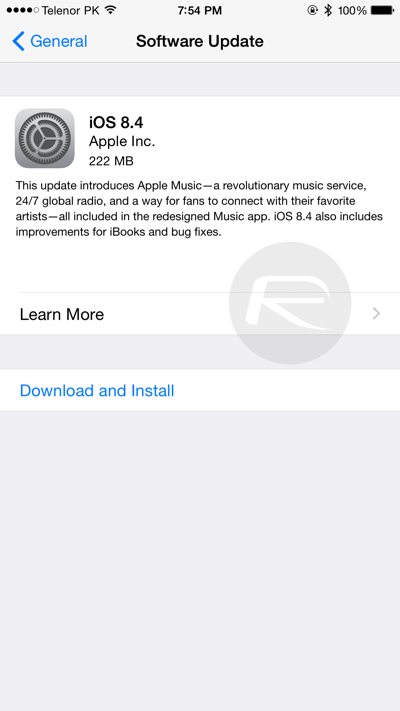
Step 2: Backup your data with iTunes: Connect your device to computer and launch iTunes. First transfer your App Store or iTunes purchases by navigating to File -> Devices -> Transfer Purchases. Windows users will likely have to press Alt key for File menu to show up. Once the purchases have been transferred, navigate to File -> Devices -> Back Up to start the backup process. Making a full device backup with iTunes can take a while depending on the size of your data. Be patient.
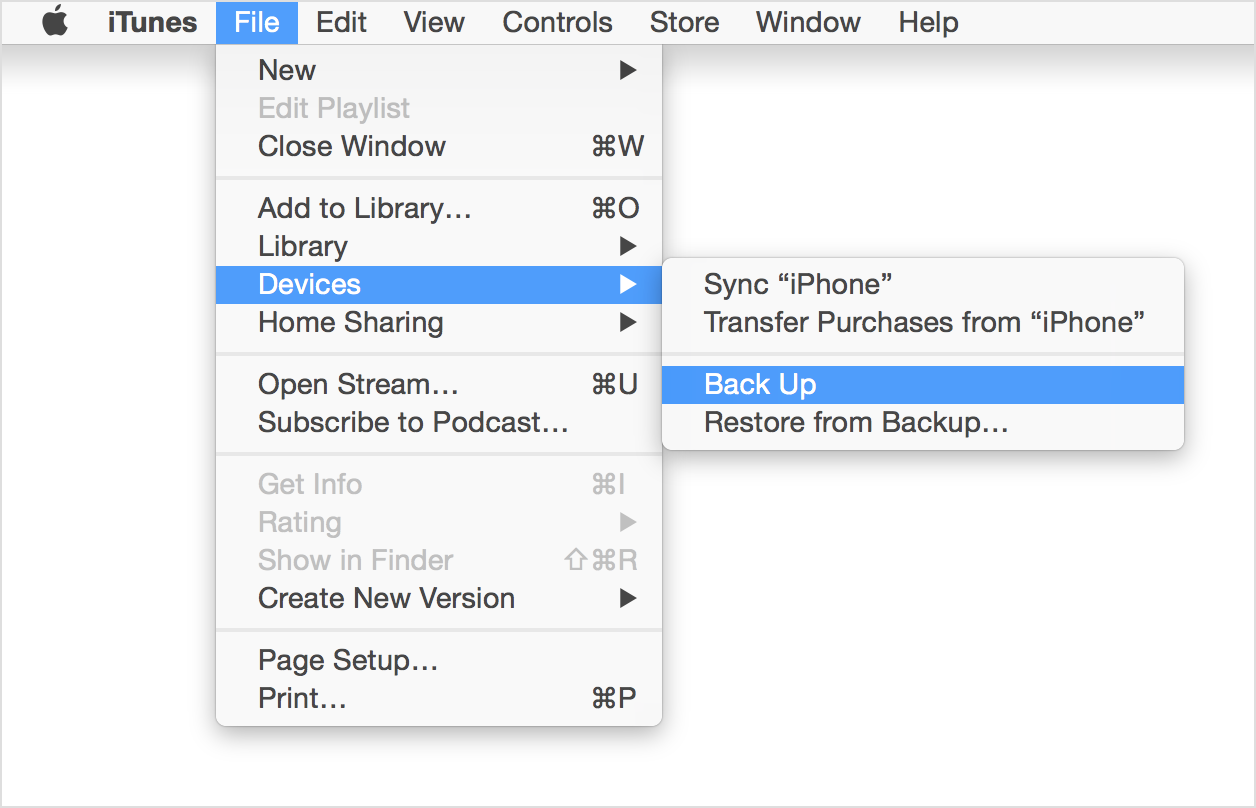
Why use iTunes backup over iCloud backup? Because iTunes backup allows you to restore even after you have jailbroken your phone.
Step 3: Backup your Cydia data: Yes, you will need to backup your existing jailbreak tweaks, repos installed etc. separately as iCloud or iTunes backup obviously won’t backup stuff from Cydia. You can backup following our guide here: How To Backup Cydia Jailbreak Tweaks, Apps And Sources On iPhone.

Alternatively, you can also use CSources2 to backup, or if using a app to backup Cydia stuff isn’t your thing, you can always try the old school method of taking screenshots of your tweaks and repos/sources installed on Cydia.
Step 4: Restore to iOS 8.4: Once you’re done with backups, connect your device to iTunes and restore to stock iOS 8.4 firmware file that you downloaded in Step 1 above.
Step 5: Set Up as New: Once your device has been restored to fresh version of iOS 8.4, set up the device as new.
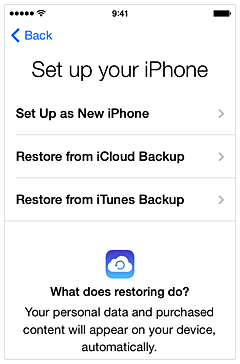
DO NOT restore your iTunes or iCloud backup at this point.
Step 6: Download TaiG for iOS 8.4: You can get the latest version of TaiG from here: Download TaiG 2.2.0 iOS 8.4 Jailbreak For Windows (Update: Version 2.4.1 is out, download that instead from here.)
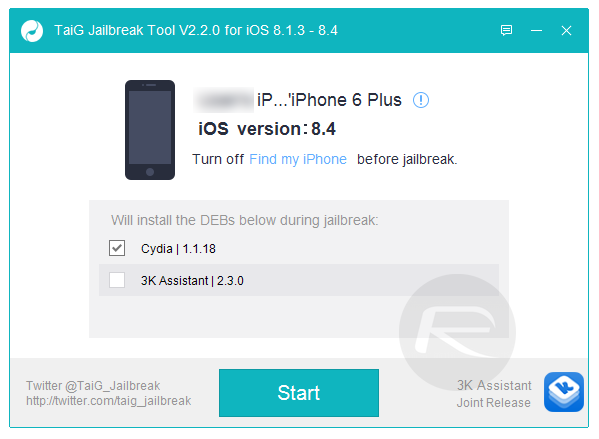
Step 7: Jailbreak iOS 8.4: It’s now time to jailbreak. Follow our Windows and Mac OS X specific guides to jailbreak your device on iOS 8.4:
- Jailbreak iOS 8.4 Using TaiG v2.4 On iPhone, iPad [How-To Tutorial] (Windows)
- How To Jailbreak iOS 8.4 With TaiG On Mac OS X (Mac)
We also have a video on jailbreaking process:
Subscribe to our YouTube channel for more videos.
If you encounter any issues during jailbreak, refer to our troubleshooting guide here: Fix TaiG iOS 8.4/8.3 Jailbreak Stuck At 20% Error 1101, 1102, 1103 And More [Troubleshooting Guide].
Step 8: Restore iTunes backup: Once you are jailbroken, you can safely restore all your photos, notes, emails, messages and everything from iTunes backup. To do this, first connect your device to computer and launch iTunes. Navigate to File -> Devices and click on Restore from Backup. Windows users will likely have to press Alt key for File menu to show up. Now select the backup you created in Step 2 above and click restore to start the process. This again can take time depending on the size of backup. You must wait till all of the sync process of your device with computer is finished.
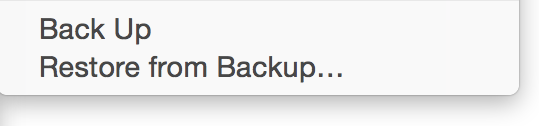
Step 9: Restore Cydia backup: Once your iTunes backup has been fully restored, launch Cydia, and follow this guide to restore your jailbreak stuff: How To Restore Cydia Jailbreak Tweaks, Apps, Sources From A Backup On iPhone.

If you used CSources2 to backup, use it again to restore your jailbreak data. Or, if you used old school method of taking screenshots of your tweaks and repos/sources installed, refer to those screenshots to manually add those sources and get your jailbreak tweaks back.
Want to install new iOS 8.4 compatible jailbreak tweaks? Check out our full list here: iOS 8.4 Compatible Jailbreak Tweaks On Cydia [List].
You may also like to check out:
You can follow us on Twitter, add us to your circle on Google+ or like our Facebook page to keep yourself updated on all the latest from Microsoft, Google, Apple and the Web.

