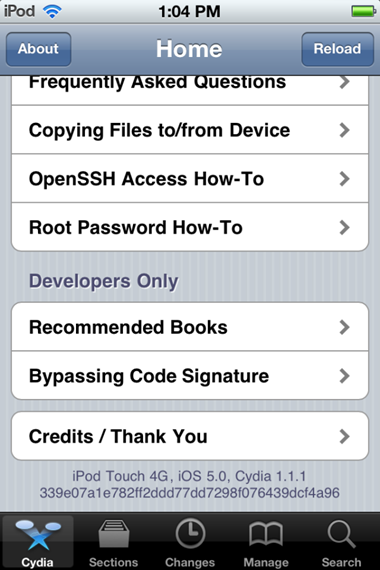Due to the extensive work put in by the jailbreak community, we’ve the luxury nowadays of a tether-jailbreak being released simultaneously to the update, and Apple’s latest and greatest version of iOS is no exception.
Those of you who have – or are planning to – upgrade to iOS 5 might be pleased to learn that it can be jailbroken (tethered for now), allowing you to add all of those hacks and tweaks you know and love.
iPod touch 4th-gen, running jailbroken iOS 5 | image credit: MuscleNerd
It has been queried on numerous occasions, with Apple going the whole nine yards in terms of updates, as to whether there would even be any need to jailbreak anymore. After all, unless you’re simply stealing apps and games, most of the Cydia tweaks regarding Safari, notifications, SMS etc have all been improved upon, right?
Well, while the improvements may appease many into sticking with stock, it’s important to remember that there are some jailbreak apps that just won’t make it to the Cupertino company’s default software bundle. SBSettings is a prime example, bringing control of your iDevice’s vital features using a simple activation method.
Thanks to the work of the iPhone Dev-Team, you can tether-jailbreak your iOS 5 device using Redsn0w 0.9.9b5 by following this simple tutorial.
From the iPhone Dev-Team Blog:
With today’s official iOS5 release, redsn0w has been updated to 0.9.9b5 to include the public URLs for the IPSW files. This way, first-time iOS5 jailbreakers don’t need to supply the IPSW file manually. It’s still a tethered jailbreak on all except the old-bootrom iPhone3GS, and it doesn’t apply to iPad2 or the upcoming iPhone4S.
Because the jailbreak is currently only tethered for most devices, we’re not going to release a new PwnageTool yet. Instead, we’ve decided to build some of PwnageTool’s functionality into redsn0w (since you need redsn0w to “Just boot tethered” on every power cycle anyway). The new “Custom IPSW” button on the Extras screen will create a custom IPSW without the baseband update for 4.3.3 or 5.0gm (iPhone3GS and iPhone4 only, for now). Remember not to accidentally restore to the stock IPSW after you create the custom one! The custom one begins with NO_BB_ (for “no baseband”).
You must enter “Pwned DFU” mode before trying to use the NO_BB_ IPSW with iTunes (and your hosts file cannot be pointing to Cydia’s servers due to the new blob nonce mechanism they’re using in iOS5).
Version 0.9.9b5 is available only for Mac for now, until we can do more testing on the Windows version of “Custom IPSW”.
We’re currently working on a normal compatibility update for existing ultrasn0w unlockers. After that we’ll try to fix the iBooks issue on jailbroken iOS5.
Things to remember:
- This will not work with iPad 2, nor the iPhone 4S.
- This is a tethered jailbreak, meaning that it will require you to connect the phone to a computer running Redsn0w whenever you power up the phone.
- As has been the case before, by pursuing the tethered route, if and when an untethered jailbreak does surface, the chances are you’ll have to restore in order to utilize it.
With that out of the way, let’s get started!
Step 1: Download and install the new iTunes 10.5 on your Windows PC or Mac. Connect your iOS device with your computer and make sure you make a backup of everything.
NOTE: Those of you who rely on Gevey SIM or Ultrasn0w unlock should skip to “For Unlockers Only” section found at the bottom.
Step 2: Now upgrade your iOS device to the final version of iOS 5 using iTunes 10.5 on your Windows PC or Mac. Download links for final version of iOS 5 can be found here.
Step 3: Download the new Redsn0w 0.9.9b5 for Mac or Windows.
Step 4: Click on the “Jailbreak” option, select “Install Cydia” and follow the onscreen instructions to enter DFU mode. Once you’re in DFU mode, Redsn0w will perform the jailbreak (without having to have you select the IPSW file manually! YES, the new Redsn0w can fetch all the required files automatically from Apple’s servers).
Booting into Tethered-Jailbreak Mode:
Step 4: Once you’ve installed Cydia, you will need to boot the device into a tethered jailbroken state. Go into DFU mode, and then in “Extras”, opt for “Just Boot”. Redsn0w will subsequently boot your device as tethered. Note: Due to the nature of this jailbreak, you will have to repeat this booting sequence every time you wish to reboot your device.
For Unlockers Only:
If you rely on a Gevey SIM or Ultrasn0w (for old basebands only) unlock, DO NOT update to the stock firmware update offered by iTunes. Instead, use this latest version of Redsn0w to cook a custom firmware file without the upgraded baseband so that you can unlock it with Ultrasn0w or Gevey SIM. To do this, click on “Extras” option and then select “Custom IPSW” option. Select the required iOS 5 IPSW firmware file, and let Redsn0w make the custom firmware for you. Once done, enter Pwned DFU mode by selecting “Pwned DFU” from Redsn0w’s Extras option, and then restore to this custom firmware using iTunes. Once done, unlock your iPhone using Gevey SIM, or the updated Ultrasn0w.
Alternatively, unlockers can also use Sn0wbreeze for jailbreaking iPhone on iOS 5 with preserved baseband.
This video was shot when iOS 5 GM was released. Today’s public iOS 5 release is exactly same as last week’s GM release.
If p0sixninja’s revelation at MyGreatFest, backed up by i0n1c’s recent tweets are anything to go by, we could have a very swiftly released untethered jailbreak. Without giving too much away, i0n1c told us that an untethered solution was "covered", so we now await news from the Chronic Dev Team – the group behind the Greenpois0n 4.2.1 – with great excitement and anticipation.
If and when iOS 5 gets an untethered jailbreak, we’ll have it covered from top to bottom here at Redmond Pie, so stay tuned!
UPDATE x1: The new Redsn0w 0.9.9b7 for both Windows and Mac brings much faster jailbreak by “no longer stashing the application” during the jailbreak process. This has helped in reducing the complete jailbreak time by 60% (from 210 seconds to 80 seconds). We have updated the above download links for Redsn0w.
You may also be interested in:
You can follow us on Twitter or join our Facebook fanpage to keep yourself updated on all the latest from Microsoft, Google and Apple.