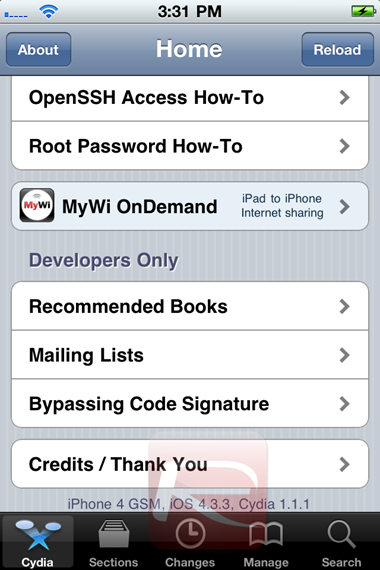The just released PwnageTool 4.3.3 by the iPhone Dev Team can jailbreak iOS 4.3.3 on iPhone 4, 3GS, iPad (1st-gen), iPod touch 4G/3G, Apple TV, and at the same time will help retain the old baseband for iPhone 4 and 3GS users so that they can unlock using Ultrasn0w.
Cydia running on iOS 4.3.3, iPhone 4 (GSM)
If your iPhone doesn’t rely on a carrier unlock, you can use Redsn0w for both Windows and Mac to easily jailbreak your device on iOS 4.3.3. Complete step by step instructions can be found here.
Simply follow the instructions posted below to jailbreak iOS 4.3.3 on Mac using PwnageTool 4.3.3. If you are on Windows, or if you have Verizon iPhone 4 on iOS 4.2.8, simply follow our step by step instructions posted here to jailbreak using Sn0wbreeze 2.7.
Step 1: Download PwnageTool 4.3.3 for Mac.
Step 2: Download iOS 4.3.3 firmware. Move all these files to the desktop.
Step 3: Start PwnageTool in “Expert mode” and select your device:
Step 4: Browse for iOS 4.3.3 firmware for your device as shown in the screenshot below:
Step 5: Now select “Build” to start creating custom 4.3.3 firmware file:
NOTE: If you are with unofficial carrier, and want to preserve the old baseband so that it can be unlocked using Ultrasn0w, make sure you check “Activate the phone” option which is found under “General”.
Step 6: PwnageTool will now create the custom .ipsw file for your iPhone which will be jailbroken.
Step 7: Now follow the following steps to enter DFU mode using PwnageTool:
- Hold Power and Home buttons for 10 seconds
- Now release the Power button but continue holding the Home button for 10 more seconds
- You device should now be in DFU mode
Step 8: Start iTunes, click on your iOS device icon from the sidebar in iTunes. Now press and hold left “alt” (option) button on Mac, or Left “Shift” button if you are on Windows on the keyboard and then click on “Restore” (Not “Update” or “Check for Update”) button in the iTunes and then release this button.
This will make iTunes prompt you to select the location for your custom firmware 4.3.3 file. Select the required custom .ipsw file that you created above, and click on “Open”.
Step 9: Now sit back and enjoy as iTunes does the rest for you. This will involve a series of automated steps. Be patient at this stage and don’t do anything silly. Just wait while iTunes installs the new firmware 4.3.3 on your iOS device. Your iOS device screen at this point will be showing a progress bar indicating installation progress. After the installation is done, your iOS device will be jailbroken on iOS 4.3.3.
How-To Unlock iOS 4.3.3:
Ultrasn0w 1.2.3 for unlocking iOS 4.3.3 is now available for both iPhone 4 and 3GS. You can use it to unlock iOS 4.3.3 (compatible basebands: 01.59.00 / 04.26.08 / 05.11.07 / 05.12.01 / 05.13.04 / 06.15.00) on your iPhone 4 and 3GS, step by step instructions for which can be found here.
You may also like to check out:
You can follow us on Twitter or join our Facebook fanpage to keep yourself updated on all the latest iPhone jailbreaking and unlocking releases.