Here’s how to jailbreak iOS 14.7 and iPadOS 14.7 using the extremely popular checkra1n jailbreak utility.
This guide will show you how to go through with the jailbreak the correct way and will give you everything that you need to know.
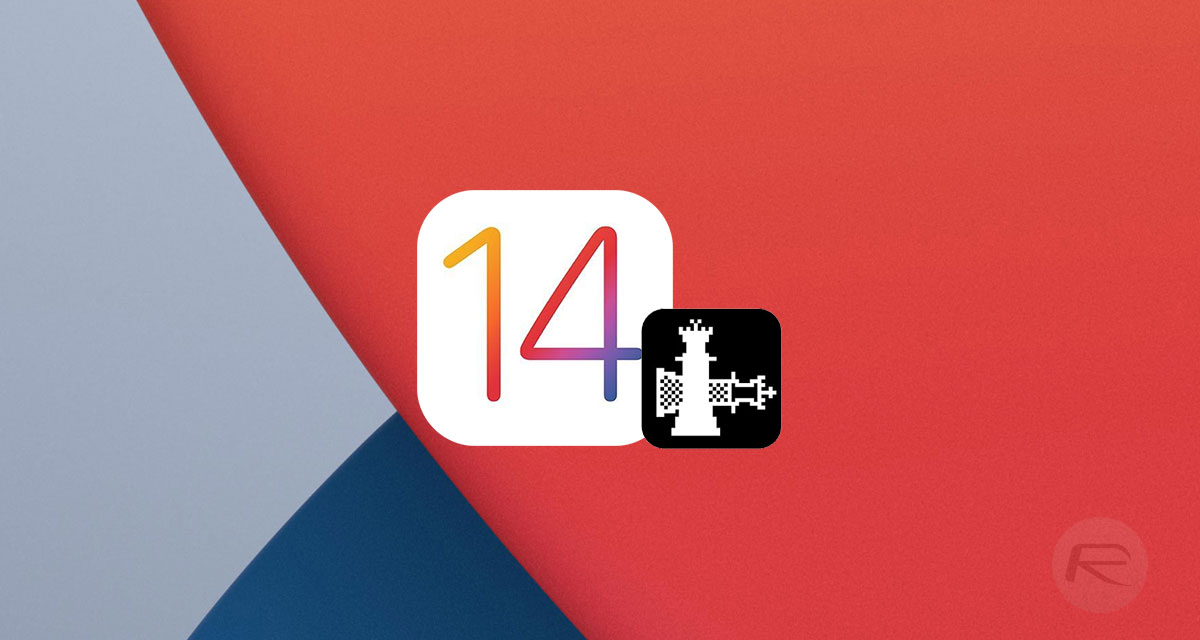
A few things that you will need to know before you start the jailbreak process. At the time of writing, supported devices include:
- iPhone 6s, 6s Plus, and SE
- iPad 5th generation
- iPad Air 2
- iPad mini 4
- iPad Pro 1st generation
- Apple TV 4 and 4K
- iBridge T2
You won’t be able to jailbreak the following devices, so keep this information in mind before attempting the process:
- iPhone 7 and 7 Plus
- iPad 6th and 7th generation
- iPod touch 7
- iPad Pro 2nd generation
- iPhone 8, 8 Plus, and X
With that information out of the way, let’s dive right in and take a look at the step-by-step process:
Step 1: Open your browser and take yourself on over to checkra.in and download the latest version of the checkra1n app for your Mac computer.
Step 2: Take the downloaded DMG file and install the checka1n app to your /Applications folder.
Step 3: If the built-in macOS security settings won’t allow your Mac to open the app you will need to follow the steps below. If everything opens without any issues you can then skip and move on to step 4:
- Head into the System Preferences app and select the Security & Privacy option.
- Select “Open Anyway” followed by “Open” and enter your administrator password when prompted.
- Try to run the checkra1n app again and you shouldn’t have any issues.
Step 4: Now, launch the checkra1n app from your /Applications folder. Take yourself into the checkra1n Options and check the “Allow untested iOS/iPadOS/tvOS versions” option. Now, select Back. Ticking this feature will allow you to jailbreak iOS 14.7 and iPadOS 14.7 if the version of checkra1n you are still using currently available does not officially support it yet.
Step 5: Connect your device to the Mac using the necessary cable and click on the Start option. Select OK and then keep an eye on the checkra1n app.
Step 6: Choose “Next” and then follow the instructions that the checkra1n app provides to you to get your device into DFU mode. And that is all that she wrote.
You may also like to check out:
- Download: Windows 11 Build 22000.71 ISO Update Released With New Widgets and More
- How To Install Windows 11 On A Mac Using Boot Camp Today
- iOS 15 Beta Compatibility For iPhone, iPad, iPod touch Devices
- 150+ iOS 15 Hidden Features For iPhone And iPad [List]
- Download iOS 15 Beta 3 IPSW Links And Install On iPhone And iPad
- iOS 15 Beta 3 Profile File Download Without Developer Account, Here’s How
- How To Downgrade iOS 15 Beta To iOS 14.6 / 14.7 [Tutorial]
- How To Install macOS 12 Monterey Hackintosh On PC [Guide]
- iOS 15 Beta 3 / Public Beta Download Expected Release Date
- Download: iOS 14.7 Final IPSW Links, OTA Profile File Along With iPadOS 14.7 Released
- Jailbreak iOS 14.7 Using Checkra1n, Here’s How-To [Tutorial]
- How To Downgrade iOS 14.7 And iPadOS 14.7 [Guide]
- Convert Factory Wired Apple CarPlay To Wireless Apple CarPlay In Your Car Easily, Here’s How
- Apple Watch ECG App Hack: Enable Outside US In Unsupported Country On Series 5 & 4 Without Jailbreak
You can follow us on Twitter, or Instagram, and even like our Facebook page to keep yourself updated on all the latest from Microsoft, Google, Apple, and the Web.
