Here’s how to jailbreak iOS 14.2 and also jailbreak iPadOS 14.2 using the extremely popular checkra1n that relies on the bootrom-based checkm8 exploit.
In order to successfully complete the process, you’ll need a compatible iPhone, iPad, or iPod touch running iOS 14.2 or iPadOS 14.2 as well as a Mac computer in order to execute the initial checkra1n app.
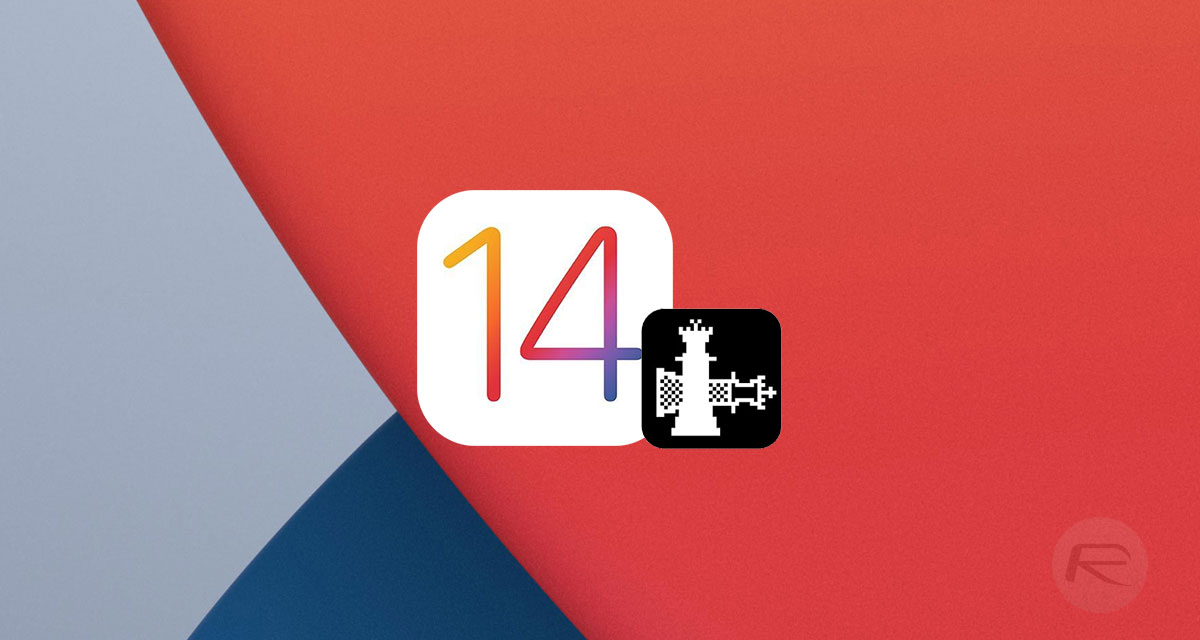
Note: Checkra1n 0.12.1 currently offers the following support:
- Official support for iOS 12.0 – 14.2
- Official support for iOS/tvOS 14.2 (A8(X)-A9(X) running iOS and iPadOS; all tvOS devices are supported)
- Official support for Apple TV 4K breakout boards (Standard and Advanced)
Supported devices include:
- iPhone 6s, 6s Plus, and SE
- iPad 5th generation
- iPad Air 2
- iPad mini 4
- iPad Pro 1st generation
- Apple TV 4 and 4K
- iBridge T2
The following devices aren’t currently supported but will be in a future update to checkra1n:
- iPhone 7 and 7 Plus
- iPad 6th and 7th generation
- iPod touch 7
- iPad Pro 2nd generation
- iPhone 8, 8 Plus, and X
If you have taken note of all of that information and still want to proceed with the jailbreak, then this is the process that you will need to follow:
Step 1: Navigate to checkra.in and download the latest version of the Checkra1n jailbreak tool.
Step 2: Once the relevant file has been downloaded, extract the DMG file that comes with it and install it to the /Applications folder on your Mac.
Step 3: If your Mac doesn’t want to trust the checkrain app and won’t let you open it, then go through the following steps. Or, if everything opens as you would expect and no errors are thrown, then move to Step 4:
- Head into the System Preferences app and select the Security & Privacy option.
- Select “Open Anyway” followed by “Open” and enter your administrator password when prompted.
- Try to run the checkra1n app again and you shouldn’t have any issues.
Step 4: Run the checkra1n app.
Step 5: With Checkra1n still running, connect your device via a Lightning cable and then click the Start button and select OK.
Step 6: Select “Next” and then proceed with the instructions that the app gives you. This will result in your device going into DFU Mode.
Step 7: Checkra1n will essentially take over the process once it detects the device in DFU Mode. The iPhone or iPad will reboot a few times during the process so don’t get concerned when that happens.
Step 8: When you are finally told that the process is finished, you can unplug the Lightning cable and tap the checkra1n app on your device to launch the app. Tap Cydia and then Install Cydia to complete the process.
And there you have it! An iPhone or iPad running iOS 14.2 or iPadOS 14.2, jailbroken and running Cydia!
You may also like to check out:
- Download iOS 14.2 Final IPSW Links, OTA Profile File Along With iPadOS 14.2
- How To Fix Bad iOS 14 Battery Life Drain [Guide]
- Convert Factory Wired Apple CarPlay To Wireless Apple CarPlay In Your Car Easily, Here’s How
- iPhone 12 / Pro Screen Protector With Tempered Glass: Here Are The Best Ones
- Best iPhone 12, 12 Pro Case With Slim, Wallet, Ultra-Thin Design? Here Are Our Top Picks [List]
- Best iPhone 12 Mini Screen Protector: Here’s A List Worth Checking
- Best iPhone 12 Pro Max Screen Protector: Here Is A List Worth Checking
- Jailbreak iOS 14.2 Using Checkra1n, Here’s How-To [Guide]
- How To Downgrade iOS 14.2 The Right Way [Tutorial]
- Apple Watch ECG App Hack: Enable Outside US In Unsupported Country On Series 5 & 4 Without Jailbreak
You can follow us on Twitter, or Instagram, and even like our Facebook page to keep yourself updated on all the latest from Microsoft, Google, Apple, and the Web.
