Here’s how to jailbreak iOS 13.5 and iPadOS 13.5 using Unc0ver 5.0.0 on iPhone 11, Pro, Pro Max, iPhone XS, XR, XS Max, X, 2020 SE, iPad Pro and many more devices.
The jailbreak community is rife with a celebration at the moment. So, with that in mind, here’s a guide on how to jailbreak iOS 13.5 using the latest unc0ver 5.0.0 on a compatible iPhone, iPad, or iPod touch device.

As you may already know by now, unc0ver 5.0.0 has been released to jailbreak the latest signed firmware version of iOS, which is iOS 13.5. As a side note, the latest unc0ver jailbreak actually supports all versions of firmware that are still being signed by Apple but iOS 13.5 is the latest public release and therefore the one that people likely care most about.
Without wasting any additional precious time, let’s dive right in and take a look at the process with an easy-to-follow step-by-step guide:
Check out our video tutorial below on how to jailbreak iOS 13.5 below.
Subscribe to our YouTube channel for more videos.
Written instructions are as follows:
Step 1: First and foremost, you are going to need to be running iOS 13.5 or iPadOS 13.5 on your iPhone or iPad. Grab it from here: Download iOS 13.5 / iPadOS 13.5 final IPSW links.
Step 2: Now, you will need the latest unc0ver 5.0.x IPA, which you can get from here.
Step 3: Cydia Impactor is also needed in order to get the unc0ver IPA onto your device. It can be downloaded for your Windows PC or Mac from cydiaimpactor.com.
Step 4: Now, make sure Find My is turned off. Make sure there is no OTA update waiting to be installed in Settings > Storage section (there shouldn’t be as you’re already running the latest release but if there is, delete it). And ensure that the passcode on the device is turned off. Once all of that is done and you are happy with it, turn on Airplane Mode, and then connect your iPhone or iPad to your PC or Mac.
Step 5: Run Cydia Impactor on your computer and use the software to sideload the Unc0ver IPA to your device. The process for this is pretty self-explanatory so it shouldn’t give you any issues. With that said, If you are experiencing issues then you can follow the instructions here on how to use it for sideloading IPAs.
Step 6: Head on over to Settings > General > Profiles & Device Management and make it so that the unc0ver profile is a trusted one within the iOS ecosystem. This will allow you to launch the app successfully.
Step 7: Everything should be in place now for you to launch the unc0ver app from the Home screen of your device.

Because the profile is now trusted it should load perfectly well. Tap the “Jailbreak” button and wait for the process to complete.
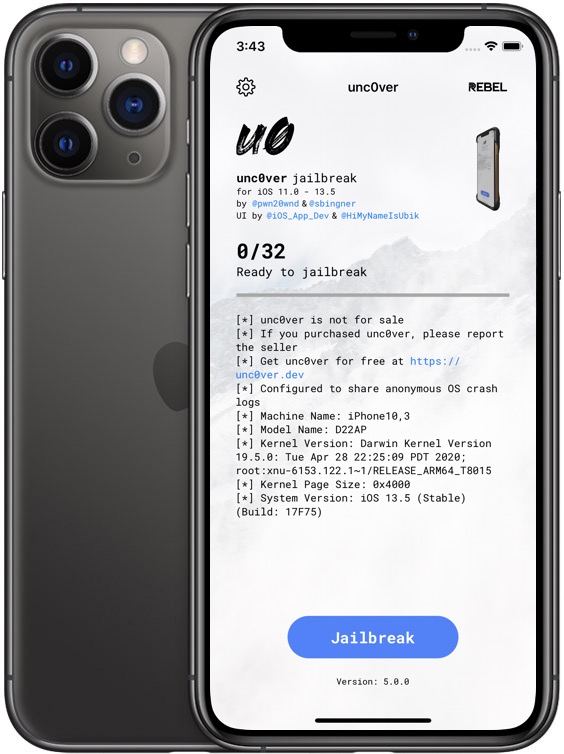
Keep in mind that the process can take a little bit of time and the device will likely reboot and respring a number of times during the process.
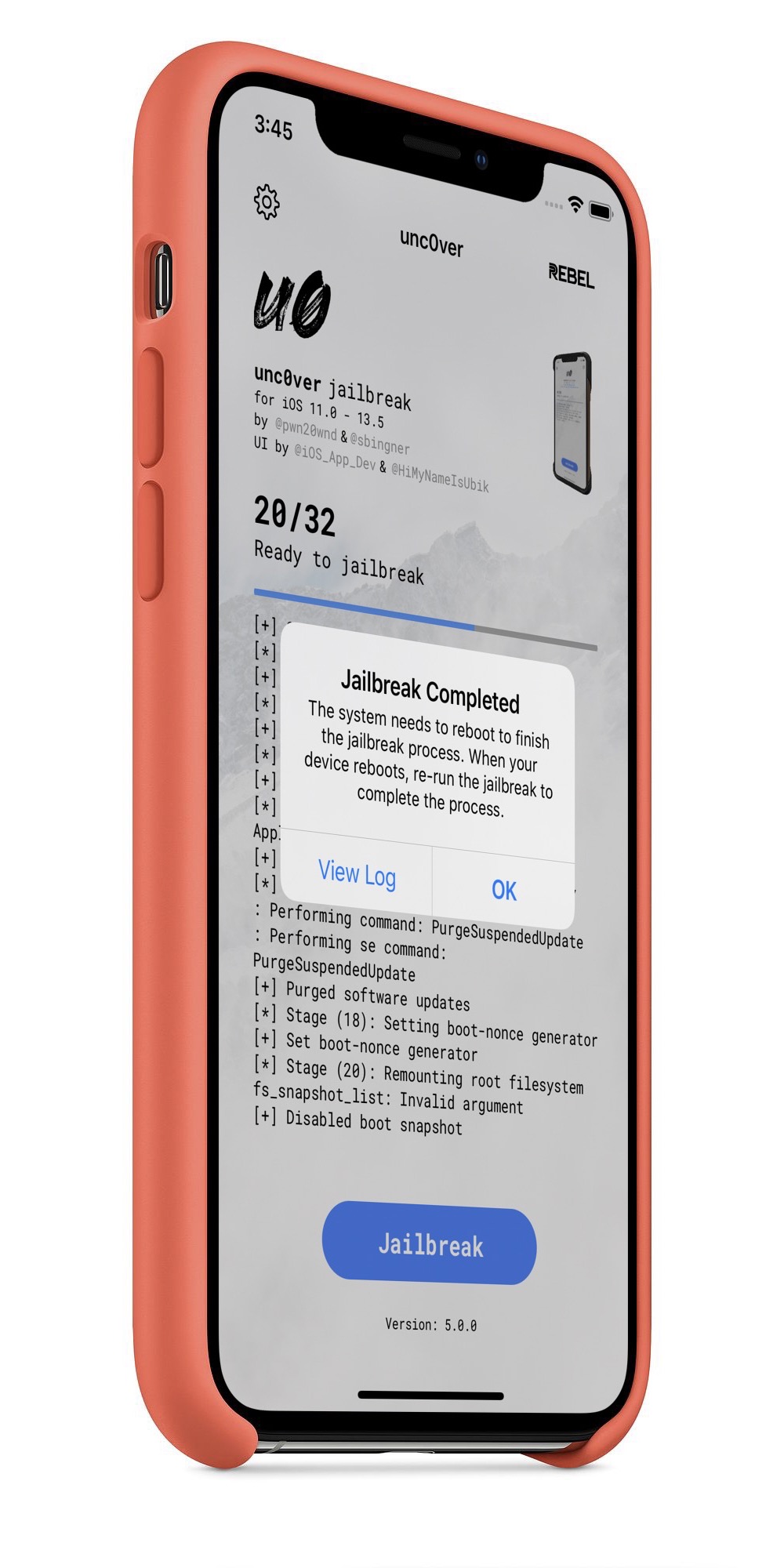
This is entirely normal so don’t panic. You will know the jailbreak is complete once you see “Jailbreak Completed” prompt on screen followed by Cydia icon on the Home screen after final respring.
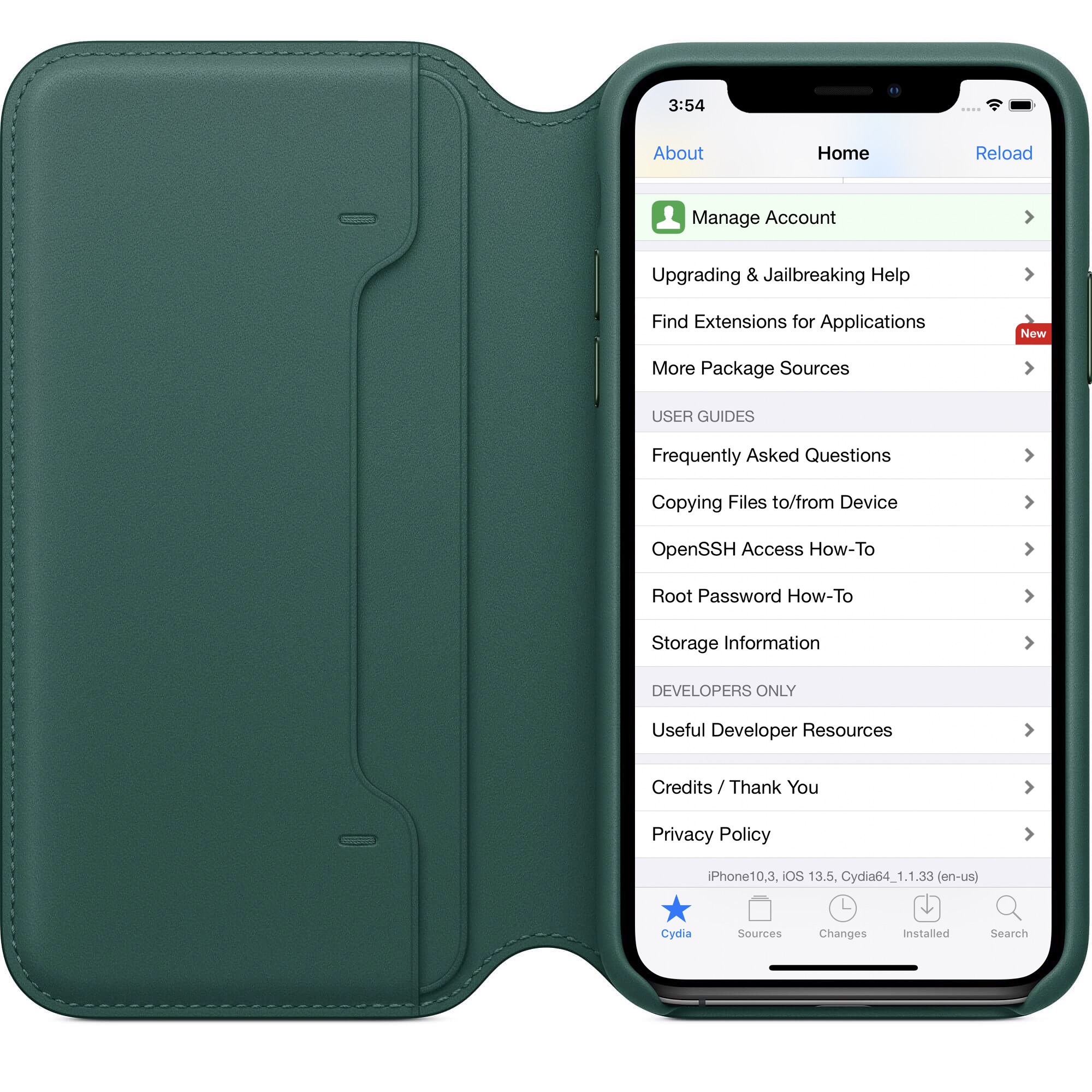
Once done, your device will be jailbroken! Happy jailbreaking!
You may also like to check out:
- iOS 13.5 Jailbreak Unc0ver 5.0.0 Will Work On Every Signed iOS Version On Every Device
- iPhone SE 2 2020 Screen Protector: Here Are The Best You Can Buy Today [List]
- iPhone SE 2 2020 Case: Here Are The Best Ones You Can Get Today [List]
- Kodi 18.7 IPA APK Download For iOS 13 / iPadOS 13, Android Released
- Run Multiple 2 WhatsApp Accounts Number On 1 iPhone The Right Way, Here’s How
- Download: iOS 13.5 Final IPSW Links, OTA Update Released Along With iPadOS 13.5
- Jailbreak iPhone 11 Pro Max With Unc0ver 4.0.0 On iOS 13.3 Now
- iOS 13.5 Jailbreak Unc0ver 5.0.0 IPA Download Is Out
- Jailbreak iOS 13.4.1 / iPadOS 13.4.1 Using Checkra1n, Here’s How [Guide]
- Jailbreak: Downgrade iOS 13.5 To iOS 13.4.1 For Checkra1n Jailbreak, Here’s How
- Apple Watch ECG App Hack: Enable Outside US In Unsupported Country On Series 5 & 4 Without Jailbreak
You can follow us on Twitter, or Instagram, and even like our Facebook page to keep yourself updated on all the latest from Microsoft, Google, Apple, and the Web.

