You will likely already know that the latest version of the Electra jailbreak is now out, which offers liberation for Apple’s device running firmware up to version iOS 11.3.1. If you want to jailbreak your 64-bit compatible iPhone or iPad using Electra, then here’s a tutorial to that effect.
Before proceeding, it’s worth noting that this is a semi-untethered solution, which means that the Electra app will need to be opened and the device re-jailbroken each time it is rebooted or powered down.

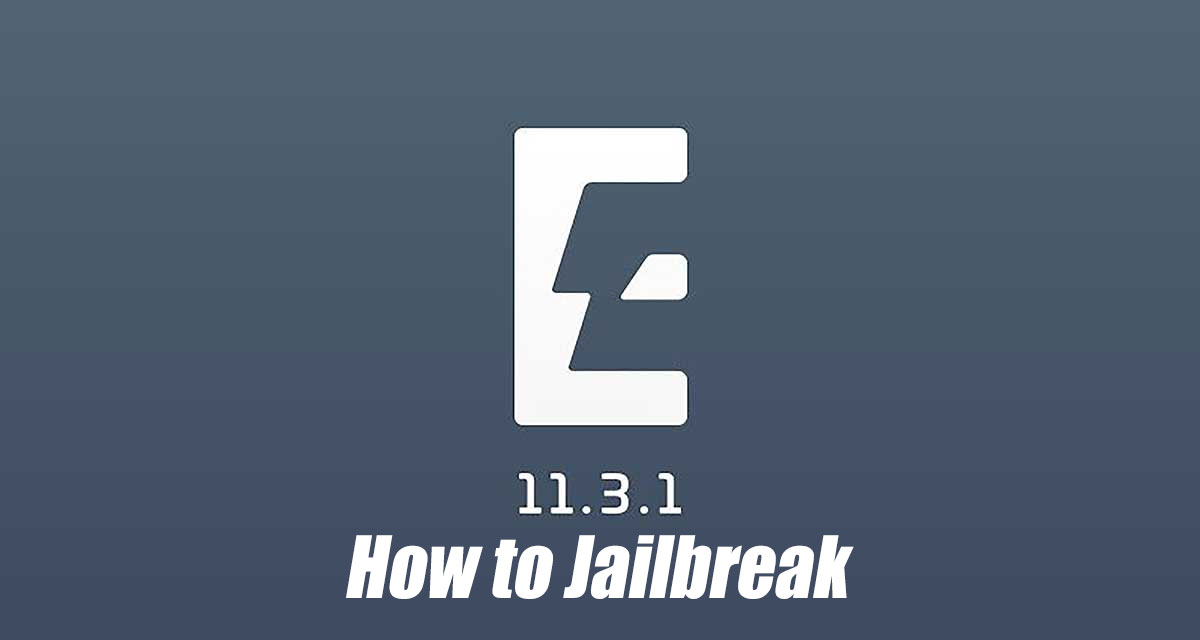
So without further ado, let’s take a look at how you can use Electra jailbreak to liberate your iOS 11.3.1-powered iPhone and iPad. That said, there’s always that handy and must-have checklist of requirements that need to be ticked off so that your jailbreaking experience can be as smooth as possible. Lets take a look at them first:
Pre-Reqs
– You will need to be using a 64-bit iPhone or iPad which supports and has a compatible version of iOS installed. Electra supports iOS 11.2 to iOS 11.3.1 (including betas) on all iPhone, iPad and iPod touch devices, including iPhone X.
– The latest version of Cydia Impactor for your PC or Mac, obtained from cydiaimpactor.com.
– The latest version of iTunes.
– A PC or Mac running Windows or macOS.
– A free or full paid version of Apple Developer ID. You can get one from developer.apple.com using an existing or new Apple account.
– The latest Electra1131 final IPA file, which you can get from here. As mentioned in that post, there are two versions of Electra available, one which requires paid developer account while the other one doesn’t and can be used with free Apple ID account. The difference between the two is the exploit being used, with dev account one using multipath tcp exploit and having much higher success rate when jailbreaking compared to free developer account variant which uses vfs exploit. Apart from this difference, everything else about the two versions of Electra jailbreaks is same. We recommend going with non-dev version for most users.
The How-To Jailbreak Process
Step 1: Take the iOS 11.3.1 device in question and connect it to your PC or Mac via the supplied USB cable. Make sure that you capture a full backup of that device via iTunes before you continue. This is good housekeeping and makes sure that your data is protected.
Step 2: It is recommended that you enable Airplane Mode, disable Siri, and reboot your device before running Electra on it.
Step 3: If you read the “Pre-Reqs” above, then you should have the latest version of Cydia Impactor by now. Launch the app and drag the Electra1131 IPA file of your choice into the Cydia Impactor interface. When requested, add your Apple ID credentials and wait for Cydia Impactor to go through the necessary process of sideloading the Electra IPA to your device.
If you are entirely new to Cydia Impactor then you may want to check out our previous posts on the app and its usage here: Sideload iOS Apps On Windows, Mac With Cydia Impactor Without Jailbreak, Here’s How.
Step 4: Once the Electra jailbreak app is sideloaded, you need to make sure that it can be launched on the device. To do this, on the device itself, navigate to Settings > General > Profile(s) & Device Management and find the profile associated with the Electra IPA that you just sideloaded. Select Trust and then Trust again on the resulting alert. You can now head back to the Home screen where the Electra app icon is resting and tap on it to launch it.
Step 5: Electra will launch like any other app and provide you with its main interface. You should notice a button titled Jailbreak in the middle of the screen. Tap this button to begin the process, and also make sure that the ‘Tweaks’ toggle is set to the On position.
Step 6: After a short while, you will notice Electra rebooting/respringing the device automatically. This is normal. Once it comes back to the Lock screen, unlock the device, launch Electra again and hit “Jailbreak” again to continue the jailbreaking process.
Step 7: Allow Electra to go about its business and do all of the heavy liftings that you need it to do. Once the process has completed, you should be notified that you have successfully jailbroken the device, and should also have Cydia icon on the Home screen.
Launch Cydia and start enjoying the jailbreak!
Jailbroken already? Check out the list of tweaks compatible with Electra iOS 11.3.1 jailbreak here: iOS 11.3.1 Compatible Jailbreak Tweaks On Cydia For Electra [Compatibility List].
You may also like to check out:
- iOS 12 Beta 3 Download Of OTA, IPSW Links Released For iPhone And iPad
- 100+ iOS 12 Hidden Features For iPhone And iPad [Running List]
- Download iOS 12 Beta 3 Configuration Profile File Without Developer Account
- Download iOS 12 Beta 3 IPSW Links & Install On iPhone X, 8, 7, Plus, 6s, 6, SE, 5s, iPad, iPod [Tutorial]
- How To Downgrade iOS 12 Beta To iOS 11.4 [Tutorial]
You can follow us on Twitter, add us to your circle on Google+ or like our Facebook page to keep yourself updated on all the latest from Microsoft, Google, Apple and the Web.
