Here’s a tutorial on how to jailbreak iOS 11 to iOS 11.1.2 on iPhone X and other devices using LiberiOS jailbreak tool.
Like most modern jailbreaks, this jailbreak too is semi-untethered in nature which means you will have to put your device back into “jailbreak mode” after every reboot, and resign the jailbreak app every 7 days or so.

This latest jailbreak has been made possible by the wonderful exploit discovery work carried out by Ian Beer of Google’s Project Zero. That has resulted in people like Jonathan Levin being able to produce this jailbreak and release to the public. So, let’s dive right in and see how you can go about using it on your device. Before you can even think about going through the tutorial below and jailbreaking, there are a few things that you need to have in place. You can find that checklist below for reference:
- Supported devices and firmware: All 64-bit devices, including iPhone X and iPhone 8/8 Plus, running iOS 11.0 through iOS 11.1.2.
- LiberiOS jailbreak which you can get from our original announcement post here.
- Saurik’s Cydia Impactor tool, which is needed to get the IPA file onto your device, and can be downloaded from cydiaimpactor.com
- The latest version of Apple’s iTunes software.
- A computer running macOS or Windows.
- A free or full developer ID, which can be obtained from developer.apple.com using an existing or new Apple account.
As mentioned in our original announcement post, Cydia and Cydia Substrate don’t properly work just yet. Wait for Saurik to update them. As of right now, you can use this jailbreak for root and SSH access.
Step 1: Connect your 64-bit iOS 11.1.x device to your computer using a Lightning cable. Make sure you go through the process of creating a full backup using the latest version of iTunes just in case anything goes wrong during the jailbreak process. This way you’ll be able to save your data no matter what.
Step 2: Once done, launch Cydia Impactor on your computer and drag the LiberiOS jailbreak IPA file into its UI. Enter your Apple ID credentials when prompted and wait for Cydia Impactor to sideload the signed app on your connected device. If you are new to using Cydia Impactor, we will recommend checking out our separate detailed guide on how to use it to sideload IPA files here: Sideload iOS Apps On Windows, Mac With Cydia Impactor Without Jailbreak, Here’s How.
Step 3: Once the app is sideloaded, launch Settings > General > Profile(s) & Device Management (on some iOS versions it could just be General > Device Management) and tap the profile associated with the jailbreak app. Make sure you trust this to allow the LiberiOS jailbreak app to launch.
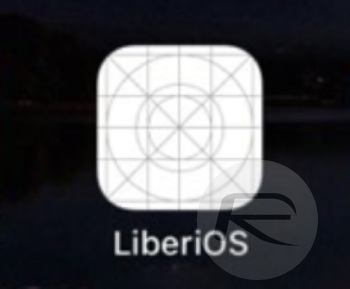
Step 4: Now head back to the Home screen where the LiberiOS app is installed and launch it. Tap the Do It button in the center of the app, sit back, and wait for it to do its thing.
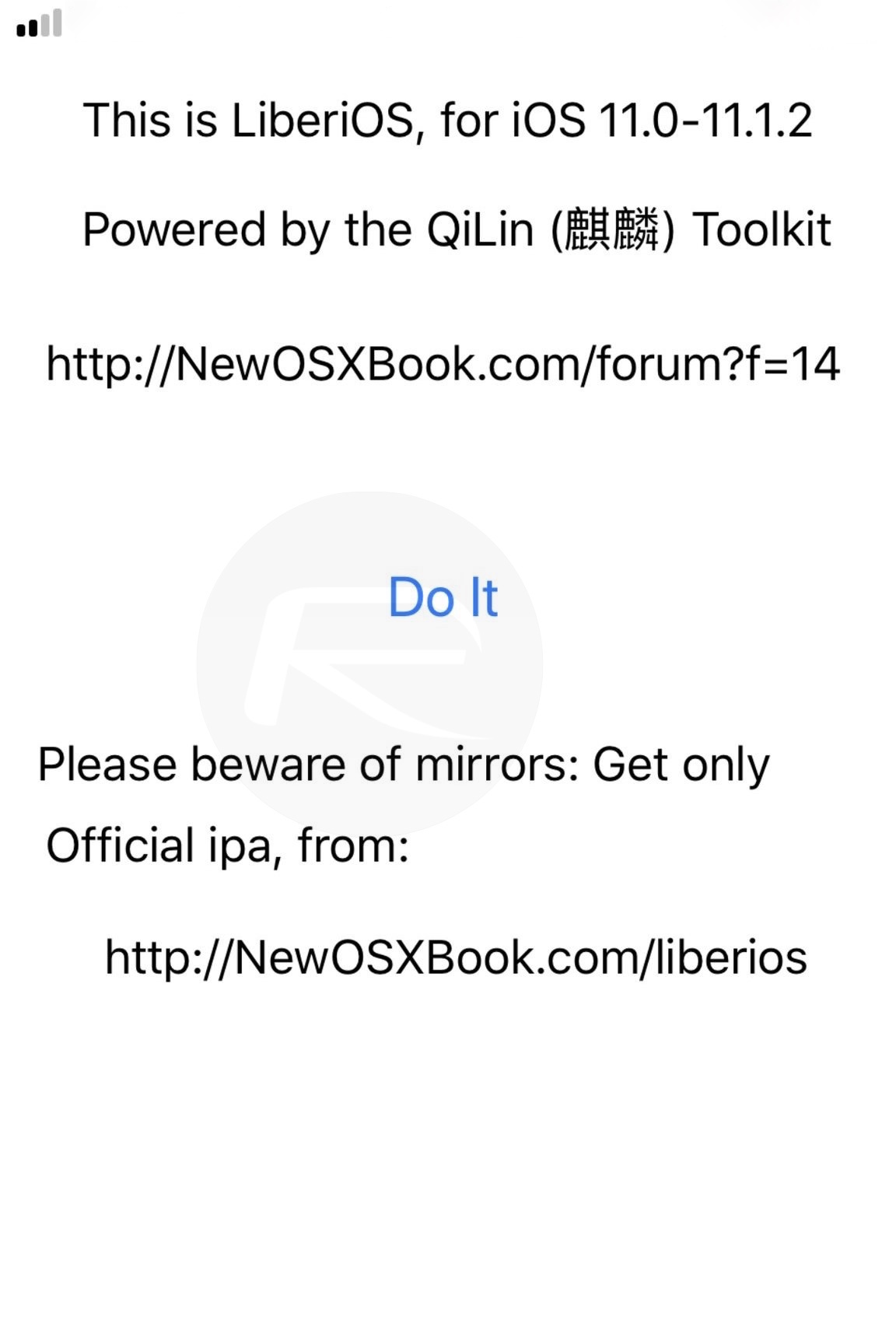
Step 5: After a short while, you will get a screen that looks like below, indicating that the jailbreak has been successful.
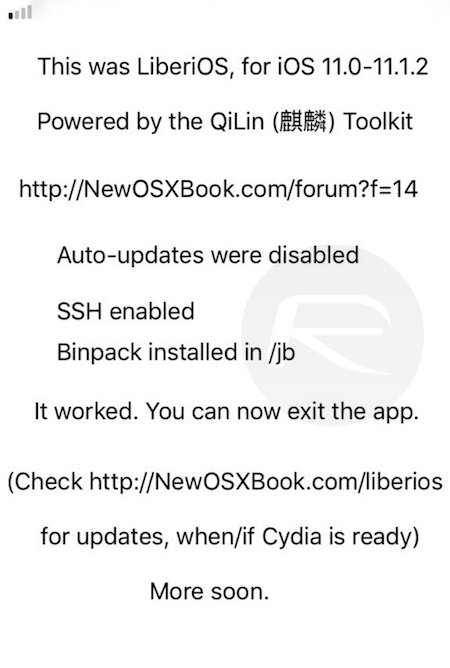
That’s about it. Your device should now be jailbroken successfully!
Now since this jailbreak is semi-untethered, you will have to put your device into jailbreak mode after every reboot. To do this, simply follow instructions in step 4 to step 5 from above to put your device in jailbreak mode.
Once the jailbreak app expires after 7 days, you will have to resign and resideload it, and to do that, you simply need to follow instructions given in step 2 to step 5 above.
Enjoy the jailbreak! Happy holidays everyone!
You may also like to check out:
- LiberiOS iOS 11 Jailbreak, Cydia And Substrate: Here’s What You Need To Know
- Jailbreak tvOS 11 / 11.1 On Apple TV 4 / 4K Using LiberTV 1.1
- Downgrade iOS 11 / 11.2.1 To 11.1.2 On iPhone Or iPad [How-To Guide]
- Jailbreak iOS 11 / 11.1.2 On iPhone X, 8, 7, iPad Using LiberiOS [Updated]
You can follow us on Twitter, add us to your circle on Google+ or like our Facebook page to keep yourself updated on all the latest from Microsoft, Google, Apple and the Web.

