Here’s how to jailbreak iOS 10.3.3 using h3lix semi-untethered jailbreak on 32-bit iPhone, iPad or iPod touch device.
As you may already know by now, the first public iOS 10.3.3 jailbreak h3lix is now available to download. It’s important to note that this 32-bit jailbreak is semi-untethered in nature, which means you will need to put your device into jailbreak mode after every reboot.

It also means that you will have to sideload the jailbreak IPA on your device and then resign and resideload after every 7 days or so if you are using free Apple ID developer account. Those with full developer account privilege though can run it without having to resideload and resign the jailbreak every 7 days as that account can run the jailbreak for up to a year before needing to be resigned. With that out of the way, here’s how to use it for jailbreaking your device.
Step 1: Download h3lix jailbreak for 32-bit iOS 10.3.3 devices from here: h3lix iOS 10.3.3 Jailbreak IPA Download Released For 32-Bit iPhone And iPad, Here Are The Details.
Step 2: Download Cydia Impactor for Windows or Mac from cydiaimpactor.com.
Step 3: Restore your device to iOS 10.3.3 using iTunes if you haven’t already. We recommend doing this as it’s always great to start afresh when jailbreaking to avoid any issues. Make sure you backup your device’s data though before doing this. You can grab iOS 10.3.3 IPSW file from here: Download iOS 10.3.3 Final IPSW Links For iPhone, iPad, iPod touch.
Step 4: Connect your iOS device to your computer via USB and then launch Cydia Impactor.
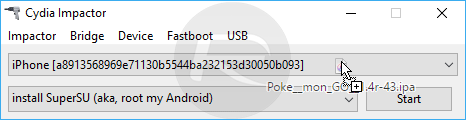
Step 5: Sideload the jailbreak IPA using Cydia Impactor, you can follow steps on how to use Cydia Impactor here: Sideload iOS Apps On Windows, Mac With Cydia Impactor Without Jailbreak, Here’s How.
Step 6: Once sideloaded and the profile has been trusted, launch the h3lix jailbreak app.
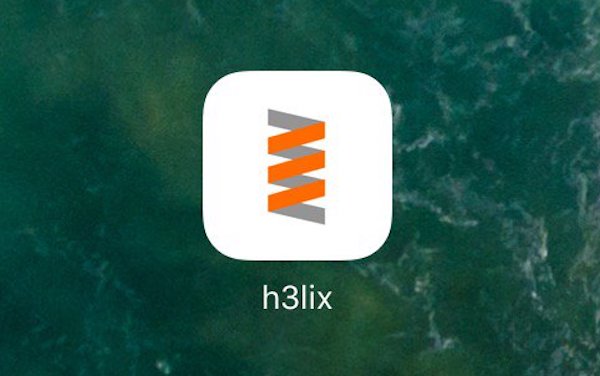
Step 7: Press the “jailbreak” button in the center and wait for the jailbreak to do its thing.
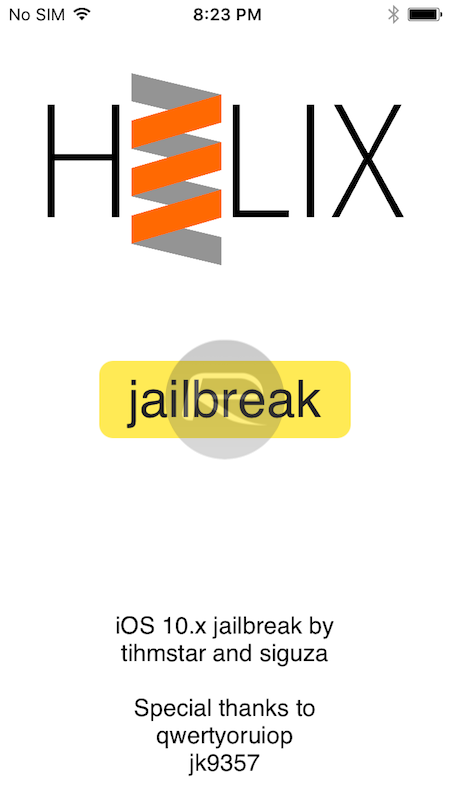
Step 8. Once done, the device will respring and you should have Cydia on the Home screen of your device.
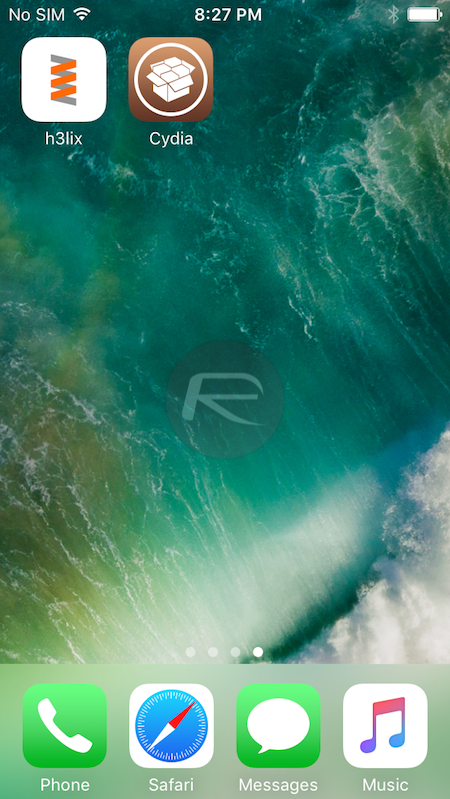
Step 9: Now you can reboot if you want just to fresh up your device, rejailbreak to get your device back into jailbreak mode by running the h3lix app and then tapping on “jailbreak” button again until the device resprings.
Step 10: After respring, you should be back into jailbreak mode, able to run Cydia and install tweaks.
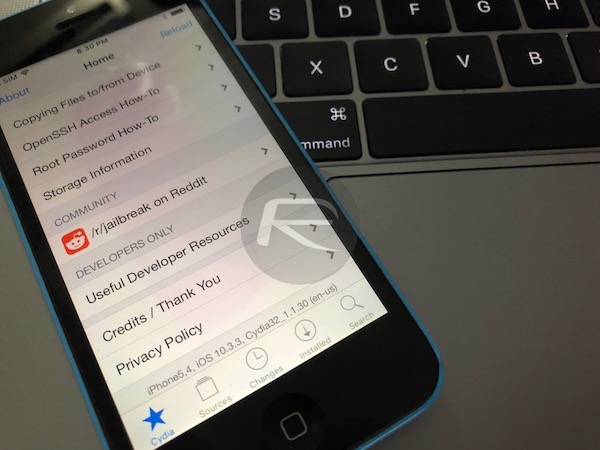
From here onwards, every time you reboot the device, you will have to put your device back into jailbreak mode by following instructions in step 9 onwards. After every 7 days, you will have to resign and rejailbreak by following instructions in step 4 onwards.
Enjoy!
You may also like to check out:
- iOS 11.1.2 Jailbreak To.Panga Released For Developers
- MTerminal Jailed IPA Download On iOS 11 Lets You Install Terminal Without Jailbreak
- Download: Pokemon Go 1.57.5 For iOS, 0.87.5 APK For Android Rolling Out
- Pokemon Go 1.57.5 IPA And 0.87.5 APK Hack Available To Download Now
- Download iOS 11.2.1 IPSW Links And OTA Update With Critical Fix
- Download iOS 11, 11.2, 11.1.2 Links & Install On iPhone X, 8, 7 Plus, 6s, 6, SE, iPad, iPod [Tutorial]
- Downgrade iOS 11 / 11.2.1 To 11.1.2 On iPhone Or iPad [How-To Guide]
- Jailbreak iOS 11 / 11.2.1 / 11.1.2 On iPhone And iPad [Status Update]
You can follow us on Twitter, add us to your circle on Google+ or like our Facebook page to keep yourself updated on all the latest from Microsoft, Google, Apple and the Web.

