Update x1: iPhone 4 users who rely on a carrier unlock must check out our iOS 4.3.5 jailbreak guide using PwnageTool here.
Update x2: Both iOS 5 and iOS 5.0.1 are now available, and they can be jailbroken semi-tethered using Redsn0w, Sn0wbreeze, and SemiTether package from Cydia.
Apple has unexpectedly pushed out an incremental update for iOS 4.3.x, and it is dubbed as iOS 4.3.5. This minor release is no more than a security update, aiming to patch issues with certificate verification.

The good news is that we have tested it and can confirm that the current version of Redsn0w can jailbreak the just released iOS 4.3.5 on iPhone 4, 3GS, iPod touch 4G/3G, and other A4 powered devices. But it will be limited to tethered boot, which means you will have to reconnect your device to your computer every time you reboot your iOS device. iPad 2 is obviously not supported. This has also been confirmed by MuscleNerd of iPhone Dev Team:
@zaone @m1ckey29 ah ok thanks for checking! So those who really do want tethered 4.3.5 can use redsn0w pointed at 4.3.4
![4.3.5 Jailbreak[4] 4.3.5 Jailbreak[4]](https://cdn.redmondpie.com/wp-content/uploads/2011/07/4.3.5-Jailbreak41.png)
Note: Those relying on a carrier unlock must stay away from Redsn0w.
How to Jailbreak iOS 4.3.5 (Tethered)
Step 1: Download iOS 4.3.5 and iOS 4.3.4 (required by this version of Redsn0w) firmware file for your device from the links given at the end.
Step 2: Download Redsn0w 0.9.8b4 for Windows or Mac. Also make sure you are running the latest version of iTunes, which is version 10.4.
Step 3: Now start Redsn0w, browse for the iOS 4.3.4 firmware file (NOT the 4.3.5) that you downloaded in Step 1 and point it towards Redsn0w. Refer to the screenshots below:
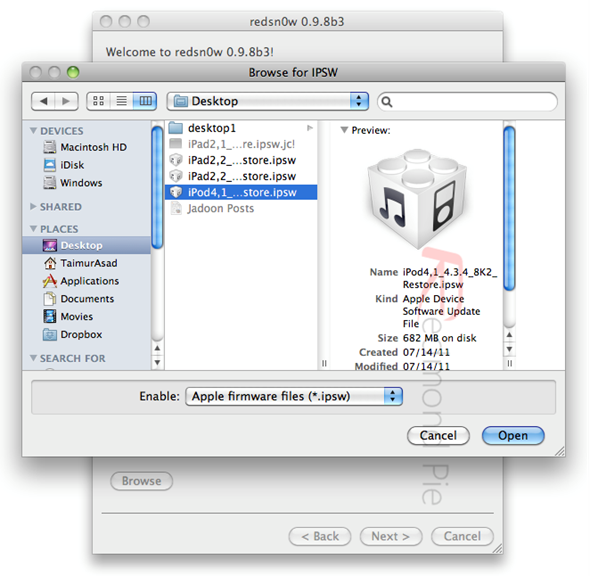
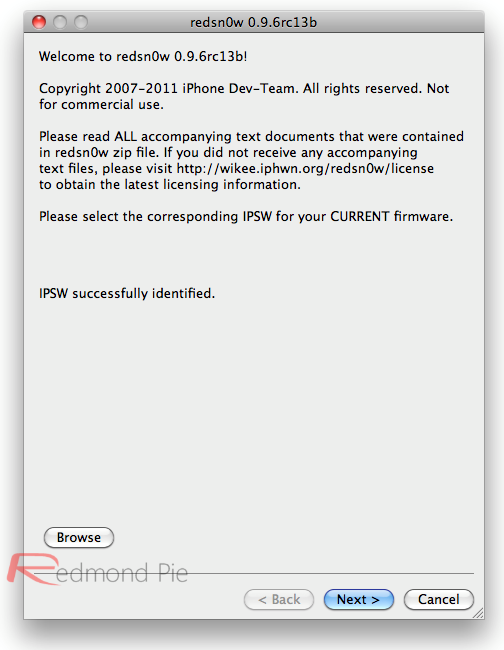
Step 4: Once Redsn0w is done recognizing the firmware file, click Next and there you’ll be taken to a new window. Simply check the “Install Cydia” box as shown below and leave other options as it is for now. Once done, click Next.
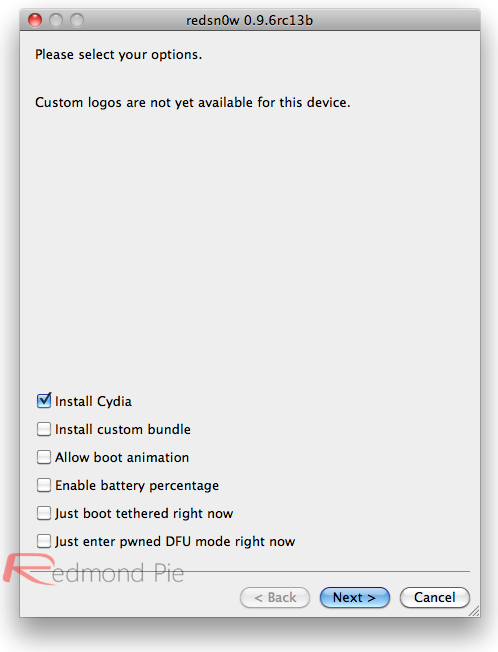
Step 5: On this screen, Redsn0w will instruct you to power down your device and plug it in to your computer. Follow the onscreen instructions and then click Next to continue.
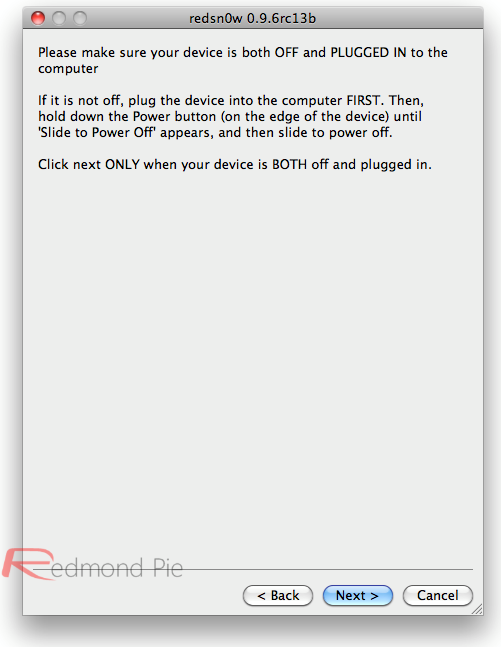
Step 6: On this screen you will have to put your device in DFU mode with a combination of the Power button and the Home button for a certain amount of time, simply follow the onscreen instructions on how to do so. The combination is usually like this:
- Hold down Power button for 5 seconds.
- Now without releasing the Power button, hold down the Home button simultaneously with the Power button for 10 seconds.
- Let go of the Power button but keep on holding the Home button for another 15 seconds.
If you performed the above mentioned steps correctly, then your device should be in DFU mode.
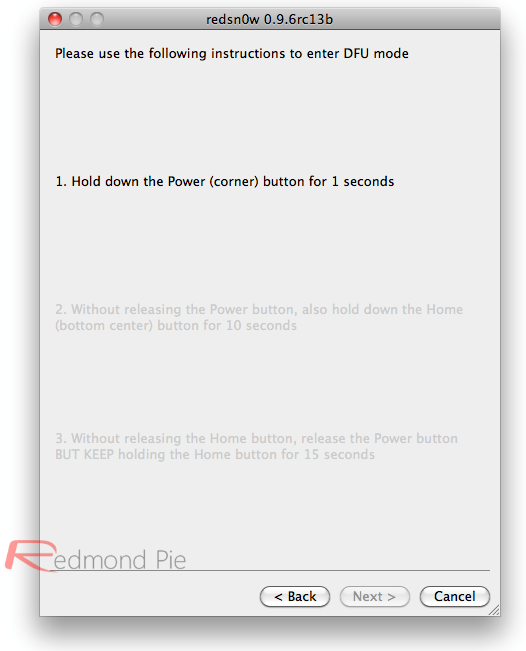
Step 7: Redsn0w will now jailbreak your device, don’t do anything weird at this point, just let Redsn0w finish. We would recommend that you don’t do anything with your PC or Mac at all during the process. Sitting idle and waiting for the process to end on its own is much advised.
Since this is a tethered jailbreak, therefore whenever your iOS device loses power, it will go into the dreaded Apple logo boot screen loop. To get out of that, simply start from Step 3 again and in Step 4, uncheck “Install Cydia” and instead check “Just boot tethered right now” option and hit “Next” with your iPhone or iPod touch connected to your PC or Mac. And yes, you will have to do this every time when your device reboots or loses power.
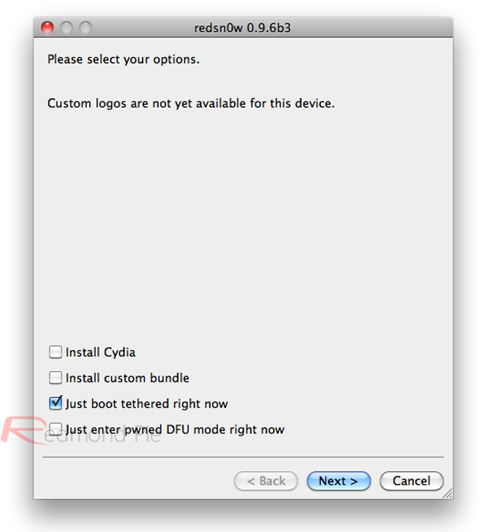
That’s it! You should now have a jailbroken iPhone or iPod touch running iOS 4.3.5.
Download iOS 4.3.5 for iPhone 4, 3GS, iPod touch and iPad
Download iOS 4.3.4 for iPhone 4, 3GS, iPad, iPod touch
Download Redsn0w 0.9.8b4 for Windows
Download Redsn0w 0.9.8b4 for Mac
Download iTunes 10.4 for Windows & Mac
For jailbreaking iPad (1st-gen) on iOS 4.3.5, check our write-up here, and for jailbreaking iPod touch 4G/3G, check out our article posted here.
You can read about iPad 2 jailbreak on iOS 4.3.5 here, and about untethered jailbreak on iOS 4.3.5 here.
Want to downgrade your device from iOS 4.3.5 back to iOS 4.3.3? Follow our complete write-up posted here.
You can follow us on Twitter or join our Facebook fanpage to keep yourself updated on all the latest from Microsoft, Google and Apple.

