Sn0wbreeze 2.3b1 is now available for Windows users to jailbreak iOS 4.3 running on iPhone 4, 3GS, and iPod touch. Just like PwnageTool for Mac, Sn0wbreeze jailbreak is also tethered for all devices, which means you will have to boot into a jailbroken state every time you reboot your device.

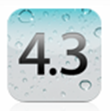
For Mac users, we have already covered extensive tutorials on how to jailbreak iOS 4.3 using PwnageTool:
- How to Jailbreak iOS 4.3 on iPhone 4
- How to Jailbreak iOS 4.3 on iPhone 3GS (New and Old Bootrom)
- How to Jailbreak iOS 4.3 on iPad
- How to Jailbreak iOS 4.3 on iPod touch 4G and 3G
Note: There is NO unlock for iOS 4.3 yet. If your iPhone relies on a unlock, DO NOT update to stock iOS 4.3 yet.
Creating Custom iOS 4.3 Firmware On Windows
Step a: Download all the required stuff, here is what you need to download:
- iTunes 10.2.1 for Windows (download link).
- Sn0wbreeze 2.3 for Windows (download link) .
- iOS 4.3 (Final) for iPhone, iPad or iPod touch (download link).
Step 2: Run Sn0wbreeze on Windows and click next button.

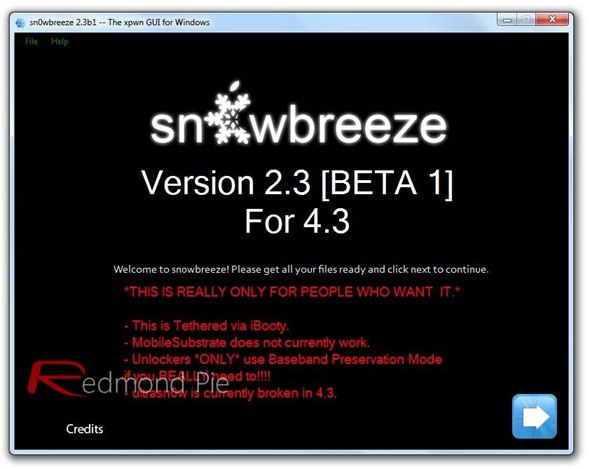
Step 3: In “IPSW” Selection Window, browse for the original iOS firmware .ipsw.
Step 4: Sn0wbreeze first identifies the firmware. Once it is verified. Click next button to proceed.
Step 5: When the following Window appears, select “Expert Mode”. If your iPhone relies on unlock, select “Baseband Preservation Mode” instead of “Expert Mode”. Then click Build IPSW.
The progress bar on next Window will show how much time is remaining as sn0wbreeze builds the custom firmware. You can also play Pac-Man to pass time.
Step 6: When done, sn0wbreeze wil show the following Window.
Step 7: At this stage, you need to enter your iOS device in DFU mode. Sn0wbreeze will guide you to enter your device in DFU mode. See the screenshot below.
When your device enters DFU mode successfully, you will see the following message.
Restore iOS 4.3 Custom Firmware Using iTunes
Step 8: Start iTunes and click on your iOS device icon to open it’s options. You will see the following two buttons:
Hold “Shift” key and press “Restore” button. A file browser will open prompting you to select the location of your custom firmware 4.3 .ipsw file. Select and open it.
Step 9: Relax while iTunes restores the firmware on your iOS device. Your device will restart to jailbroken state when done. It will be running iOS 4.3.
Booting in Tethered Mode
As there is no untethered jailbreak for iOS 4.3 yet, we need to boot the iOS device into a tethered jailbroken state. Here is how you can do it:
Step 10: After running sn0wbreeze 2.3, iBooty (a utility) is extracted to the desktop automatically. Run it and select your iOS device from the dropdown menu.
Step 11: Click “Start” and enter your device into DFU mode. Instructions will be shown as you can see in the screenshot below.
Step 12: iBooty will do the rest for you once it detects that your device is in DFU mode. your iOS device will restart in a jailbroken tethered mode.
You can follow us on Twitter or join our Facebook fanpage to keep yourself updated on all the latest iPhone jailbreaking and unlocking releases.
