Did you purchase the iPhone 14 with immense joy, but after only a few weeks of working, your mobile is acting up and won’t turn on now? Well, you are not alone in this boat. Several iPhone 14 users have reported this incidence of iPhone 14 black screen.
If you hopped onto the web to find the solution and possible fixes, you have landed on the right page. Hop on below to read all the reasons and solutions why your iPhone 14 won’t turn on.

Part 2: Why Won’t My iPhone 14 Turn On?
There can be several reasons why your iPhone 14 won’t turn on or charge. A few of these reasons are:
- Your charger may be damaged or broken
- Your phone may have no battery left
- The device may have been exposed to water or moisture
- There can be physical damage to your phone.
- Software issues also play a significant role in your iPhone not turning on.
Part 3: Commend Methods to Troubleshooting iPhone 14 Won’t Turn On Issue
If your iPhone 14 Pro Max won’t turn on, then it is essential to check in with some troubleshooting methods first to make the fix. Here is what you need to do if your iPhone 14 won’t turn on:
Check the iPhone Screen (Brightness/Screen Damage)
The first spontaneous method to fix your iPhone 14 not working issue is to check the iPhone screen. There can be times when it is an extremely bright area, and the phone screen may automatically lower its brightness, giving a black screen impression.
Check your iPhone Storage.
The next step would be to check your phone storage. The iPhone tends to hang and stop working when it is extremely full. Hence, ensure that your iPhone storage is kept clean.
Make sure the iPhone Battery is Healthy.
Apart from the storage, battery health also plays a significant role. Any iPhone used for a long time tends to reduce its battery health. Poor battery health leads to iPhone 14 pro won’t turn on among other issues.
Update iOS Version
If your iPhone keeps turning on and off, you must check the software version your iPhone is on. Sometimes, a non-updated iOS version can cause issues on your iPhone.
Part 4: How to Fix iPhone 14 Won’t Turn On After Transfer?
If you connected your iPhone 14 to another device to make a transfer, and then your iPhone 14 won’t turn on, here is what you need to do:
Disconnect from Another Device
First, disconnect your iPhone from the device you transferred to and return it to your phone’s main screen.
Force Restart iPhone 14
Once done, force restart your iPhone 14 to resolve the issue. Here is how you can force restart your iPhone 14:
- Press the volume up button and hold onto it for a while. Then release it. Do the same for the volume down button afterward.
- Now, press and hold onto the side button and wait for the Apple logo to appear on your screen.
Part 5: How to Fix iPhone 14 Won’t Turn On Or Charge?
Sometimes, your iPhone 14 won’t turn on or charge. In such cases, you need to take the following measures:
Check your iPhone 14 Charging Port
The first method of fixing is to check your iPhone 14 charging port. This is because there can be times when the charging port may have dust accumulated inside. This can disrupt the connectivity between your charger and port.
Unplug the Charger from the iPhone and Wait 30 Mins.
You should also try unplugging your charger and letting your phone rest for at least 30 minutes. This is because, at times, either your charger or phone may heat up, which can cause the iPhone 14 won’t turn on issue.
Plug in Another Official Charger Again
Try charging your iPhone from an official charger every time. A duplicate or fake charger can cause your phone not to turn on, too.
Part 6: Most Effective Way to Fix iPhone 14 Won’t Turn On [No Data Loss]
While all the above methods are great, the most effective and reliable way to fix iPhone 14 won’t turn on issue is through Tenorshare ReiBoot. The service is one of the best in the market for fixing all iOS issues. Here is all that it offers you:
Features & Advantages
- Enter and Exit Recovery Mode with a single click for free.
- Repair 150+ iOS issues like the stuck Apple Logo or the black screen of death without losing data.
- Support all latest iOS, downgrade, and upgrade, including Betas.
- Reset iOS/iPadOS/MacOS devices without passcode/iTunes/Finder.
How to Use Tenorshare ReiBoot
Here is how you can use Tenorshare ReiBoot recovery:
- Free Download Tenorshare ReiBoot
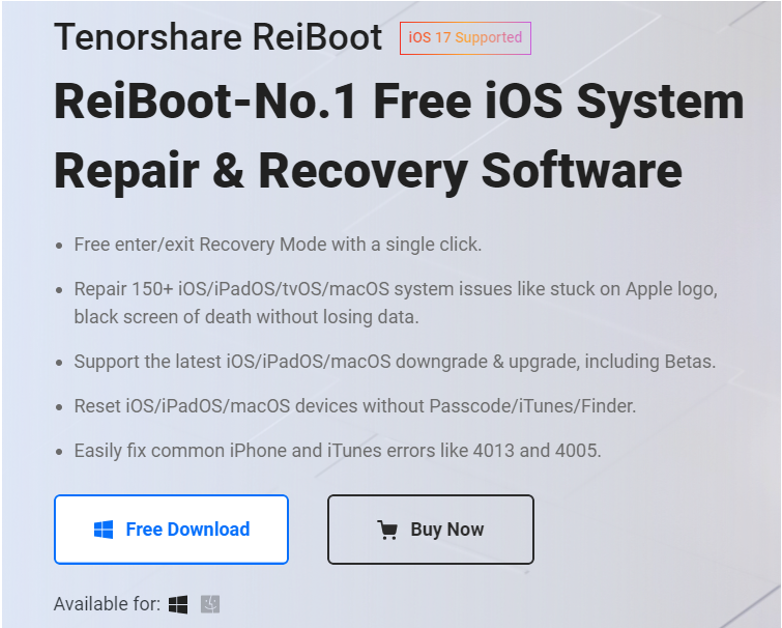
Download the Tenorshare Reiboot on your computer and connect it to your iPhone 14. Open the software and enter recovery mode. Wait for 2-3 minutes.
- Click ‘Start’ of iOS System Repair
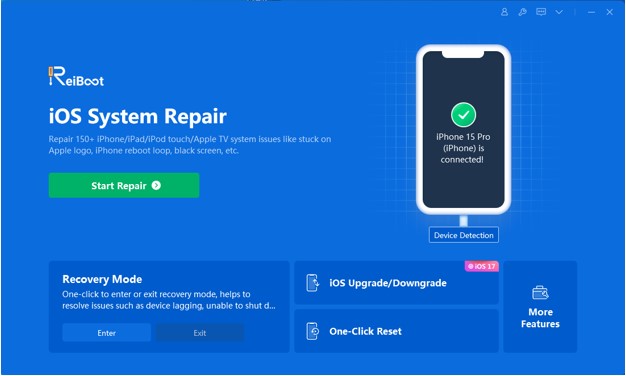
Click the ‘Start Repair’ button to fix your iPhone 14.
- Select ‘Standard’ Repair
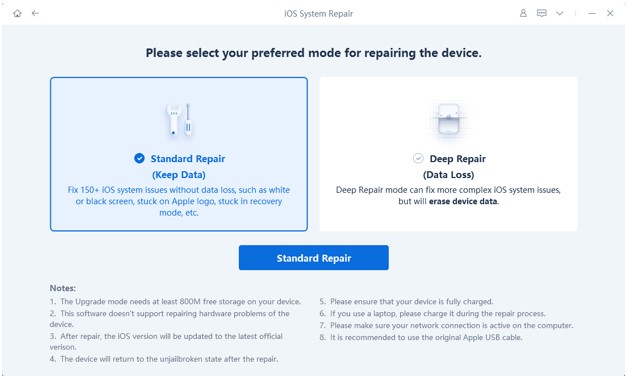
Select the’ Standard Repair’ button on the main interface if your phone is still not fixed after the recovery mode.
- Choose the Latest Firmware Package
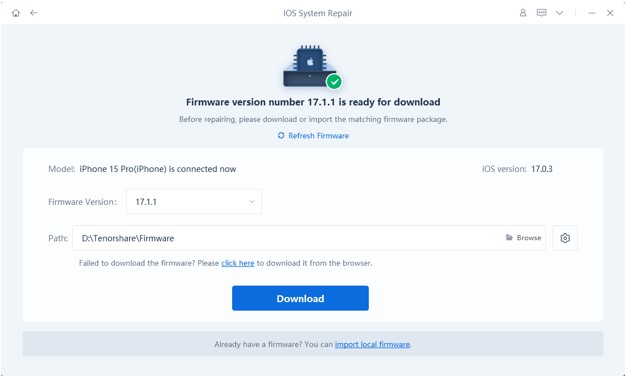
Then, proceed to download the latest firmware package for your phone. It is preferable to download the one recommended on the Tenorshare link.
- Your Repair has Finished
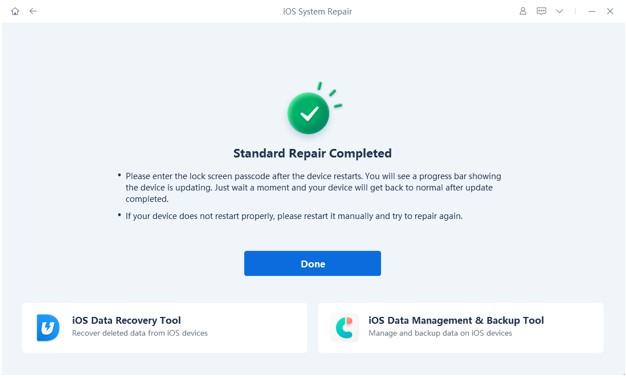
When the firmware is downloaded, proceed with the Repair and wait for the process to finish. Your iPhone 14 will restart automatically without any data loss, and the issue will be fixed.
For a more detailed guide, watch this YouTube video here.
Part 7: More Complex Method-Data Loss Risk
Here are a few more complex methods to fix iPhone 14 won’t turn on issue. However, remember these fixes come with the risk of data loss:
- Put your iPhone into Recovery Mode via iTunes
One method to fix your iPhone 14 issue is to put your phone into recovery mode through iTunes. Here is what you need to do:
- Launch iTunes on your computer
- Now, press your phone’s home and power buttons to enable recovery mode and connect it to the computer.
- A prompt will appear. Click on the ‘Restore’ button to restore your iPhone.
- Put your iPhone into DFU Mode
Putting your phone into DFU mode will also do the job. Here is what you should do:
- Press and hold onto the side button until the screen goes black.
- Now, hold onto the volume down button along with the side button.
- After around 5-8 seconds, release the side button but keep on having the volume down button.
Contact Apple Support
If none of the above issues work, the high chances are that your phone has a hardware issue instead of a software one. Hence, it will be time to hit up Apple support now.
Conclusion
If you landed on this article after furiously searching the web for my iPhone 14 won’t turn on, then we hope this article iPhone 14 Won’t Turn on? Fix It with Easy Ways was helpful. While there are several ways through which you can fix this issue, we believe the best and most important one is through Tenorshare Reiboot. Let us know whether you used the service to set your iPhone 14 won’t turn on issue.
Hot FAQ about iPhone 14 won’t turn on:
Why is my iPhone 14 plugged in but not turning on?
The most possible reason for this can be a defect in your charging port or a damaged charger. Hence, look into both these aspects first.
Why is my iPhone 14 screen suddenly black?
There are several reasons why your iPhone 14 might be turning black. These typically include battery health issues, charger problems, or software-related issues.
You may also like to check out:
- Jailbreak iOS 17.2.1 On iPhone [Latest Status Update]
- Download: iOS 17.2.1 IPSW Links, OTA Update And iPadOS 17.2.1 Released
- How To Fix Bad iOS 17 Battery Life Drain [Guide]
You can follow us on Twitter, or Instagram, and even like our Facebook page to keep yourself updated on all the latest from Microsoft, Google, Apple, and the Web.

