In iPhone 14 or iPhone 14 Pro, are you looking for a way to turn off or restart iPhone? Here are the details on this.
So you’ve got a brand new iPhone 14, iPhone 14 Pro, iPhone 14 Plus, or iPhone 14 Pro Max and you’ve loving life. But how do you actually turn the thing off? That’s a question that comes up a lot, and we’re going to give you the answer right now.
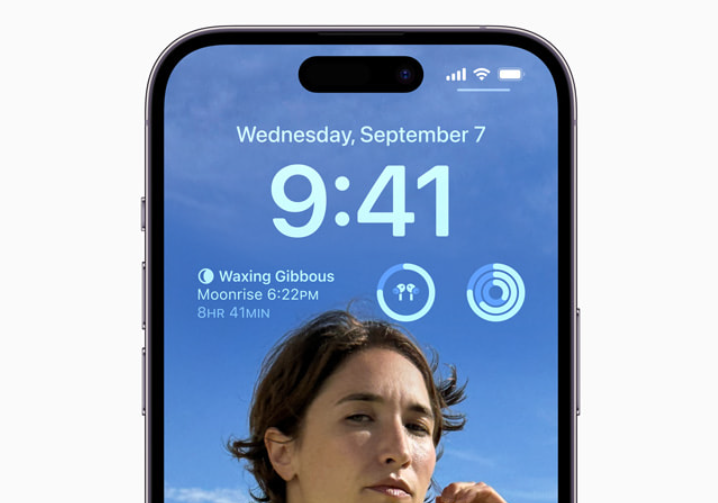
Turning off your iPhone isn’t something that you’re likely to want to do too often, but for the times when you do, the steps aren’t that complicated to follow. With only three buttons on the iPhone it’s just a case of knowing which ones to press and in what order. Here’s how to go about it.
Step 1: Press and hold either the volume up or volume down button as well as the side button until the power-off slider appears on-screen.
Step 2: Drag the slider all the way to the right and wait. Your iPhone will power off, but that could take up to 30 seconds.
Step 3: If you want to power your iPhone 14 back on, wait the full 30 seconds after turning it off and then press and hold the side button until you see the Apple logo appear on the screen.
And that’s it! Now that your iPhone is off, or restarted if that was your aim, you can get back to whatever it was you had planned. See, we told you it was easy!
Alternatively, you can also reboot iPhone by asking Siri to do it, or reboot/power off by going into Settings > General > Shut Down and then once it powers off, hold the power button again to power it back on.
Also related worth checking: iPhone 14 / Pro: How To Take Screenshot
You may also like to check out:
- Download: iOS 16.1 Beta 1 OTA Profile File, IPSW Links Released
- How To Fix Bad iOS 16 Battery Life Drain [Guide]
- Jailbreak iOS 16 On iPhone And iPad Status Update
- iOS 16 Compatible And Supported iPhone, iPad, iPod touch Devices
- iOS 16 Hidden Features: 100+ Changes Apple Didn’t Tell Us About
- iOS 16 Final OTA Profile File Download And IPSW Links Released
- Download iOS 16 Final IPSW Links And Install On iPhone 13, Pro, 12, Pro, 11, Pro, XS Max, X, XR, 8, Plus [Tutorial]
You can follow us on Twitter, or Instagram, and even like our Facebook page to keep yourself updated on all the latest from Microsoft, Google, Apple, and the Web.
