Here’s how you can use the highly-rated ReiBoot software to solve iPhone stuck on Apple logo problem on your iPhone 13 that’s probably a lot more common than you think.
If you have one of Apple’s new flagship smartphones but are slightly perturbed to find that the delicious-looking Apple logo is stuck on your display, then this process can help solve that.
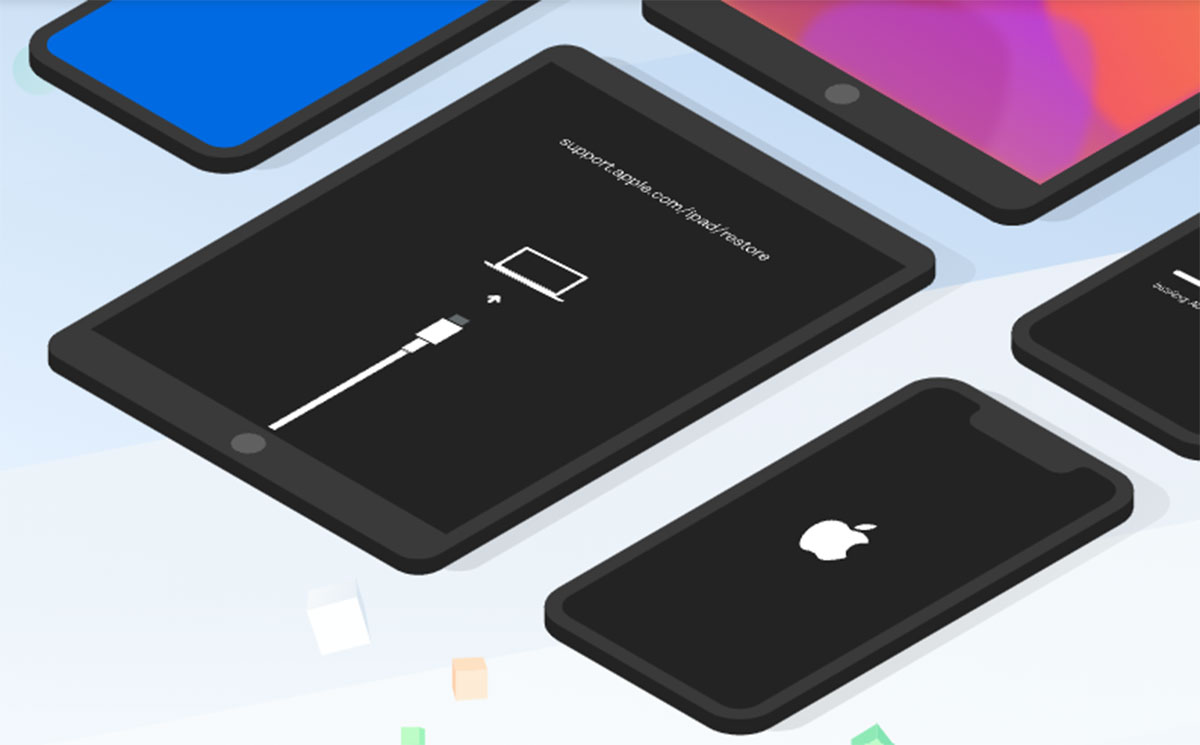
Why You Need ReiBoot?
In short, iPhone owners could need to benefit from the Tenorshare ReiBoot software to solve a whole plethora of iPhone-based issues whilst giving the best possible chance of resolving the issue with data intact. This software is not going to be a one-size-fits-all solution in that it won’t solve every single conceivable iPhone problem. However, with that said, the software is powerful and versatile enough to solve a slew of common and complex problems without having to take the nuclear option and perform a full restore with the inevitable deletion of data.
The following scenarios are very familiar to ReiBoot and definitely areas where the software can help:
- Frozen/stuck/unresponsive iPhone screens. A variety of different frozen screen scenarios can be handled by the software
- An issue with iOS getting stuck in various modes, such as DFU Mode, Recovery Mode, and more
- The device is stuck on the Apple logo, the iPhone not starting, an issue with the iPhone verifying an update, and charging issues
- Plus much, much more
ReiBoot Features
Quite simply, the ReiBoot software comes with a number of features that are going to be hugely helpful to iPhone owners who believe there are no other avenues to explore. These features include but are not necessarily limited to, the following:
- The ability to enter or exit out of Recovery Mode
- Fixing the iOS system and eradicating more than 150 errors without losing data
- Support for a General Reset and a Factory Reset
- The ability to repair iPhone or iTunes errors, including a Standard Repair or a Deep Repair
- Downgrading from a beta version of iOS to a published and officially supported version
How To Use Tenorshare ReiBoot iPhone
After downloading it from here, the first thing that you need to know is that the software errs on the side of caution and makes the learning curve pretty much non-existent. That means that it’s pretty easy to use and most problems, including having the iPhone logo stuck on the display:
iPhone Stuck on Apple Logo
Step 1: With the software running, connect the affected device to the PC or Mac using the correct cable and select “Start.”
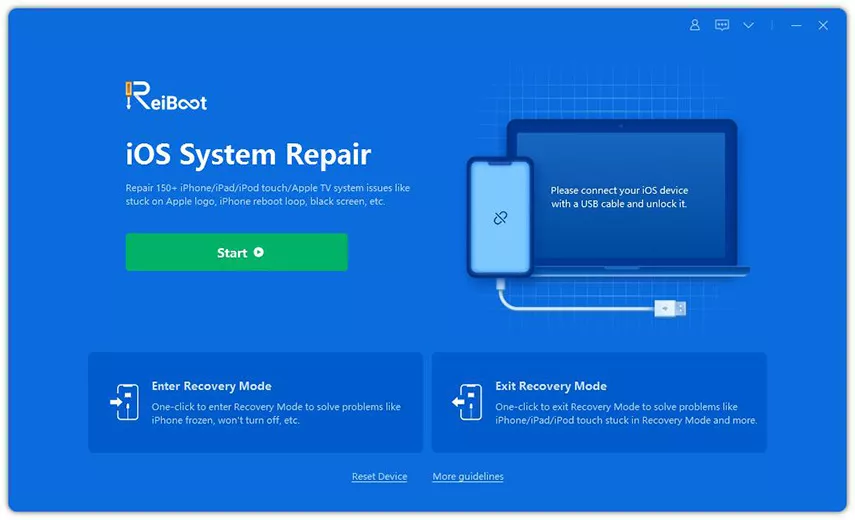
Step 2: Make sure that “Standard Repair” is selected and then select the “Standard Repair” button.
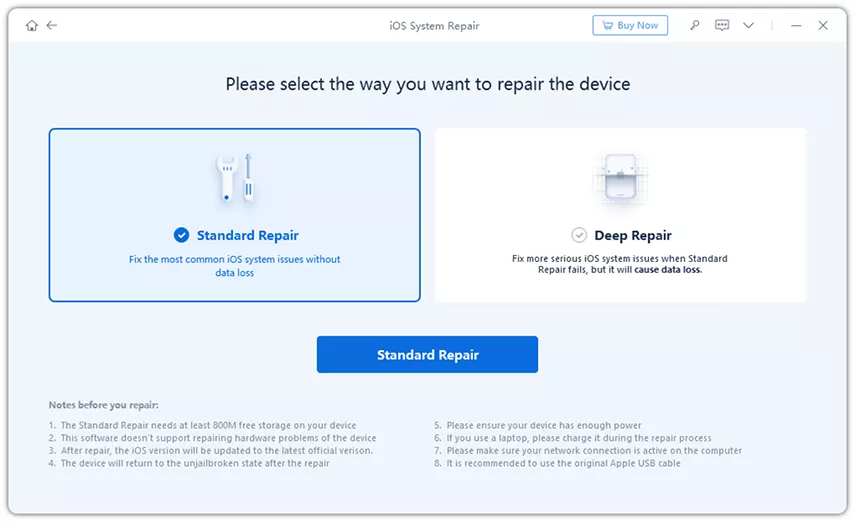
Step 3: Select the “Download” button to start the download of the firmware for the connected device.
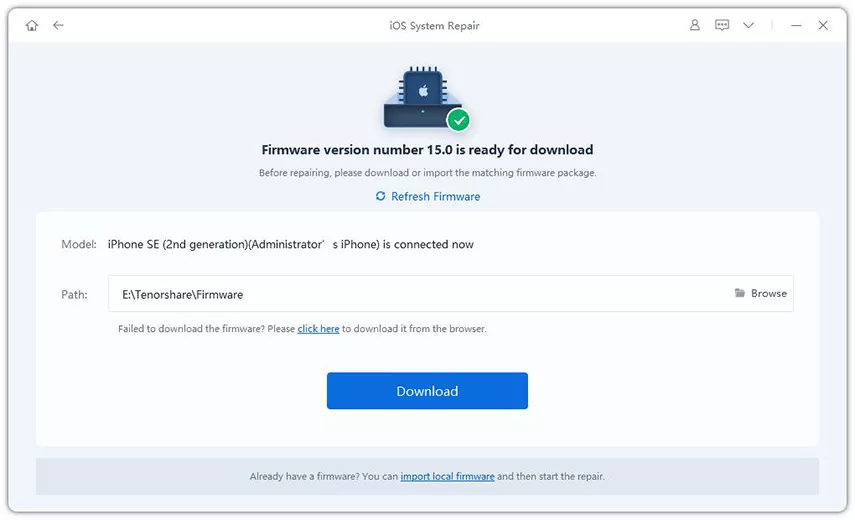
Step 4: Once it has downloaded and the system tells you that it is ready, select the “Start Standard Repair” button.
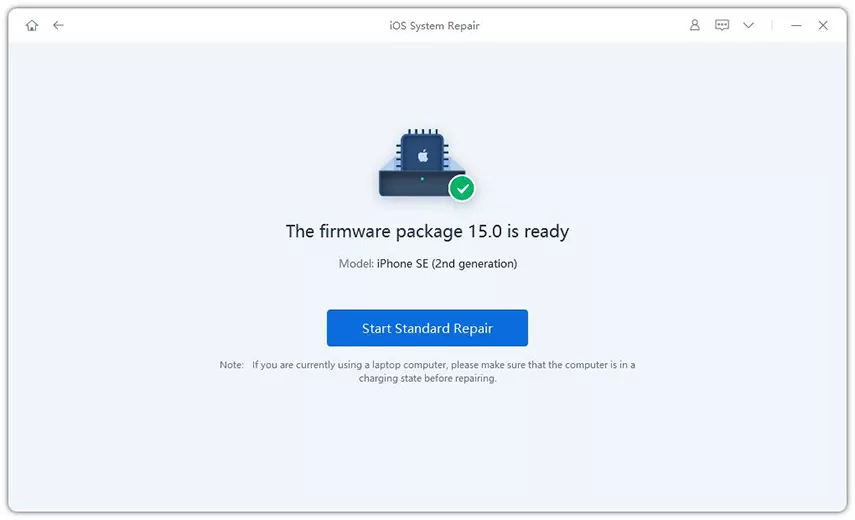
Step 5: Wait for a while and you should get the “Standard Repair Completed” notification. You can then follow the instructions on the display to start using the fixed device.
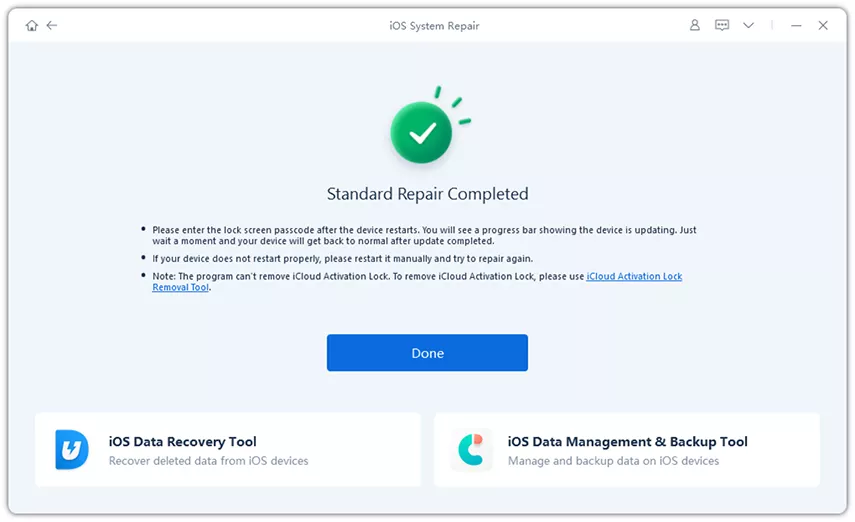
There are, of course, other modes within the software that will also perform other functions with relative ease.
You may also like to check out:
- Download Windows 11 Pro ISO File Without Product Key From Microsoft
- Force Download Windows 11 Free Upgrade Right Now, Here’s How [Tutorial]
- How To Install Windows 11 On A Mac Using Boot Camp Today
- Download Windows 11 Installation Assistant For Your PC
- How To Upgrade To Windows 11 From Windows 10 For Free
- How To Create Bootable Windows 11 USB Flash Drive [Guide]
- Download: iOS 15.1 Final IPSW Links, OTA Profile File Along With iPadOS 15.1 Out Now
- Jailbreak iOS 15.1 On iPhone And iPad Status Update
- How To Install macOS 12 Monterey Hackintosh On PC [Guide]
- Best iPhone 13, 13 Pro Tempered Glass Screen Protectors Available Today [List]
- Best iPhone 13, Pro Max 20W USB-C Chargers [List]
- Top iPhone 13 Pro Max Screen Protectors Available To Buy [List]
- Best iPhone 13 / Pro Cases For Protection Available Right Now
- How To Fix Bad iOS 15 Battery Life Drain [Guide]
- Apple Watch ECG App Hack: Enable Outside US In Unsupported Country On Series 5 & 4 Without Jailbreak
You can follow us on Twitter, or Instagram, and even like our Facebook page to keep yourself updated on all the latest from Microsoft, Google, Apple, and the Web.

