When Apple showcased iOS 9 for the first time at its opening WWDC 2015 keynote, the company touched upon key features that would make the cut in the final shipping build of its latest mobile OS. However, there were a few things Apple missed out on and didn’t mention at all, such as a dedicated iCloud Drive app to access your files that live on Cupertino’s servers, apart from a few other notable features.
iOS 9 will give iPhone and iPad users the ability to manage their iCloud files right from the comfort of their mobile device, something that was on the wish-list of many users – including us. However, the iCloud Drive app is hidden away but can be enabled in a few easy steps which we have outlined below.


Without further ado, here’s what you need to do to enable the iCloud Drive app and give it a nice little space on your home screen’s grid:
Step 1: To begin, you need to launch the Settings app from your home screen.
Step 2: You need to look for an option titled, ‘iCloud’ and tap it once. You may need to scroll down a bit to get to it.

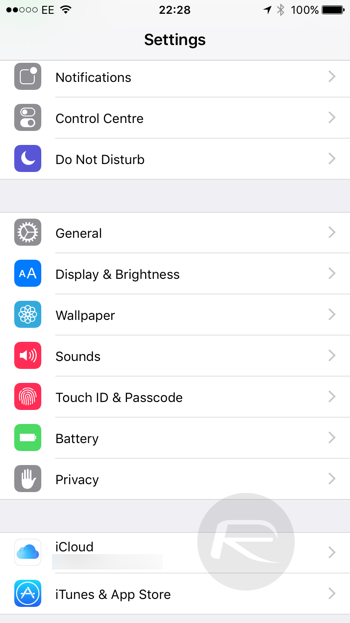
Step 3: In the iCloud menu, tap on iCloud Drive.
Step 4: Once you’re in the iCloud Drive settings page, make sure that the iCloud Drive (data and document uploads to iCloud) is enabled. To display the iCloud Drive app icon on the home screen, simply enable Show on Home Screen.
Step 5: Exit the Settings app, and you will find the iCloud Drive app right on your home screen.
Easy wasn’t it?
This is the first time Apple has thrown in a dedicated iCloud Drive app for the iOS platform, and it’s possible that the company didn’t give the feature a highlight in its keynote because the app just isn’t ready for prime time use.
iOS 9 beta 1 is available to download immediately for those enrolled in the Apple Developer Program, and you can give it a go on your iPhone or iPad too. Simple check out our download guide below for more details.
You may also like to check out:
- Apple iOS 9 Announced: Features, Release Date And More
- Download iOS 9 Beta 1 And Install On iPhone 6, 6 Plus, 5s, 5c, 5, 4S, iPad, iPod touch [Tutorial]
You can follow us on Twitter, add us to your circle on Google+ or like our Facebook page to keep yourself updated on all the latest from Microsoft, Google, Apple and the web.
