Here’s how iOS 16 Photos lock password protection for Hidden and Recently Deleted albums work.
New in iOS 16 is ability to passcode lock Hidden and Recently Deleted albums using Face ID and Touch ID. While we have covered this feature in detailed previously and you can learn more about it here, today we are going to tell you how you can go about making use of this feature now that iOS 16 is available to download for public consumption.
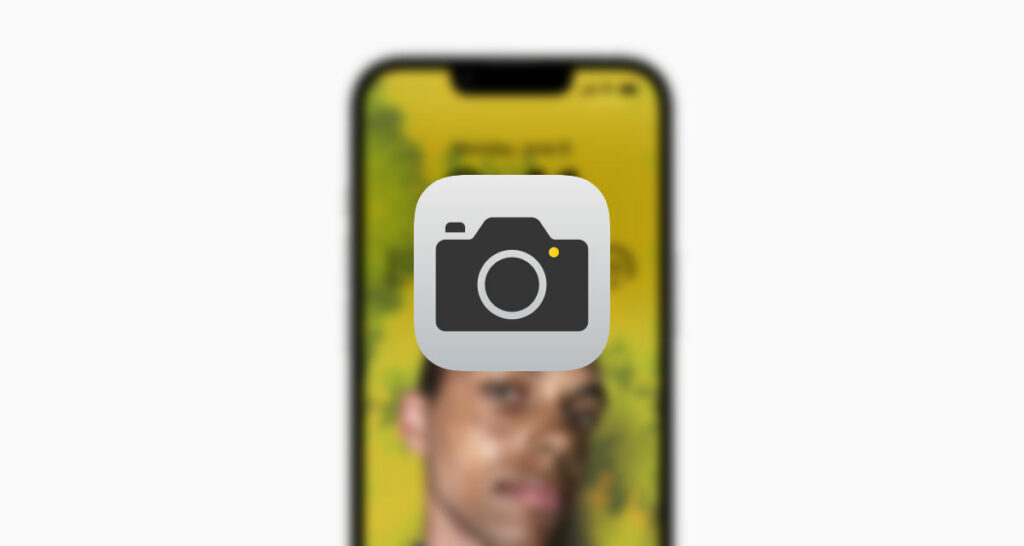
Enabling and using this feature is pretty straight forward. First of all, you need to make sure that your device is setup to use passcode with optional Face ID or Touch ID feature. This is of course something that you should have setup anyway whether you want to lock your Hidden and Recently Deleted albums or not.
Once that is out of the way, make sure Hidden albums is enabled to appear in Photos app. To do this, head over to Settings > Photos and toggle Show Hidden Album switch to ON position.
And that is pretty much it. Now if you open Photos app, select Albums tab and scroll down to bottom, you should now see a lock icon placed alongside Hidden and Recently Deleted albums.
Tap on any of these albums and you will be prompted to authenticate using Face ID or Touch ID.
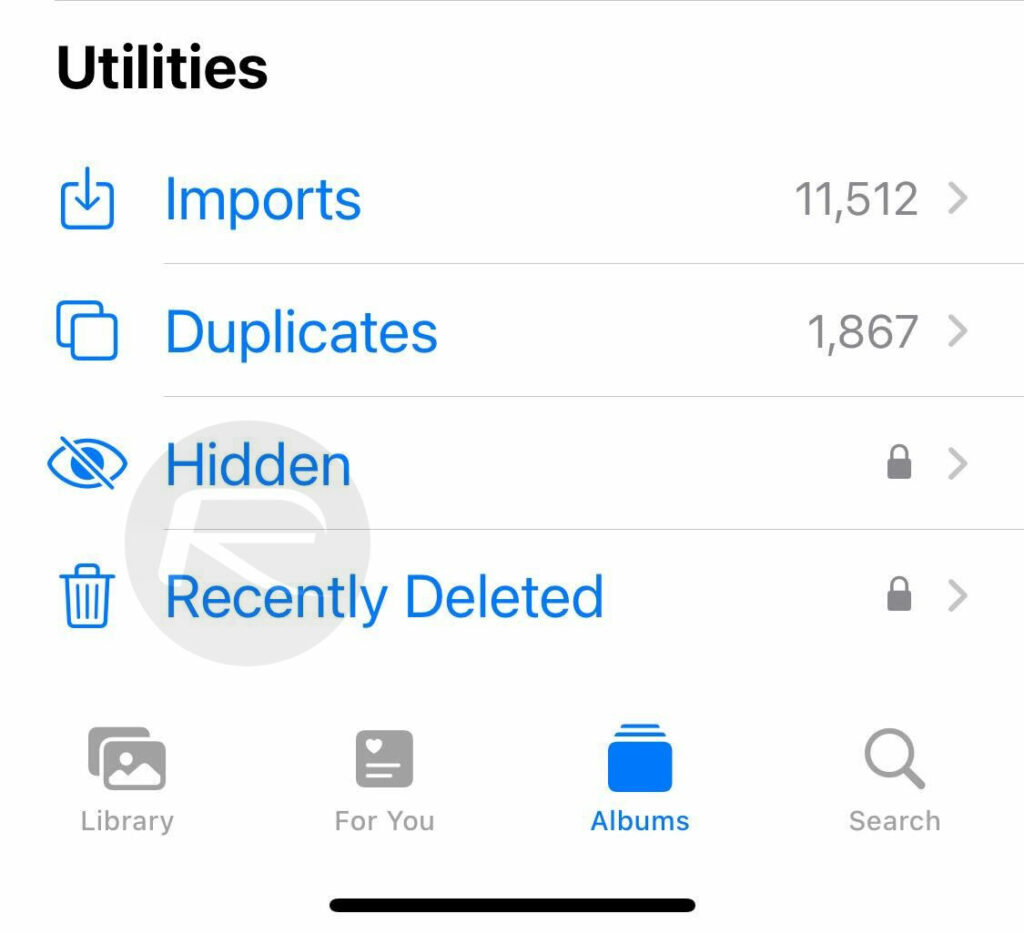
And that’s it for this feature. Happy iOS 16 download day, folks!
Related post worth checking out: iOS 16 Duplicate Photos Detection Feature Makes Deleting Easier.
You may also like to check out:
- How To Fix Bad iOS 16 Battery Life Drain [Guide]
- Jailbreak iOS 16 On iPhone And iPad Status Update
- iOS 16 Compatible And Supported iPhone, iPad, iPod touch Devices
- iOS 16 Hidden Features: 100+ Changes Apple Didn’t Tell Us About
- iOS 16 Final OTA Profile File Download And IPSW Links Released
- Download iOS 16 Final IPSW Links And Install On iPhone 13, Pro, 12, Pro, 11, Pro, XS Max, X, XR, 8, Plus [Tutorial]
You can follow us on Twitter, or Instagram, and even like our Facebook page to keep yourself updated on all the latest from Microsoft, Google, Apple, and the Web.

