Here’s how to enable in iOS 16 the haptic keyboard feedback feature on iPhone.
Apple’s new iOS 16 update is now available for download and you can take it for a spin yourself right now. After months of betas, the release is available for anyone to download and that means that you can now enjoy one of the best additions of all — the ability to have your iPhone vibrate when you type.
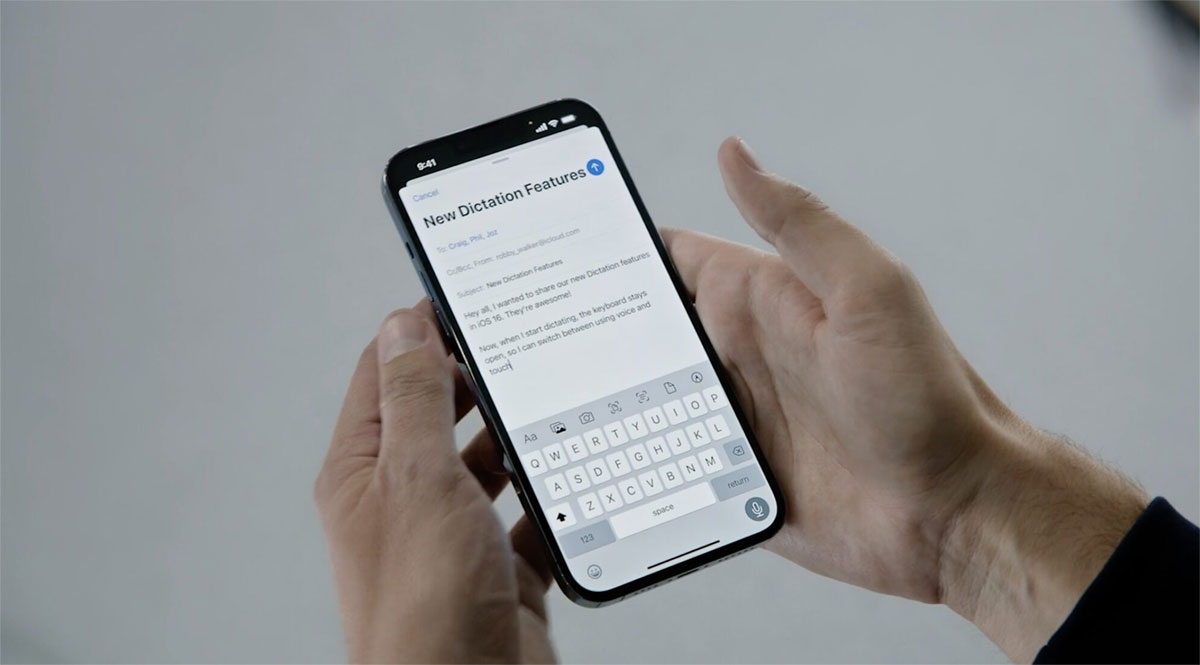
The feature, which Apple calls Keyboard Feedback, makes it easier to type by giving your finger a little vibration whenever you tap a key.
It’s similar to using a real keyboard, although not quite the same, and it’s an easy option to enable. Here’s how to turn it on.
Step 1: Open the Settings app on an iPhone with iOS 16 installed.
Step 2: Scroll down to Sounds and Haptics.
Step 3: Tap Keyboard Feedback.

Step 4: Toggle the Haptic switch to the on position.
That’s all there is to it. You don’t need to restart your iPhone or anything like that and, from now on, every time you type you’ll feel a little bit of feedback. You’d be surprised how much difference that makes, especially if you’re typing without giving your iPhone’s screen your full attention.
The iOS 16 update is available for download now, but those waiting for the iPadOS 16 update are going to need to wait a little while. Apple isn’t making that available to the world until next month.
You may also like to check out:
- How To Fix Bad iOS 16 Battery Life Drain [Guide]
- Jailbreak iOS 16 On iPhone And iPad Status Update
- iOS 16 Compatible And Supported iPhone, iPad, iPod touch Devices
- iOS 16 Hidden Features: 100+ Changes Apple Didn’t Tell Us About
- iOS 16 Final OTA Profile File Download And IPSW Links Released
- Download iOS 16 Final IPSW Links And Install On iPhone 13, Pro, 12, Pro, 11, Pro, XS Max, X, XR, 8, Plus [Tutorial]
You can follow us on Twitter, or Instagram, and even like our Facebook page to keep yourself updated on all the latest from Microsoft, Google, Apple, and the Web.

