Wondering how the iOS 11 Clear All Notifications feature works on Lock Screen and Notification Center? Here’s what you need to know.
During WWDC, Apple did a fairly good job of demonstrating iOS 11 and showing the audience how to interact with key new features of the platform. Most of those new features are large enough to be noticeable and well-designed enough to be user-friendly and easy to understand. But what about the smaller refinements that may be hidden away out of sight, such as the ability to clear all notifications in one go?
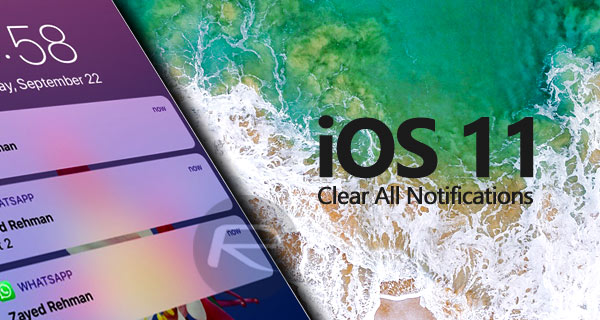
As you may already know by now, iOS 11 has had a complete redesign of Notification Center and Lock Screen with Apple now combining the two. This may have been confusing at first, but with time it starts to grow on you. One of things which may not be as clear at first is the ability to clear all notification with one tap. If you are wondering whether Apple has removed this feature in the latest iteration, fear not as it’s still there, just a little bit buried than before. Below we show you where to find and use it in iOS 11:
Step 1: First and foremost, you are going to need to be on your lock screen or have pulled the new notification system down from the top of the display. This is where all new, recent, and historical notifications live in iOS 11.
Step 2: If you have relatively new notifications, you will notice that you can see them right here and can only interact with them on individual basis. You won’t see any “X” button on the right-hand side for dismissing them all in one go. For one reason or another, Apple has chosen to only show this on older notifications. With that in mind, you will need to swipe on those notifications to show older ones.
Step 3: Once you have swiped up, the older notifications will now show up categorized under different labels such as “Earlier Today” depending on when you received them. Here you should also see the “X” button located just above the stack of older notifications at the right side. A single tap on the “X” will animate the button to say “Clear“. Tapping on that will clear all notifications under that particular label, which is “Earlier Today” in this case.
Step 4: However, if you use 3D Touch gesture on this “X” button, you will notice that the whole screen will animate sending the notification view to the background and present a blurred 3D Touch shortcut over the top with a single option of Clear All Notifications.
Tap on that button to remove all new and old notifications from the notifications menu.
You may also like to check out:
- Speed Up Or Fix iOS 11 Lag On iPhone, iPad, iPod touch [Tips]
- How To Fix iOS 11 WiFi Issues On iPhone And iPad
- Fix iOS 11 WiFi / Bluetooth Always On Or Turns On By Itself Issue, Here’s How
- Fix Bad iOS 11 Battery Life Drain Percentage Issue, Here’s How [Guide]
- How To Downgrade iOS 11 To iOS 10.3.3 / iOS 10 [Tutorial]
- Download iOS 11, 11.0.1 Links & Install On iPhone 7, 7 Plus, 6s, 6, SE, 5s, iPad, iPod [Tutorial]
- Jailbreak iOS 11 On iPhone And iPad [Status Update]
You can follow us on Twitter, add us to your circle on Google+ or like our Facebook page to keep yourself updated on all the latest from Microsoft, Google, Apple and the Web.
