Here are iOS 11 beta 2 new features and improvements for the iPhone and iPad which have been discovered thus far.
As you may already know by now, Apple recently seeded the second beta of iOS 11 to individuals registered and enrolled in the Apple Developer Program. That new version not only comes with a plethora of bug fixes and internal improvements, as noted in Apple’s release notes, but it also introduces a multitude of new features and changes skipped in Apple’s changelog.
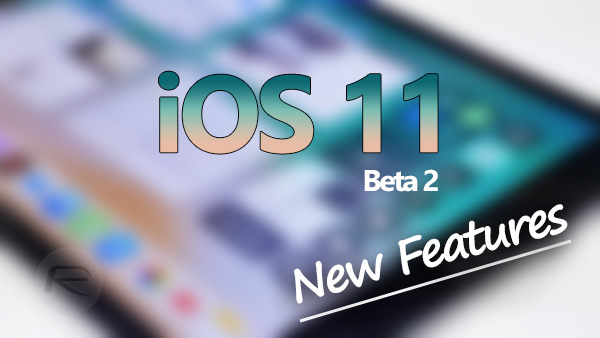
Since this is still only the second release in the beta cycle of iOS 11, we do expect it to be quite buggy for those wanting it on the main device. However, it’s a distinct improvement over the previous release and does actually contain some new inclusions. Here we take a look at all the notable ones.
– Safari Experimental Features
Developers have instantly been given some additional power with Apple exposing the Experimental Features options within the Advanced settings of mobile Safari.
– Disable recent apps in iPad Dock
Beta 2 also makes some changes specific to iPad users. A new option allows the recently added ‘Show Recents’ feature in the Dock to be turned off if the user desires. That means iPad owners can simply choose to only show apps added to the Dock rather than be bogged with recently or frequently used apps.
This can be adjusted in Settings > General > Multitasking.
– Save to Files in Share Sheet
The recently added Files app has also seen some improvements thanks to a new Save to Files option in the native iOS Share Sheet, and essentially replaces the Add to iCloud Drive option.
– Hindi Dictation
Apple has also added dedicated support for Hindi Dictation for those who prefer to speak directly into the device,
– Adjust opacity for AssistiveTouch
You can now customize opacity level for AssistiveTouch.
– Notification Center blur effect
Now when you invoke the Notification Center by swiping down from the top, you will see a new blur animation, which will be played back again when you dismiss the Notification Center to get back to the Lock Screen or the Home Screen.
– Disable Control Center in apps, more
Control Center has had a lot of love in iOS 11, and that continues with the release of beta 2. Users now have the option of disabling the ability to invoke the new Control Center within certain apps. This does, of course, still mean that Control Center is accessible when the user is on the main Home screen, so will still have access to that functionality.
Additionally, the Bluetooth option now simply disconnects the iOS device from a connected device instead of toggling the Bluetooth off.
– Do Not Disturb While Driving is now active
Do Not Disturb While Driving feature is finally active in beta 2. It works both with and without CarPlay.
– Disable QR code scanning in Camera app
Finally, for those who see no need to scan QR codes from stock Camera app, or who don’t want their device to automatically try to read QR codes when one is visible, there’s now an option to turn this scanning feature off.
Head over to Settings > Camera, and simply toggle the Scan QR Codes option to the OFF position.
– New options for Safari tab button
When you press and hold on the tabs button in Safari, you will now see three options: Close All 3 Tabs, Close This Tab, New Private Tab, and New Tab.
It’s likely that Apple has a ton of new features and improvements in the pipeline for iOS 11 as it pushes the platform forward. But for now, that’s definitely enough for developers to sink their teeth into.
You may also like to check out:
- Download: iOS 10.3.3 Beta 4 And tvOS 10.2.2 Beta 4 Released
- iOS 11 Beta 2 Download IPSW Links For iPhone, iPad, iPod touch Released
- iOS 11 Beta Compatibility For iPhone, iPad, iPod touch Devices
- How To Downgrade iOS 11 Beta To iOS 10.3.2 / 10.3.3 [Tutorial]
- Download iOS 11 Beta 2 & Install On iPhone 7, 7 Plus, 6s, 6, SE, 5s, iPad, iPod [Tutorial]
- Jailbreak iOS 11 On iPhone And iPad [Status Update]
- Jailbreak iOS 10.3.2 / 10.3.1 / 10.3 / 10.2.1 For iPhone And iPad [Latest Status Update]
- Download iOS 11 Beta 2 OTA Configuration Profile Without UDID / Developer Account [How-To Tutorial]
You can follow us on Twitter, add us to your circle on Google+ or like our Facebook page to keep yourself updated on all the latest from Microsoft, Google, Apple and the Web.
