Here’s how you can install WhatsApp Web on your iPad thanks to the release of iOS 13 / 13.1 and iPadOS 13.1.
With the release of iOS 13 and iPadOS 13.1 Apple is making one huge change to Safari that is going to make it much more useful for many people.

That change is the move to make Safari behave like a desktop web browser, ensuring websites provide the full experience rather than a cut down mobile version. One byproduct of that is the fact you can now use the WhatsApp Web interface on an iPad, too.
The reason that’s so interesting is the fact that WhatsApp and Facebook appear determined not to release an iPad app for the messaging service. That’s a mistake in our opinion, but until they come to their senses you can use the web interface instead.
For this to work you’ll need to have iPadOS 13.1 installed.
Once you’re all up and running, the process is pretty simple.
- Visit web.whatsapp.com on iPad’s Safari browser and scan the QR code using WhatsApp app on your iPhone. The web page explains how.
- Once the page refreshes and you can see all of your messages tap the “Share” icon in Safari and then tap “Add to Home Screen” to finish up.
- Now whenever you want to use WhatsApp on your iPad, just tap the new icon on your Home screen and you’re good to go.
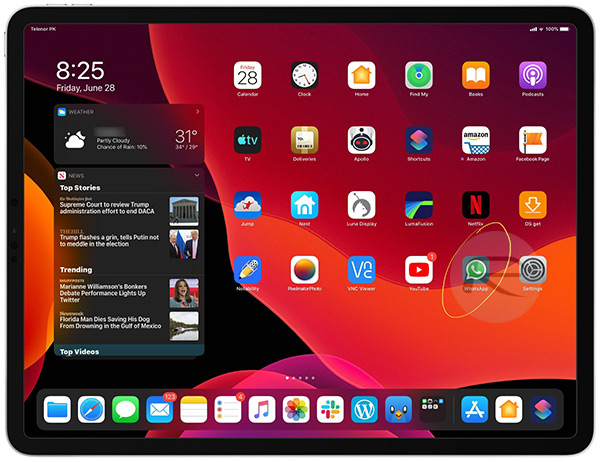
There’s a lot more to look forward to with iPadOS 13.1 but this is one of the best additions we’ve come across.
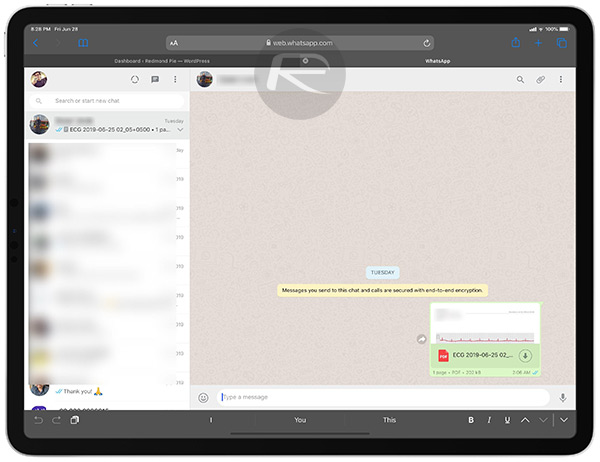
Making Safari act like a full desktop class web browser is something that shouldn’t have taken this long to happen, but now it’s here we’re loving it.
You may also like to check out:
- Download: iOS 13 Final IPSW Links, OTA Update For iPhone Released
- Best iPhone 11, 11 Pro Max Case With Slim, Wallet, Ultra-Thin Design? Here Are Our Top Picks [List]
- iPhone 11 / 11 Pro Max Screen Protector With Tempered Glass: Here Are The Best Ones
- iOS 13, iPadOS Compatibility For iPhone, iPad, iPod touch Devices
- Fix iOS 13 OTA Stuck On Preparing Update Issue, Here’s How
- Fix iOS 13 Update Requested Stuck Issue On iPhone And iPad, Here’s How
- 100+ iOS 13 Hidden Features For iPhone And iPad [Running List]
- How To Fix iOS 13 Problems, Crashing Apps Issue And Other Bugs
- Fix iOS 13 Estimating Time Remaining Stuck Issue, Here’s How
- Jailbreak iOS 13 / 13.1 Status Update [Continuously Updated With Latest Info]
- Download iOS 13 IPSW Links & Install On iPhone XS, Max, XR, X, 8, 7, Plus, 6s, SE, iPod [Tutorial]
- Fix iOS 13 Could Not Activate iPhone Activation Error After Update, Here’s How
- Fix iOS 13 No Service Issue After Upgrade, Here’s How
- iOS 13 Photos Camera Roll Missing?: Check “All Photos” Section
You can follow us on Twitter, or Instagram, and even like our Facebook page to keep yourself updated on all the latest from Microsoft, Google, Apple, and the Web.

