Have you ever wondered how some of your favorite tweaks and packages are made and put together to be bundled into Cydia? Have you sat back and thought about the frameworks and underlying technologies that jailbreak developers use?
Well, if you have, and if you’ve ever looked into it, then the chances are that you will have stumbled across something called Theos. We’re going to take a look at how you can get that development environment up and running on your iOS 10 device to allow you to build tweaks and packages without a computer. This is strictly for advanced users though, like developers for example. Keep that in mind before going ahead with the process.
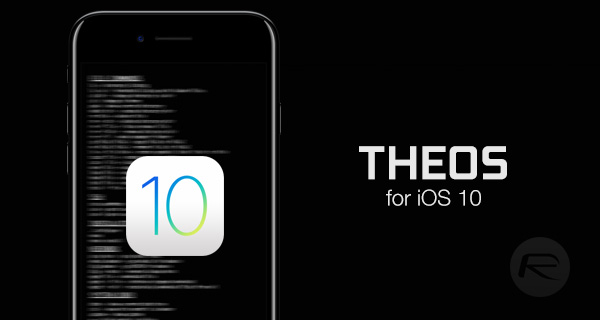
Step 1: First of all, you will need to launch Cydia on the jailbroken device and navigate to the section where you can add a new repository source (Sources > Edit > Add). Add the following repository URL: http://coolstar.org/publicrepo. Tap on Add Source and allow it to refresh packages.
Step 2: You now need to add a number of new packages found within that repository, as well as some which are in the native repos. The list of tweaks you will need to install are bulleted below. Use the search functionality within Cydia to locate and install each one as you generally would with any package.
- Perl
- Darwin CC Tools (The version by CoolStar, not Saurik)
- iOS Toolchain
- LD64
- LLVM+Clang
- MTerminal
- iFile
- BigBoss Recommended Tools
Step 3: Now jump across to a computer for downloading a zipped file containing Theos and a previously configured setup which basically eradicates all of the ARM64 issues that can generally bamboozle people. You can grab Theos configuration from here.
Step 4: You will also need a file transfer package on the computer in order to get the setup across onto the device. You can use iExplorer or iFunBox for this. Using the file explorer of your choice, and with the device connected via USB, locate a folder on the device to drag the Theos zipped folder. For the sake of reference, you can just put this into the root of the Media folder.
Step 5: On the device itself, launch iFile – or this could be another of your file management app of choice – and navigate to the directory where you just dropped the Theos zipped file. Tap on the zip file and select the Unarchiver option. iFile will extract the files and create a new folder called theos.
Step 6: Copy this “theos” folder within that location, then navigate via the file manager until you are in the /var directory which is one level above root. Paste the copied folder into this /var directory.
Step 7: Within iFile, navigate to /usr/local/bin and look for the perl5.22.0 file. This is essentially what we installed via Cydia earlier on in the process.
Step 8: We now need to create a symbolic link to that file from the necessary directory as the Perl installation is actually installed to a different directory to where Theos looks for it. Within the same directory, select the perl5.22.0 file, select to Copy Link, and then navigate back to the /usr/bin directory. Select Edit from the top navigation bar and then click on the clipboard icon and select Create Link. This will create a symbolic link to the file within that directory.
Step 9: Locate the perl5.22.0 file in the /usr/bin directory. This will be highlighted in blue as opposed to black as iFile recognizes it as a symbolically linked file. Select the file and edit its file name to remove all numbers, leaving the file just called “perl”.
And there you have it. That is the process that you need to follow to actually get Theos up and running, and installed on an iOS 10 device.
To check if everything has been set up correctly, launch MTerminal and log into root by entering in “su” and hitting the Enter key. When asked for a password, enter that as well. It should be “alpine” by default.
Now enter the following command and hit Enter:
/var/theos/bin/nic.pl
You should instantly see the New Instance Creator 2.0 tool pop up along with a bunch of options. That’s about it!
Enjoy creating your apps and tweaks on the iOS device itself!
You may also like to check out:
- iOS 11 Beta Download, Rumors, Features, Release Date [Everything We Know So Far]
- Download Kodi 17 Krypton IPA File On iOS 10 iPhone Or iPad
- Use Cydia Extender To Install Yalu102 iOS 10.2 Jailbreak Without A Computer, Here’s How
- Jailbreak iOS 10.2.1 / 10.3 For iPhone And iPad [Latest Status Update]
You can follow us on Twitter, add us to your circle on Google+ or like our Facebook page to keep yourself updated on all the latest from Microsoft, Google, Apple and the Web.
