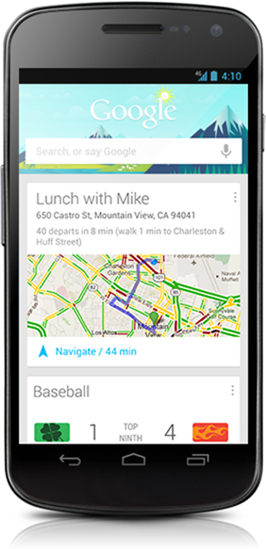Announced as part of Android 4.1 Jelly Bean at Google I/O 2012, Google Now is a powerful, never before seen personalized search app. It gathers data about your preferences, interests, daily routine and location to provide you related data in the form of cards.
This feature has left many reviewers floored with just how good it is, and now, thanks to Android’s development community, you get to enjoy it on your Android 4.0 Ice Cream Sandwich.
There is one thing you should know though: the voice to text technology used in this project is not the one used in Jelly Bean. This means your voice searches may not be as accurate or fast.
DISCLAIMER: You will void your warranty after rooting your device. Redmond Pie will not be held responsible for any damage incurred to your device as a result of following this guide. Follow at your own risk.
Step 1: Using a root file explorer like File Expert, navigate to /system/app and locate a file called GoogleQuickSearchBox.apk. Change its name to GoogleQuickSearchBox.bak
Step 2: Download Velvet-theos0o-5.apk from the XDA thread which we’ve linked to after Step 4. Rename it to GoogleQuickSearch.apk.
Step 3: Place the file from Step 2 in /system/app. Change permissions to rw-r-r.
Step 4: Restart your phone.
This is the best, most reliable method of installing Google Now. Other methods are mentioned in the official thread here.
After installing Google Now:
Step 5: Download Voice Search for Google Now [Google Play Store].
Step 6: Launch the app and hold down search button. This will use the built in voice to text engine in Ice Cream Sandwich to get your answer.
If you followed the steps correctly, your device should now have Google Now installed and ready to use. Keep in mind that Google Now may not have any cards at the moment. It takes some time to gather data about you and your daily routine and preferences. Whatever you search for with the app in Step 5 will be taken into account by Google Now.
For queries, suggestions and complaints, please visit the official thread linked to in Step 4.
Don’t forget to let us know what you think of Google Now for ICS by leaving a comment over on our Facebook and Google+ page.
Check out our Android Apps gallery to explore more apps for your Android device.
You can follow us on Twitter, add us to your circle on Google+ or like our Facebook page to keep yourself updated on all the latest from Microsoft, Google, Apple and the web.