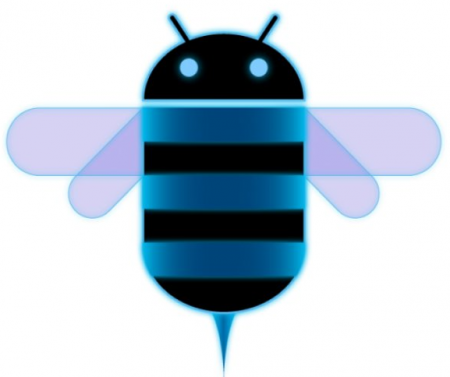Nowadays porting Android 3.x Honeycomb on different tablets is perhaps the hottest trend. This all started when Honeycomb made a hacked appearance on Barnes and Nobles Nook Color, and since then there is no stopping of this Honeycomb awesomeness being embraced by different tablets. Of course it took lots of hackery and some outstanding coding skills to make this happen and all credit for this goes to Android developers at different portals, forums and blogs. Most of these Honeycomb ports for different Android tablets have been consistently coming from XDA, and Toshiba Folio 100 isn’t an exception.
Dexter_nlb, Senior Android hacker and developer from XDA forums, has cooked the first ever Honeycomb ROM for Folio 100 by combining works of developers performing similar stuff on Notion Ink Adam and Advent Vega.
Like every other initial Honeycomb port, this port is also bloated with bugs and requires some fixes immediately. Of course it all depends on how massively development takes place, but still users can have some initial honey oozing on their tabs. There is a really small list of what works so let’s focus on what doesn’t:
- Power Button Stops Responding
- Most of The Market Apps fail To Install
- Sleep Mode Bug
- Some Sensors Don’t Work
- Keyboard and Dock Glitch
I believe that we can safely term this port as incomplete and work in progress so its better if new and inexperienced users stay away from this. And if you consider yourself as an Android power user or fancy coding / hacking, then you must give this a shot to see how you can help in making this port better and optimized.
If you understand the risks involved in flashing this custom and semi working Honeycomb build on Toshiba Folio 100, then here is the guide for you:
What You Need ?
- A rooted Toshiba Folio 100 with custom Recovery installed. You can root your Toshiba Folio 100 with SuperOneClick rooting application and then install unofficial ClockWorkMod Recovery available here.
- Folio 3X Jason Voorhes edition Custom Android Honeycomb ROM
How To Install Honeycomb Custom ROM On Toshiba Folio 100:
- The initial step is to make sure that you have proper root on your tablet along with ClockworkMod Recovery Installed.
- Now download Folio 3X Honeycomb Custom ROM provided in What You Need section above.
- Once you are done with downloading the ROM file, download and install ROM Manager on your phone. Please only use ClockworkMod Recovery as we will be using ROM Manager to boot in CWM later.
- Now connect your Folio 100 to the computer, mount SD Card as USB disk drive and copy the downloaded ROM zip file to SD Card root.
- After you have downloaded and installed ROM Manager, launch the app from homescreen and tap on Reboot Into Recovery.
- Once you are in Recovery mode, navigate down to Wipe Data and select Wipe Data / Factory Reset Option.
- Now once your tab is factory reset, go to Recovery main menu and select Install Zip From SD Card.
- In the resulting menu, select Folio3x.zip and press OK to install.
- Now sit back and relax while the installation takes place.
- Once the procedure is over, reboot your device.
And there you go! Your Folio 100 is now experiencing Honeycomb joys with glitches, bugs and bloats on board. We believe that this initial port will certainly attract more developers who will try to fine tune this build for general public usage. In case you get stuck or want to keep up with development, please visit the official XDA thread posted here.
You can follow us on Twitter or join our Facebook fanpage to keep yourself updated on all the latest from Microsoft, Google and Apple.