The title says it all! Yes, you can now get very alpha version of Flash (aka Frash) running right on your iPhone 4. Previously, we showed you how to install Flash (Frash) on iPad. And now folks at Grant Pannell site has managed to compile an iPhone 4 version of Flash. The credit for this of course goes to Comex, the guy behind Spirit and JailbreakMe tools for iOS devices. Without his hard work, this surely wouldn’t have been possible.
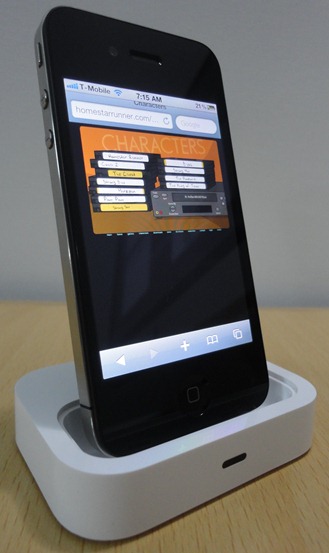
Simply follow the instructions posted below to get it working on your iPhone 4. According to the source, this version of Flash (Frash) will also work on iPhone 3GS, iPad (on 3.2.1) and iPod touches. I have tested it on iPhone 4, running iOS 4.0.1 only and can confirm that it works. You can see it in the video embedded below.
The installation instructions..
Warning Note: This guide is for testing & educational purposes only. Follow it on your own risk. I’m not responsible for any loss of important data or malfunctioning of your iPhone.
Step 1: First up, you will need to jailbreak your iOS device. Follow the guide posted here to jailbreak your iPhone 4 with JailbreakMe, here to jailbreak your iPod touch 3G and 2G, and here to jailbreak your iPad.
Step 2: Next, you will need to install OpenSSH. To do this, Open Cydia, touch on “Search” tab and then search for “OpenSSH”. Install this app and reboot your iPhone.
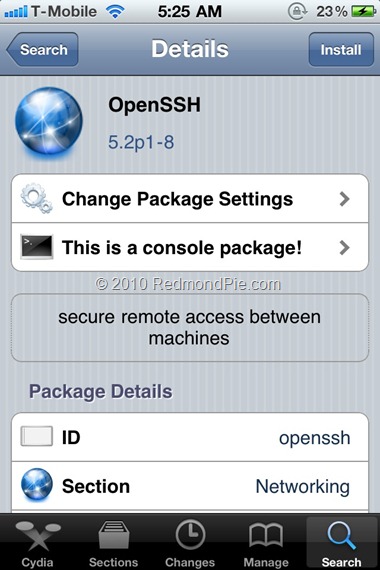
Step 3: Connect your iPhone with your computer. Make sure iTunes is not running.
Step 4: Download and install Cyberduck for Mac or WinSCP for Windows. Enter the following details to login to your iPhone:
Cyberduck
- Server: The IP address of your iPhone/iPad/iPod touch. Settings –> WiFi –> <Your Network Name>
- Username: root
- Password: alpine
- Protocol: SFTP (SSH File Transfer Protocol)
WinSCP
- Hostname: The IP address of your iPhone/iPad/iPod touch. Setting –> WiFi –> <Your Network Name>
- User name: root
- Password: alpine
- Protocol: SCP
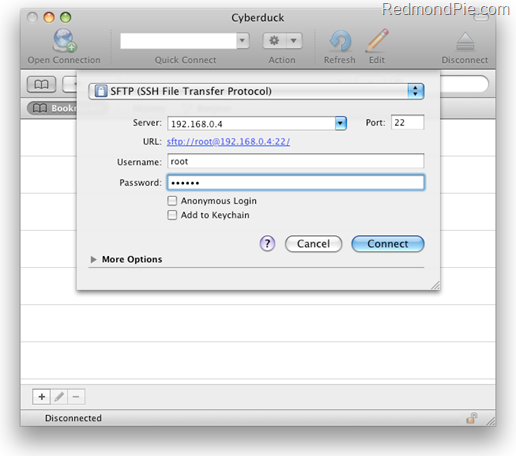
Step 5: Download Frash-0.02.deb file from the source link given below.
Step 6: Navigate to /var/root/Media directory and create a folder named “Cydia”. Inside this Cydia folder, create another folder and name it “AutoInstall”.
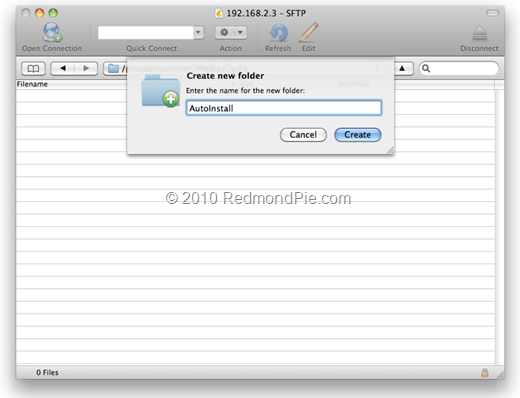
Step 7: Copy over the Frash-0.02.deb file in this “AutoInstall” folder.
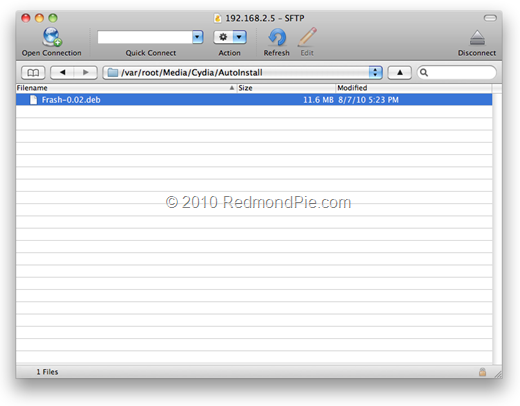
Step 8: Restart your iPhone and you are done. Now simply browse any Flash based site, click on the “Flash” text to play the Flash content.
Last but not the least, Credits: Comex for the Frash port, Grant Pannell for iPhone 4 compilation. [Thanks to Youtnell for sending this in!]
Make sure you subscribe to our YouTube Channel here for future videos related to iPhone, Android and Windows phones.
UPDATE 1: Frash is now available on Cydia at http://repo.benm.at. You can install it from there as well.
UPDATE 2: Frash installed by any of the methods mentioned above can be easily uninstalled from Cydia. Simply search for it in Cydia and uninstall it.
You can follow me on twitter or join our facebook fanpage to keep yourself updated on all the latest from Microsoft, Google and Apple.

