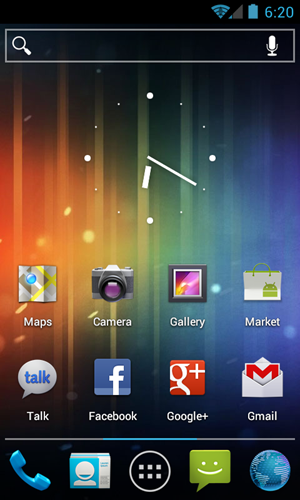While CyanogenMod 9 based on Android 4.0.3 Ice Cream Sandwich is still far away from a stable release, its developers have released an early build of it for interested users. We’ve got the step by step guide on how to install it on your device right after the jump!
News of the launcher comes straight from XDA-Developers – a popular forum for Android enthusiasts, developers and hackers – in the form of a thread posted by developer nebkat in which he lists CM9 Launcher’s current features, features to be added in the future and, of course, how to install the launcher on your device.
Named Trebuchet, this customized launcher from the CyanogenMod team has a handful of very useful features (listed below) which aren’t available in the stock launcher.
From XDA:
Features
- Custom number of Homescreens ☑
- Enable/Disable Persistent Search Bar ☑
- Separated Apps/Widgets in Drawer ☑
- Resize Any Widget ☑
- Show and Fade Scrolling Indicator in Homescreen and Drawer ☑
- Enable/Disable Auto-Rotate ☑
- Drawer Apps Sorting (Title, Install Date) ☑
DISCLAIMER: Redmond Pie will not be held responsible if you lose data or your device gets damaged in the following of this guide. Proceed at your own risk.
Before you begin, please ensure that your device is rooted on Android 4.0.3 (or above). You won’t be able to install the launcher otherwise.
Manual Install Using ADB:
Step 1: Download the Trebuchet APK [Download link at source below].
Step 2: Connect your device to your computer.
Step 3: Use the following commands using a command prompt (you must set up ADB first) to install the APK on your device:
adb remount
adb push Trebuchet.apk /system/app
Install Using ClockworkMod Recovery:
Step 1: Download Trebuchet ZIP [Download link at source below]. Place it directly under the /sdcard directory on your device.
Step 2: Boot into ClockworkMod Recovery
Step 3: Take a nandroid backup. This may come handy later if you wish to revert back to your current set up.
Step 4: Select install zip from sdcard > choose zip from sdcard > [file you downloaded in Step 1]
Step 5: Select reboot system now from main menu.
For queries, check out the official thread on XDA.
You may also like to check out:
Be sure to check out our Android Apps gallery to explore more apps for your Android device.
You can follow us on Twitter, add us to your circle on Google+ or like our Facebook page to keep yourself updated on all the latest from Microsoft, Google, Apple and the web.