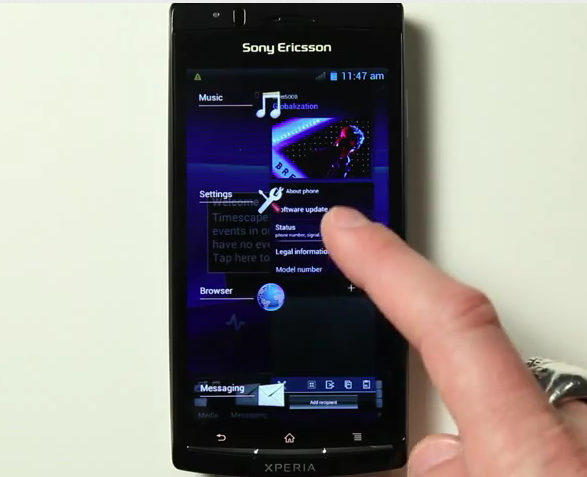In a rather surprising move, Sony Ericsson has officially released an alpha build based on Android 4.0.1 Ice Cream Sandwich (with their custom TimeScape UX on top, of course). If you’ve got a supported Sony Ericsson smartphone and are a flashaholic, you’ll definitely want to try it out!
The news comes straight from XDA-Developers – a popular Android development forum – in the form of a blog post in which they discuss, nay celebrate Sony Ericsson’s (SE) decision to release an alpha build of Ice Cream Sandwich. SE is possibly the first company ever to officially release an alpha build for a major new version of Android.
From Sony Ericsson Developer World:
To show our continuous support to the open developer community, and get your valuable feedback, we are today making an alpha ROM of Ice Cream Sandwich (Android 4.0.1) for Xperia™ arc S, Xperia™ neo V and Xperia™ ray available for download. This is something we have not done before, and we are obviously very excited about it.
Because it is an alpha build, some very, very important features of your phone will not work if you install it. For starters, you will not be able to use WiFi or use Bluetooth. Besides this, you won’t be able to make calls! So yes, this is not at all suitable for use as a daily driver. It is for testing purposes only.
DISCLAIMER: Redmond Pie will not be held responsible if you lose data or your device gets damaged in the following of this guide. Proceed at your own risk.
Step 1: Ensure that your Xperia Arc S, Neo V or Ray is on the latest software release i.e. 4.0.2.A.0.42. This can be checked under settings. If you aren’t on this build, update using Sony Ericsson’s PC Companion.
Step 2: Unlock your phone’s bootloader from unlockbootloader.sonyericsson.com.
Step 3: Download the relevant Ice Cream Sandwich ROM:
Step 4: Install Android SDK and set up adb/fastboot. If you do not have any idea about adb or fastboot, we suggest you do not go ahead with this guide; you may risk damaging your phone.
Step 5: Extract the contents of the .zip file you downloaded in step 3 to your fastboot directory.
Step 6: Using a command prompt, navigate to your fastboot directory.
Step 7: You will find three files inside the extracted .zip folder. You must flash them using fastboot.
Be sure to replace the italicized text below to the exactly correct path where the boot.img, userdata.img and system.img files reside:
fastboot flash boot ..\Fastboot\Xperia_arcS_ICS_alpha\boot.img
fastboot flash userdata ..\Fastboot\Xperia_arcS_ICS_alpha\userdata.img
fastboot flash system ..\Fastboot\Xperia_arcS_ICS_alpha\system.img
Step 8: Reboot your Sony Ericsson smartphone.
If you followed the steps correctly, an official alpha build of Android 4.0.1 Ice Cream Sandwich will be installed on your device.
You can follow us on Twitter, add us to your circle on Google+ or like our Facebook page to keep yourself updated on all the latest from Microsoft, Google, Apple and the web.