If you read our front-page today, you’ll know that Android 2.3.5 Gingerbread ROM was leaked for the Samsung Galaxy S II. Folks who wish to try it out can follow our guide post after the break.
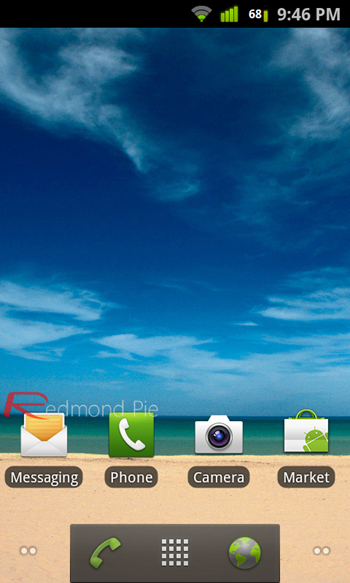
The leaked ROM comes from SAM Firmware in association with some of the folks behind custom aftermarket firmware DarkyROM. Flashing it on your Samsung Galaxy S II doesn’t take too much effort, provided that your phone is already rooted and has ClockworkMod recovery flashed.
We do not, at all, recommend our readers to follow this unless they know what they are doing and understand the risks involved. It is safe but flashing is a risky business, so be careful.
How To Flash Leaked Android 2.3.5 Gingerbread On Samsung Galaxy S II
DISCLAIMER: Redmond Pie is not to be held responsible for any loss of data as a result of the malfunctioning of your Samsung Galaxy S II.
With that formality out of the way, we can now get down onto the real deal. Before you begin, it is absolutely necessary that your Samsung Galaxy S II (this ROM will not work on any other device) is rooted and has the custom ClockworkMod (CWM) Recovery installed on it. In order to flash CWM, you can follow Step #3 and Step #4 from of the linked guide. Also, ensure that your phone is fully-charged so that it does not die during the process.
Everything ready? Let’s do this!
Step 1: Download DarkyROM2_KI3_Base.zip [SourceForge Link] to your computer.
Step 2: Once download is complete, transfer the .zip file to the root (parent directory) of your phone’s internal storage after connecting it to your computer via USB.
Step 3: Turn off your Samsung Galaxy S II. Now, hold Volume Up + Home + Power/Lock button until you boot into ClockworkMod Recovery.
Step 4: Using the volume up/down, home and back keys, navigate to backup and storage > backup.
This is called taking a nandroid backup of your Android device. You can use this later on if you want to revert to your current ROM.
Step 5: With backup complete, let’s move on to the actual flashing process. Download DarkyROM2 tool [Market Link] to your device.
Step 6: Launch DarkyROM2 tool. Go to DarkyROM tab and enable Wipe user data from there.
Step 7: Go back to General tab > Flash/Install File from SDCARD > DarkyROM2_KI3_Base.zip.
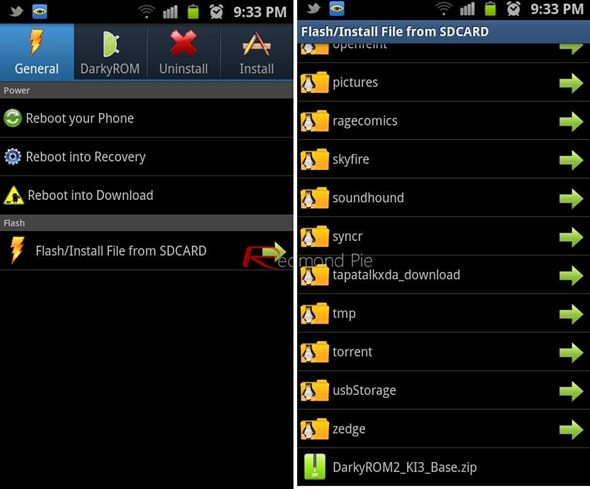
Step 8: Sit back and relax as Android 2.3.5 Gingerbread with TouchWiz 4.0 is flashed to your Galaxy S II.
If you followed the steps correctly, you should now have Android 2.3.5 Gingerbread installed on your Samsung Galaxy S II. We’ve personally tested this on our Samsung Galaxy S II unit and everything works perfectly.
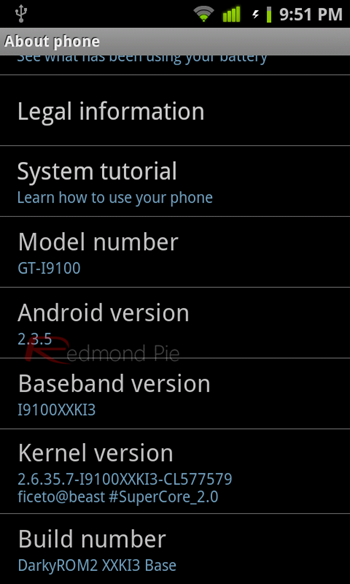
You may also like to check out:
- How To Install CyanogenMod 7 On Samsung Galaxy S II Using ROM Manager [Nightly Build]
- How To Install MIUI ROM Android 2.3.4 On Samsung Galaxy S II [Tutorial]
You can follow us on Twitter or join our Facebook page to keep yourself updated on all the latest from Microsoft, Google, Apple and the web.

