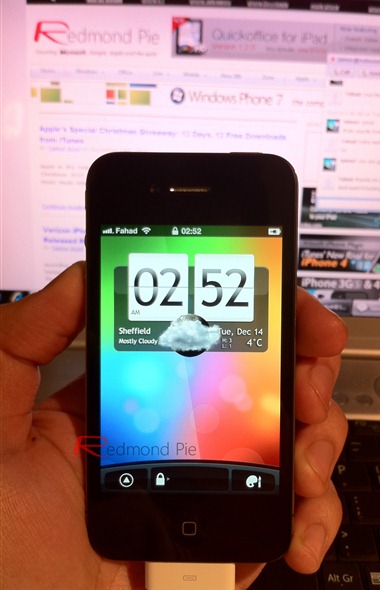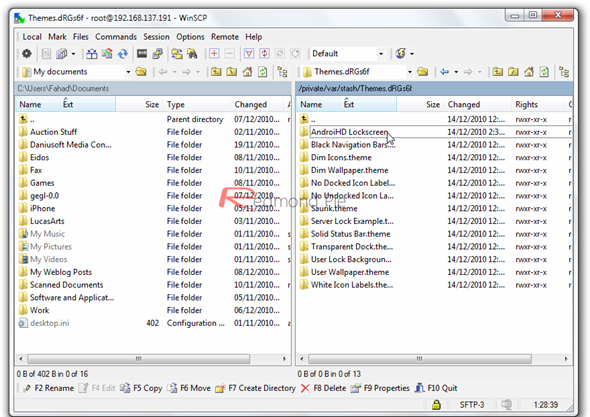Back in November 2009, we reported that you could get the HTC Sense UI on your iPhone running iOS 3.x We then repeatedly got requests to upgrade that theme so that it works on newer devices running iOS 4.x. And now, a much better looking HTC Sense theme (lockscreen only) has been released for iPhone 4 which is inspired by the latest version of HTC Sense found on Desire HD. It even has a weather widget that updates regularly and it all looks awesome on iPhone 4’s Retina Display. Follow this very easy guide to get this working on your iPhone.
Prerequisites:
- You will need to jailbreak your iPhone 4. Follow our step by step guide posted here to jailbreak your iPhone with Redsn0w on iOS 4.2.1, or with Limera1n on iOS 4.1 if you haven’t already.
- Download the required theme AndroiHD Lockscreen from here.
- Download and install Winterboard from Cydia.
- Download and install OpenSSH from Cydia.
- Download and install Lockscreen Clock Hide from Cydia.
- Any SSH client of your choice for Windows or Mac. Recommended client for Mac is Cyberduck, and for Windows is WinSCP.
Step 1: Download and install Cyberduck for Mac or WinSCP for Windows. Enter the following details to login to your iPhone:
Cyberduck
- Server: The IP address of your iPhone/iPad/iPod touch. Settings –> WiFi –> <Your Network Name>
- Username: root
- Password: alpine
- Protocol: SFTP (SSH File Transfer Protocol)
WinSCP
- Hostname: The IP address of your iPhone/iPad/iPod touch. Setting –> WiFi –> <Your Network Name>
- User name: root
- Password: alpine
- Protocol: SCP
Step 2: Locate the AndroiHD Lockscreen file you downloaded earlier and extract it to your desktop.
Step 3: Navigate to private/var/stash/Themes.xxxx folder on your iPhone using the SSH client you are using and drag and drop the AndroiHD Lockscreen folder in this location as shown in the screenshot below.
Step 4: Once copied, open the folder and left-click on "AndroiHD.js” file and click edit.
Step 5: A new window will open and now here you will need to locate the string var YWCode = ‘32452’. What you need to do is replace this number sequence with the one that corresponds to your city.
Step 6: To find the number that corresponds to your city, go to Yahoo Weather by clicking here and enter the name of your city. Then take the number out of the URL as shown below and put this number in the string you located earlier.
Step 7: Save this file and then close your SSH Client. Now start Winterboard on your iPhone and enable AndroiHD Lockscreen theme.
Once your iPhone re-springs, you should see a beautiful new HTC Sense lockscreen with a working weather widget !
HTC Sense on iPhone 4: Lockscreen with fully-working weather widget on left, homescreen on right.
Make sure you check out more themes from our iPhone Themes Gallery. [Thanks to HDBlog.it for the HTC Sense Theme!]
You may also like to check out:
- How to Install Flash / Frash on iPhone 4 !! [Video]
- HTC Hero Sense UI on iPhone
- Android Style Unlock Screen Pattern for Jailbroken iPhone
- Turn Your iPhone and iPod touch into iPad
- How to Install iMovie on iPhone 3GS, iOS 4 [Video]
You can follow us on Twitter or join our Facebook fanpage to keep yourself updated on all the latest from Microsoft, Google and Apple.