Here is a complete step by step guide on installing the gorgeous looking HTC Sense UI –like theme on your iPhone. Credit for this theme goes to Justflikwalk of deviantART. I have modified his theme slightly to make the fonts on the clock widget to look exactly like it is on the HTC Hero.
Step 1: You will first need to jailbreak your iPhone for this to work. Complete jailbreaking instructions can be found here.
Step 2: One you have jailbroken your iPhone, You will need to install Winterboard from Cydia to get this theme working. Start Cydia, search for “Winterboard” and then install it:

Step 3: Now go back to Cydia and search for “iBlank” and install it.
Step 4: After iBlank has been installed, go back to Cydia again and search for “OpenSSH” and install it as shown in the screenshot below:
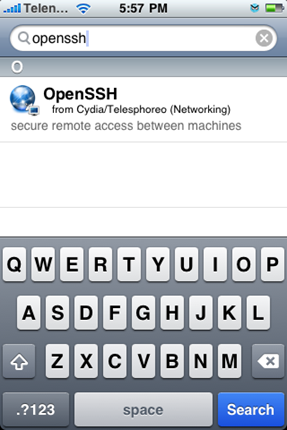
Reboot your iPhone after installing OpenSSH.
Step 5: Connect your iPhone with your computer. Make sure iTunes is not running.
Step 6: Start WinSCP (download link given below) on Windows and enter the following details to login to your phone:
- Hostname: The IP address of your iPhone. Setting –> WiFi –> <Your Network Name>
- User name: root
- Password: alpine
- Protocol: SCP
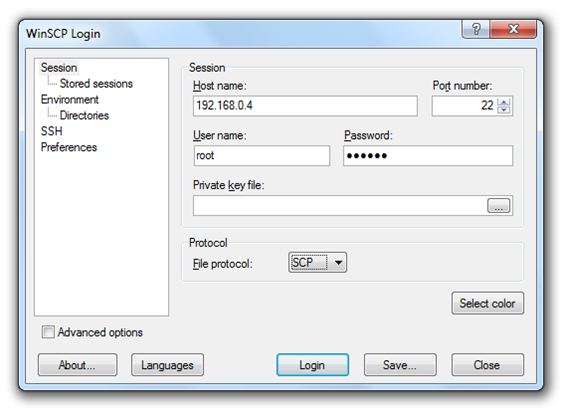
Step 7: Once you have logged in, browse to /Library/Themes directory on your iPhone.
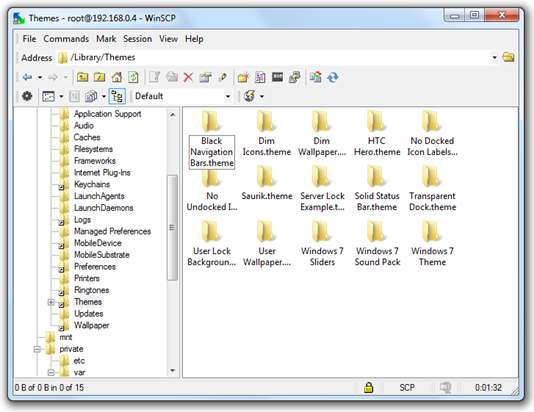
Step 8: Download HTC Hero Sense UI for iPhone (download link given below). Copy iVillain.theme and WeaterWidget.theme directories and paste them into /Library/Themes directory on your iPhone as shown in the screenshot below:
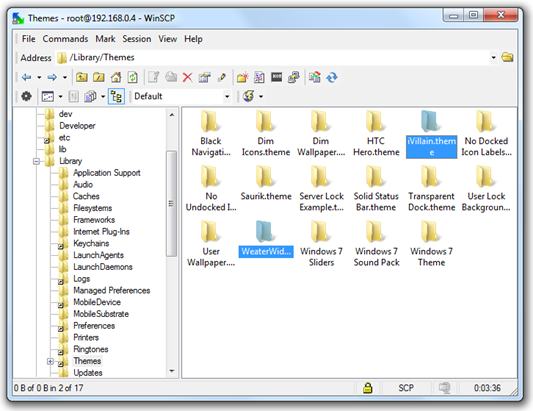
Step 9: Now you will have make changes to configureMe.js file so that weather widget displays the weather for you city. Navigate to /Library/Themes/WeaterWidget.theme/Private. Right click on configureMe.js file and click edit.
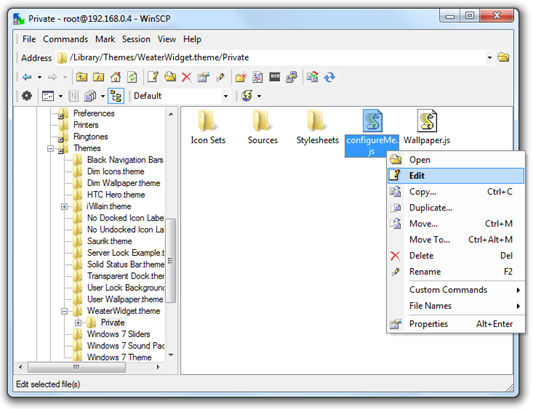
Change the following highlighted line to the city, country of your choice:
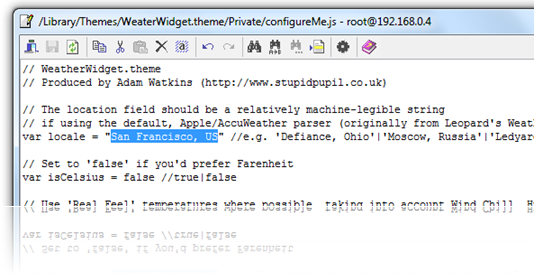
Step 10: Now start the app “iBlank” that we installed in Step 3 and create 12 icons. This app basically creates invisible icons for you which you have to move across the first 3 rows of your main screen so that clock and weather widgets are properly visible.
Step 11: Start Winterboard app and select WeaterWidget and iVillain options in the order as shown below:
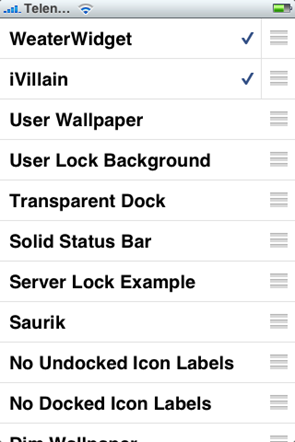
You must move WeaterWidget above iVillain if it is not over it. Exit Winterboard and you should now have this amazing looking Sense UI –like theme on your iPhone!
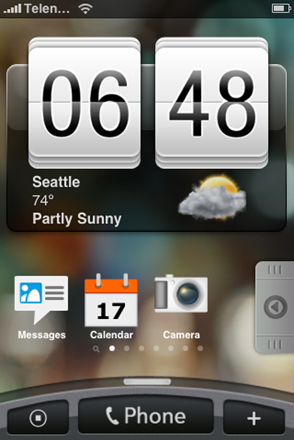
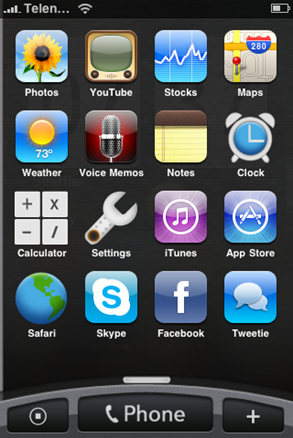
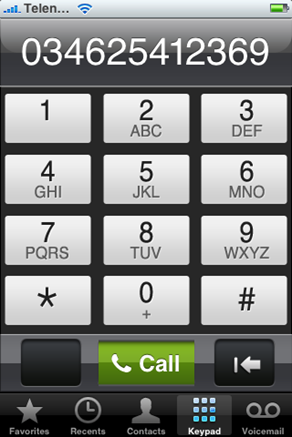
Here is a short video that I have made which shows HTC Sense UI theme in action on the iPhone:
Feel free to ask me any question regarding any problem that you may encounter when installing this theme.
Make sure you check out more themes from our iPhone Themes Gallery.
UPDATE 1:
- Mac users can use FileZilla, Cyberduck, Transmit, FireFTP, Forklift, Flow, Fetch, CrossFTP, MacFusion or any other client as an alternative to WinSCP.
- The shortcut icons on the left and right side of "Phone" button are a bit trickier to work with. Try touching them in the small gap between “Phone” button and the left “dot” button and the small gap between “Phone” button and the button on the right “+”.
- Download this Widget.html file and replace it with the original in iVillain.theme directory to get the clock to show the time in 24hrs format.
- To show the time in status bar, simply download Info.plist file from here and replace it with the original in iVillain.theme directory and install the theme again.
- To show the weather in centigrade: Go to the WeaterWidget.theme/Private and edit the configureMe.js to change: isCelsius = true.
- To have more apps pages with black background: Go to iVillain.theme directory and copy/paste Page6.png file and rename it to Page7.png, Page8.png, Page8.png and so on.
- To change the “dot” and “+” shortcut icons to point to a different app: In iVillain.theme/Icons directory, simply rename WinterBoard.png and Contacts.png to the app name of your choice. e.g. To make “.” shortcut icon to point to Mail app, simply rename WinterBoard.png to Mail.png.
- iPod Touch users can download the theme with “iPod” button launcher instead of “Phone” in the center from the link given below.
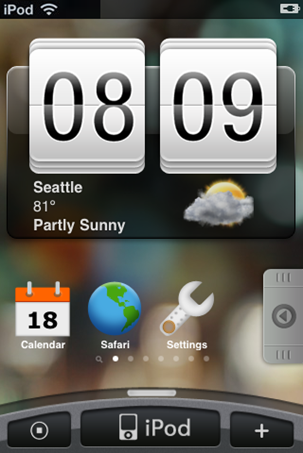
UPDATE 2:
- If you are unable to download files directly, try right-clicking the links and then click on “Save Target As..”.
- For those of you having problems not getting the weather widget to work: You must move WeaterWidget above iVillain if it is not over it in the Winterboard app.
- For those of you having problems in extracting files: Dont extract the .zip files as it will show errors. Simply copy or move the folders iVillain.theme and WeaterWidget.theme from \HTC Sense UI for iPhone – Modified by Taimur Asad\Sense UI for iPhone – Modified by Taimur Asad\iVillain_Beta_by_Justflikwalk\ to some other location on your hard drive. _MACOSX folder is not needed for installation. It is just there for Mac users who fancy editing the theme on their Macs.
Comments and suggestions are welcome!
Download HTC Hero Sense UI for iPhone
Download HTC Hero Sense UI for iPod Touch
Download WinSCP for Windows



