Want to use WhatsApp Messages app from your Windows PC or Mac? Here’s a complete tutorial on how to do just that with a few easy steps.
The app we’re going to use to make the magic happen is called AirDroid 3, and it hooks up with your Android device to send and receive WhatsApp messages remotely.
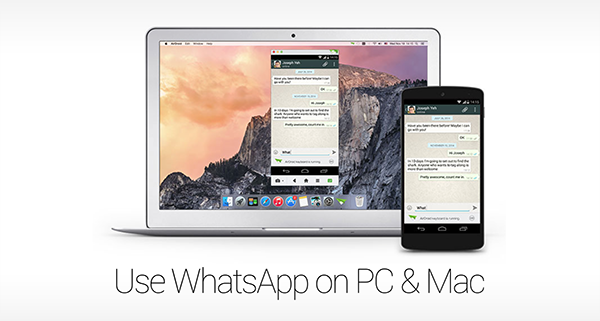
Note: Before we begin with setting up AirDroid 3 on your Mac / PC, here’s a bummer; the AirMirror service, which we are more concerned about, will only work if your Android device is rooted.
Requirements:
- Download the AirDroid 3 desktop client for Windows PC / Mac from: airdroid.com/en/get.html
- You will need an Android device with AirDroid installed, download it from here.
How To Use WhatsApp On PC Or Mac
Step 1: To begin, install the downloaded AirDroid 3 desktop client on your PC or Mac, and proceed to signing in with your username and password. In case you’re new to AirDroid and have not signed up before, hit the ‘Sign up’ button at the bottom to make a new account.
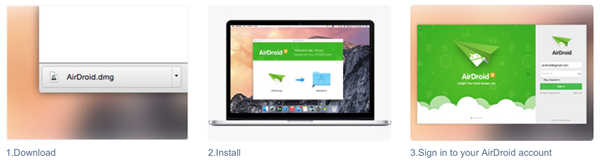
Step 2: Download and run the AirDroid app on your Android device and sign in with the same username and password used for the desktop app.
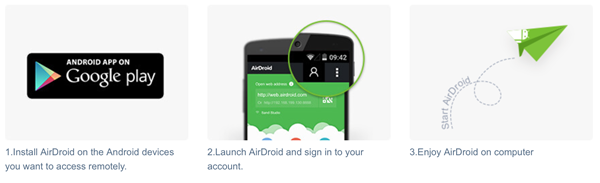
Step 3: Once you’ve signed in, AirDroid will notify you on your desktop that a new device has been connected.
Step 4: As prompted by AirDroid, you also need to enable Notification Mirror on your Android phone. To do so, in the Android AirDroid app, navigate to Settings > Notification and enable AirDroid Notification Mirror service.
Great! You have the desktop app and the Android client app all setup to use the AirMirror feature.
Step 5: Since you have Notification Mirroring enabled on your Android device for AirDroid, any incoming notification, including WhatsApp, will appear on your Mac or PC. To respond to an incoming WhatsApp message, simply click on the notification and voila! You will see a windowed clone of your Android device with the complete WhatsApp interface on your PC or Mac.
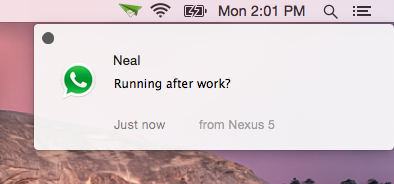
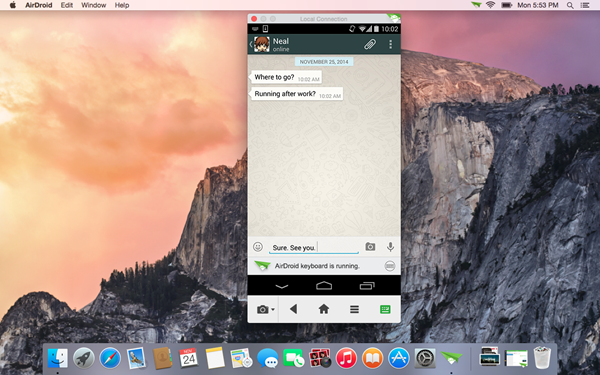
To enter text, simply type away on your keyboard, or use the mouse to click and add some emoticons and other things.
You can follow us on Twitter, add us to your circle on Google+ or like our Facebook page to keep yourself updated on all the latest from Microsoft, Google, Apple and the Web.

