Here’s how to use iOS 16 Photos app batch edit feature on your iPhone.
Apple’s big iOS 16 update brought with it a ton of new features and you’re probably already aware of many of them including the ability to edit iMessages and add widgets to the Lock Screen.
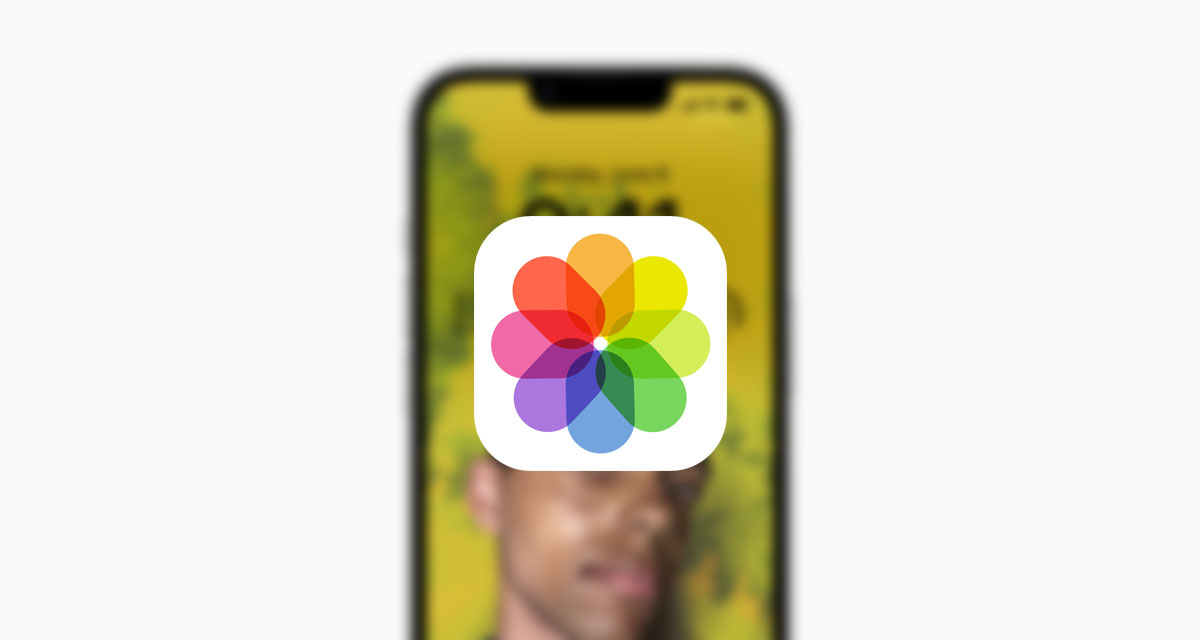
But there’s one change that you might not have come across yet — and it’s a big one for people who edit a lot of photos on their iPhone.
The feature allows people to make an edit to a single photo and then copy and paste that edit across multiple other images. That’s a huge deal if you take a ton of photos during the day and find that they are all underexposed. Rather than editing them one by one, you can now make an edit and then apply it to all of your photos at once. It’s dead easy, and here’s how to do it.
Step 1: Open a photo using the Photos app on your iPhone running iOS 16.
Step 2: Choose a photo and make your edits using the Edit button in the top-right corner. Tap Done when you’re finished.
Step 3: Tap the three dots in the top-right corner and tap Copy Edits.
Step 4: Select all of the photos that you want to apply the edits to and tap the three dots in the bottom right corner.
Step 5: Tap Paste Edits.
You will now see a progress indicator showing you that the edits are being applied to the selected photos. When you see the Paste Edits Completed dialogue, you’re done. See, wasn’t that easy? Now you can save so much work and so many taps!
You may also like to check out:
- Download: iOS 16.1 Beta 1 OTA Profile File, IPSW Links Released
- How To Fix Bad iOS 16 Battery Life Drain [Guide]
- Jailbreak iOS 16.0.2 On iPhone And iPad Status Update
- iOS 16 Compatible And Supported iPhone, iPad, iPod touch Devices
- iOS 16 Hidden Features: 100+ Changes Apple Didn’t Tell Us About
- Download: iOS 16.0.2 OTA Profile File, IPSW Links Released
- Download iOS 16 Final IPSW Links And Install On iPhone 13, Pro, 12, Pro, 11, Pro, XS Max, X, XR, 8, Plus [Tutorial]
You can follow us on Twitter, or Instagram, and even like our Facebook page to keep yourself updated on all the latest from Microsoft, Google, Apple, and the Web.
