Here’s how you can go about using the new in iOS 11 Emergency SOS feature on your compatible iPhone device.
If you have ever worried about not being able to quickly and efficiently get help from the emergency services when in need, or forget the number that you need to call through panic, then the new Emergency SOS feature in iOS 11 is definitely going to be a welcome addition. Check out the details below to get up and running with it.
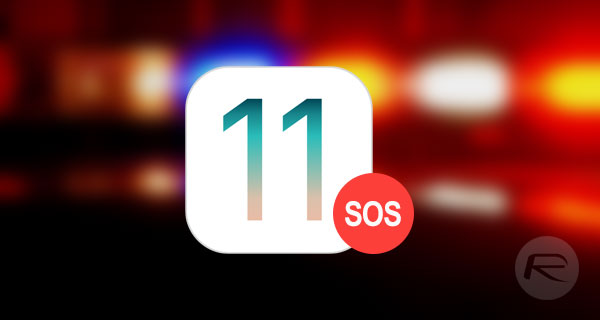
First and foremost you are going to need to launch the native Settings app on your iPhone to begin. And when that has loaded up, scroll down to Emergency SOS section to get access to the relevant options. In Emergency SOS you will instantly see that the animation at the top tells you to rapidly press the lock / power button five times in succession to start the emergency call process.
Simply lock the device and press the button five times. You will be presented with the shutdown screen but with the addition of a new swipe interface that allows you to call Emergency SOS. Swipe on Emergency SOS slider to call your emergency contact.
However, if you want to take things one step further and invoke an automatic call to the emergency services which doesn’t require you to have to interact with the device any further, then you can head back into the Emergency SOS settings and toggle the Auto Call option to the On position.
Now, when you rapidly hit the lock/power button five times, the device will go through the process of automatically invoking a call to the local emergency services without the need to do any additional input work, such as swiping the slider to make the call.
NOTE: With this automatic calling feature in place, there is a possibility that it could be invoked in a pocket. When activated, an alarm is put in place to alert the user in case of accidental invocation. That gives three seconds to cancel the call before the emergency services are contacted.
And there you have it, that’s how you can use the new Emergency SOS to quickly call the emergency services in your local area. If you want to set up an emergency contact, then you will need to select the relevant person through the Medical ID feature in the Health app on the device.
This information is then pulled into the Emergency SOS settings.
You also need to be aware that invoking this feature temporarily disables the Touch ID feature until you enter your Passcode in. You can find more info on Touch ID bit in our separate post here.
You may also like to check out:
- Get iOS 10.2 Yalu102 Jailbreak Untethered Of Sorts Using AntiRevoke Trick, Here’s How
- Fix iOS 11 Beta 8 / Public Beta 7 Stuck On Preparing Update OTA Issue, Here’s How
- Download: iOS 11 Beta 8 IPSW And OTA Update For Developers Released
- Download iOS 11 Beta 8 & Install On iPhone 7, 7 Plus, 6s, 6, SE, 5s, iPad, iPod [Tutorial]
- Jailbreak iOS 10.3.3 / 10.3.2 / 10.3.1 / 10.3 For iPhone And iPad [Latest Status Update]
You can follow us on Twitter, add us to your circle on Google+ or like our Facebook page to keep yourself updated on all the latest from Microsoft, Google, Apple and the Web.
