The HD2 was HTC’s last Windows Mobile-based phone when it released in late 2009. It has, or really had, an active hacking community that made the phone do various amazing things like run Android, Windows Phone 7 and even Ubuntu-Linux. Today, we saw an all-new hack released for the HD2: it’s called USB Host and it allows your HD2 to, well, play as host device instead of client in order to connect to different USB peripherals.

Developed by the Dark Forces Team (aka the folks behind the RSPL/HSPL tool for WP7 phones), today’s USB Host brings cool new functionality to the aging HTC HD2 smartphone. Once the hack has been applied, users will be able to connect different USB devices such as mice, external hard disks, keyboards and more! For this capability, a special self-powered USB hub is required.
From XDA:
This release contains drivers designed to allow connect different USB devices to HTC LEO (HTC HD2). Those drivers designed for Windows Mobile 6.5 OS and they were successfully tested on 3.14 ROM. Other ROMs are not tested.
This release supports HID and MassStorage profiles. You can connect UsB Mouse, USB Keyboard, USB Stick, USB Hard Disk. Of course, you need enough external power for devices.
Please do not follow the guide if you do not understand the potential risks involved. Still, if you’re interested, you can follow our guide to apply the hack on your HTC HD2 device.
How To Apply USB Host Hack On HTC HD2 “Leo”
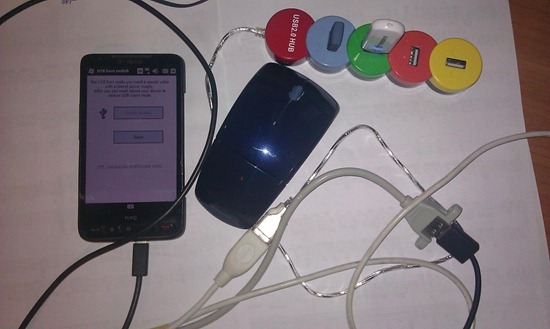
DISCLAIMER: Redmond Pie is not to be held responsible for any loss of data as a result of the malfunctioning of your HTC HD2.
Step 1: Backup data on your HTC HD2 device.
Step 2: Download DFT’s LEO USBH .rar file from here to your desktop. Extract its contents using a suitable extraction software (we recommend 7-zip).
Step 3: Connect your HD2 to your PC and transfer the .cab files extracted in Step 2 to your phone. After transferring, unplug it from the PC.
Step 4: On your HD2 go to Start > Programs > File Explorer. Using File Explorer, navigate to the folder where you transferred the .cab files.
Step 5: Now you must install the .cab files. To do this, simply tap on the file and follow the on-screen instructions. Be sure to install CotullaCert.cab and then install DFT_LEO_USBH_WM65.cab.
Step 6: Reset your device. Press the End Call key until a menu shows up allowing you to tap on Power Off. You can reboot by pressing the power button.
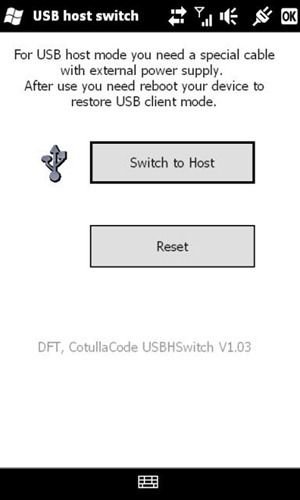
That’s it! If you followed the guide properly, you should have the USB Host hack applied on your HTC HD2 “Leo” smartphone. To make use of USBH, disconnect your phone from the PC, go to Programs > USBH Switch, tap on Switch to Host and connect a host device of your choice. Once you’re done playing around, you will have to reset your device again in order to go back to USB client mode.
Please note that not all USB devices are supported.
You can follow us on Twitter or join our Facebook fanpage to keep yourself updated on all the latest from Microsoft, Google, Apple and the web.

