Google surprised everyone when they announced that they’re going to end support for Exchange ActiveSync on all platforms except Android. iOS users took a big hit because many users were using the service on stock iOS apps to keep their Gmail, Google contacts and calendar data in sync with other devices. We’ve already walked you through the process on how to set up CardDAV to sync Google contacts on iPhone, iPad and iPod touch, and now, we’ll show you how to sync your calendar data to Gmail / Google ID as well by using the CalDAV protocol. Complete details and step-by-step guide right after the jump.
Using CardDAV and CalDAV protocols, users can keep their contacts and calendar data in sync, and it’s very easy to set up. CalDAV can be set up in almost the exact same way as CardDAV on your iOS device, and all it requires is a working Gmail account.
![]()
Setting up Calendar to sync with CalDAV on iOS
Step 1: Fire up the native Settings app on your iPhone, iPad or iPod touch and then select the Mail, Contacts, Calendars option.
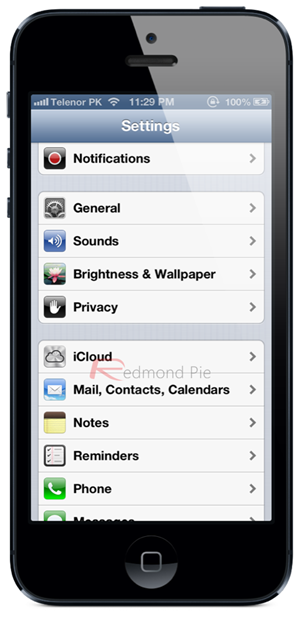
Step 2: Once you’re in Mail, Contacts, Calendars, tap the Add Account option before selecting Other. As shown in the screenshot below:
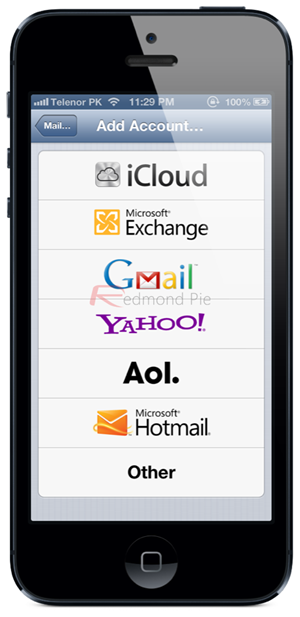
Step 3: Select the Add CalDAV Account option from the list which is shown on the display of the device.
Note: If you just want to add a subscribed calendar that supports CalDAV, select Add Subscribed Calendar option. Add the link to .ics file where the calendar is hosted, followed by username and password (if required), and you are done adding a subscribed calendar to the stock Calendar app on your device.
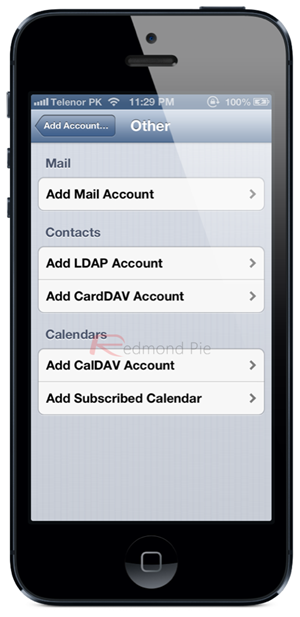
Step 4: At this point, you’ll be asked to fill in a few details before you can proceed forward. Fill out the fields as they are given below:
- Server: google.com
- Username: Enter the email address of the associated Google account.
- Password: Enter the password that is associated with the Google account from above.
- Description: Purely for information. Enter a description of the account.
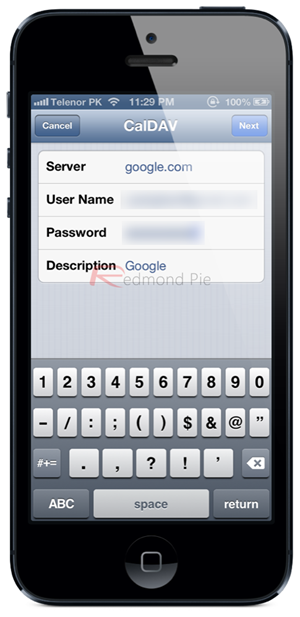
Step 5: Select the blue Next button from the top of the page to continue and finish the process. If any of the required fields are missing, such as username or password, then the Next button will be grayed out.
You’re all set, and from this point onwards you can use CalDAV to sync your calendar data with your Gmail account.
You can follow us on Twitter, add us to your circle on Google+ or like our Facebook page to keep yourself updated on all the latest from Microsoft, Google, Apple and the web.

