When Apple released an update to the AirPort Express software this week, adding support for AirPlay 2, there was much surprise amongst Apple watchers who are only too aware that support for the AirPort lineup is no longer a thing Apple offers. The lineup is no more, yet AirPlay 2 support is now here regardless.
If you have a spare AirPort Express in a box somewhere and want to be able to use it with an existing router and network setup, you’re in luck because it’s eminently possible.

But, you may also know that AirPort Express, whose primary purpose is to provide WiFi network capabilities, uses the older 802.11n tech when most newer devices and networks these days support the faster 802.11ac standard. It’s for this reason why we suggest using AirPort Express solely for adding AirPlay 2 to your existing speaker system and turning off all of its WiFi router capabilities. For WiFi, we bet you may already have a better system in place so it’s better to use AirPort Express an an adapter to add networking and AirPlay 2 capabilities to your speaker and not use it as an WiFi router.
So, if you want to take an existing speaker system and add a new AirPlay 2 component to it via an AirPort Express – all within your existing WiFi network and without using WiFi router capabilities of AirPort, here’s what you need to do.
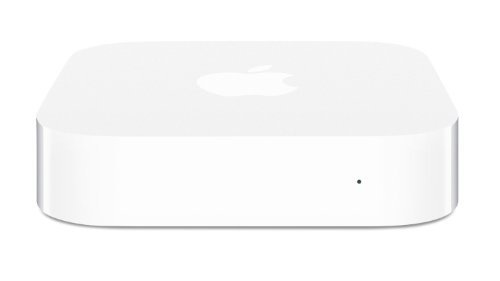
Note: If you don’t have Apple AirPort Express, you can get one from here.
Step 1: First up, plug your old AirPort Express into the wall outlet and wait for it to finish booting up.
Step 2: Head into the WiFi settings on your iPhone, iPad, or Mac and connect to the newly created AirPort network.
Step 3: Next up, launch AirPort Utility app on your iOS device or Mac. Here, if your AirPort Express has a yellow dot beside it, it likely has a software update pending. Select Update and let it work its magic. Make sure you update to the latest firmware 7.8 which adds AirPlay 2 capability to the router.
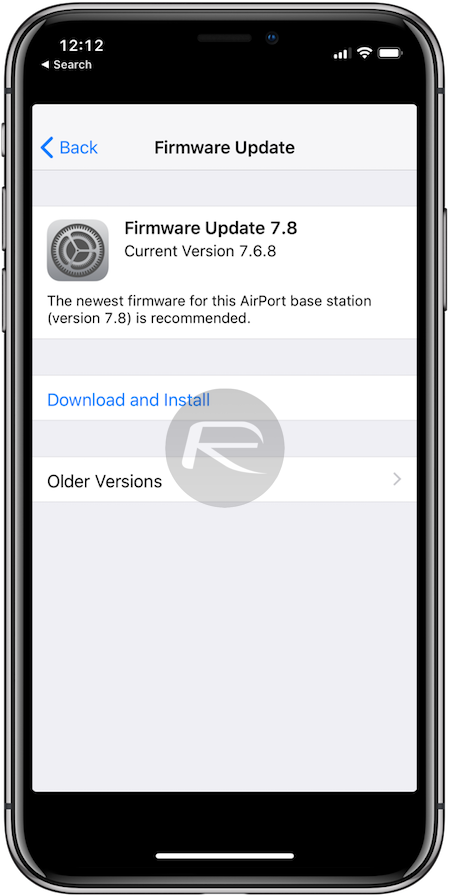
Step 4: Once done, reset the AirPort Express by selecting Restore Default Settings option from AirPort Utility app. This will ensure a nice, clean slate with which to work with.
Step 5: Once the AirPort has restored to default factory settings on the latest firmware and has booted up, go to Settings > Wi-Fi on your iOS device and select AirPort Express from under SET UP NEW AIRPORT BASE STATION label. Next, select the Other Options button instead of Extend this Network.
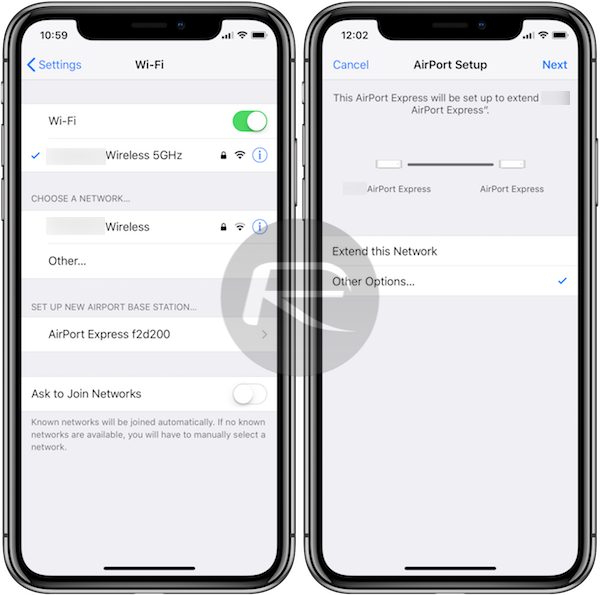
Step 6: Select the option that says Add to an Existing Network.
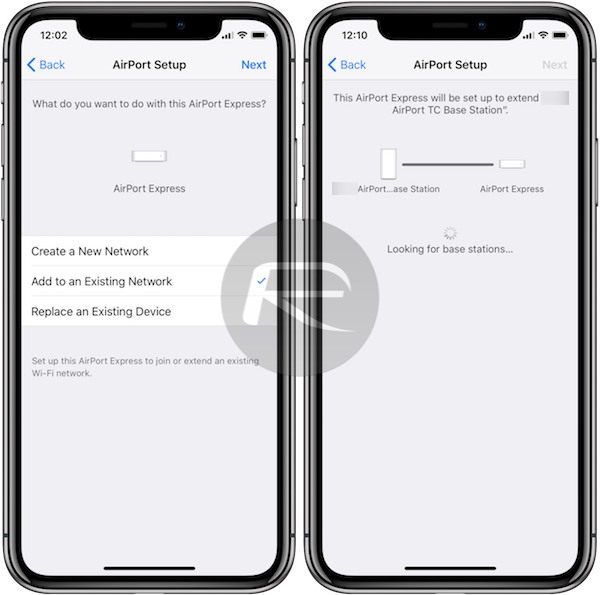
Step 7: Choose the existing WiFi network’s SSID that you want to connect your AirPort Express to and enter its password.
Step 8: Wait for AirPort to connect. Once done, launch AirPort Utility app again, select the AirPort, tap on Edit > Network >Wi-Fi Mode and make sure Join a wireless network is selected as can be seen in the screenshot below. This, again, ensures that you are using AirPort Express solely as an AirPlay 2 adapter for your speakers while turning off all of its WiFi router capabilities.
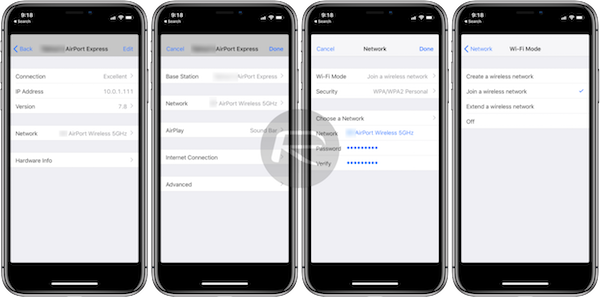
Step 9: Now simply connect your speakers to the AirPort Express via AUX (Analog/Optical Audio Jack port) cable.
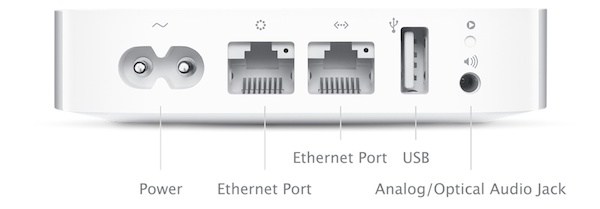
Step 10: Launch Home app on iOS and add your AirPort Express as a new HomeKit accessory. Once done, you can send any music to your AirPort Express-powered speaker just like you can to a HomePod via Apple Music app, Control Center, or just about any other app systemwide.
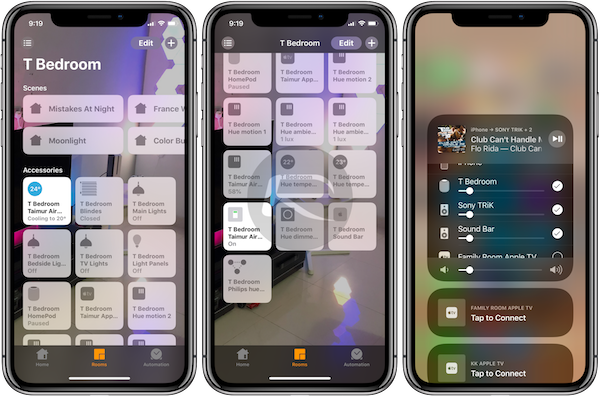
That’s all there is to it. You now have a minimal, probably free set of AirPlay 2 speakers to do what you please with. It’s certainly one alternative to picking up a HomePod!
You may also like to check out:
- Download iOS 12 Beta 12 IPSW Links, OTA Update To Fix ‘A New iOS Update Is Now Available’ Error
- Jailbreak iOS 11.4.1 / 11.3.1: iOS 12 Beta 9 SEP Is Compatible With Electra Jailbreak Supported Firmware
- Download iOS 11.4.1 Final IPSW Links, OTA Update For iPhone And iPad
- Download iOS 12 Beta 12 Configuration Profile File Without Developer Account
- Download iOS 12 Beta 12 IPSW Links & Install On iPhone X, 8, 7, Plus, 6s, 6, SE, 5s, iPad, iPod [Tutorial]
You can follow us on Twitter, add us to your circle on Google+ or like our Facebook page to keep yourself updated on all the latest from Microsoft, Google, Apple and the Web.

