Want to diversify logins and use a different login password for your Mac than the one associated with your Apple/iCloud ID? Thankfully, it’s relatively easy to get involved with those intricacies and change the type of login password on your Mac.
It would be pertinent to mention that if you find it hard to manage your passwords, diversifying your primary computer’s password from your iCloud one is not an advisable choice. However, if you’ve thought this through, here’s what you need to do.
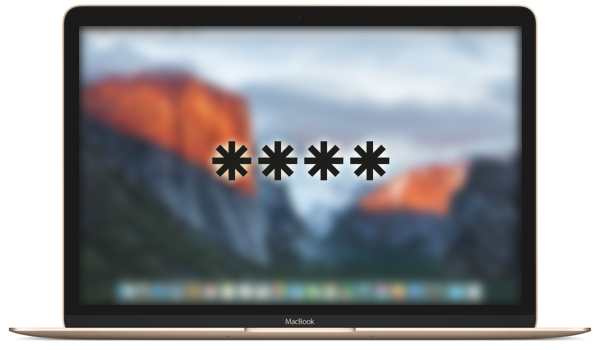
How to unlock your Mac without Apple/iCloud ID’s password:
Step 1: Launch the native System Preferences app in OS X on your Mac. You can do this by clicking on the Apple menu in the top left corner and selecting System Preferences, or by using Spotlight to search for the app. Alternatively, you can find and launch the app from the main /Applications folder.
Step 2: From with the System Preferences menu, select the Users & Groups option.
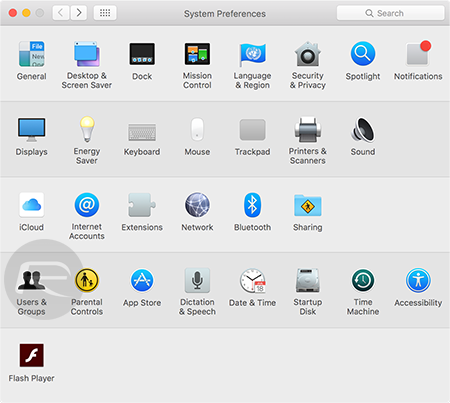
Step 3: In the pane on the left side of the Users & Groups menu, select the main login that you use to access the machine. This will be the account that you want to essentially disassociate the iCloud login with.
Step 4: When the account is selected, click the Change Password button located in the main pane of the Users & Groups window.
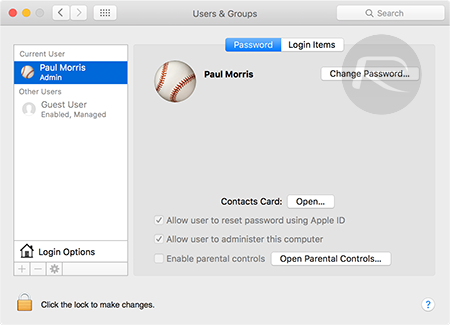
Step 5: OS X will then present a prompt with a number of available options. The prompt will ask “Do you want to change your iCloud password, or stop using your iCloud password to unlock this Mac and create a separate password?” Select the Use Separate Password button.
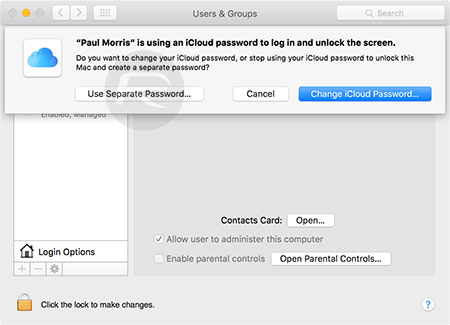
Step 6: Enter and save the new password that you wish to use with all future logins at the main screen of OS X when the Mac boots or is woken up from sleep. Exit System Preferences.

Now, when the Mac boots or is put to sleep you will be required to enter the newly created password to actually authenticate and gain access to the machine. Your iCloud/Apple ID password will no longer work to unlock your Mac. The actual inverse is possible as well by repeating the steps above and actually selecting to use an iCloud password instead of the user created option. So if you decide that you actually want to start using the iCloud credentials again then it’s entirely reversible.
You can follow us on Twitter, add us to your circle on Google+ or like our Facebook page to keep yourself updated on all the latest from Microsoft, Google, Apple and the Web.

