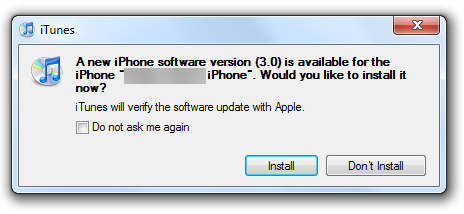The following guide will help you running fully unlocked and jailbroken iPhone 2G with OS firmware 3.0 on a Windows PC without having to use any of those PwnageTools out there. If you are using iPhone 3G then you will only be jailbroken, not unlocked.
Step 1: Make sure you have downloaded the latest version of iTunes if you haven’t already. Download iTunes 8.2 from the link given below.
Step 2: Now connect your iPhone with your PC. You must connect it to a single usb port on the backside of your computer. Do not use any usb hub or the ports in the front as this could cause an error during update process.
Step 3: Start iTunes 8.2. Sync your iPhone with your PC so that iTunes backs-up all your important data including settings, apps, music, contacts and photos.
Step 4: You will now have to download a custom cooked firmware for your iPhone version (2G or 3G). I can’t post the download links for these files for the reasons you all know very well. Just Google “iPhone 2G Custom 3.0” (If you are using iPhone 2G) or “iPhone 3G Custom 3.0” (If you are using iPhone 3G) and use one of the torrent links to download the custom created .ipsw file.
Step 5: Once you have downloaded the required .ipsw file, Copy/Paste it into this location:
“C:\Users\[username]\AppData\Roaming\Apple Computer\iTunes\iPhone Software Updates\” (Windows 7)
“C:\Users\[username]\AppData\Roaming\Apple Computer\iTunes\iPhone Software Updates\” (Windows Vista)
“C:\Documents and Settings\[username]\Application Data\Apple Computer\iTunes\iPhone Software Update\” (Windows XP)
Step 6: Restart iTunes. You will now be prompted to install this firmware you just downloaded. Just close this prompt dialog by clicking on “x” from the top right-most corner of the window.
Step 7: Now you will have to restore your iPhone to this custom firmware 3.0 that you just downloaded. Click on your phone from the sidebar in iTunes to get to this screen as shown in the screenshot below:
Now press and hold left “Shift” button on the keyboard and then click on “Restore” (Not “Update) button in the iTunes and then release the “Shift” button.
This will make iTunes prompt you to select the location for your downloaded custom firmware 3.0. Select the downloaded .ipsw file and click on “Open”.
Step 8: Now sit back and enjoy as iTunes does the rest for you. This will involve a series of automated steps some of which are highlighted below:
Don’t do anything silly at this point. Just wait while iTunes installs the new firmware 3.0 on your iPhone. Your iPhone screen at this point will be showing a progress bar indicating installation progress. After the installation is done, iPhone will restart automatically and you should now have a fully unlocked and jailbroken iPhone 2G. iPhone 3G on the hand will only be jailbroken, not unlocked. iPhone 3G users will have to wait for Dev-Team to release ultrasn0w on Cydia in order to unlock their phones.
Step 9: Once you are done with the unlocking and jailbreak process. You can now restore all your settings, apps, music, contacts and photos to the newly installed firmware version 3.0 by restoring the backup that you made in Step 3 from iTunes.
Feel free to ask me any question here should you run into any problem during the update process.
Disclaimer: This guide is for testing & educational purposes only. I’m not responsible for any loss of important data or malfunctioning of your iPhone.
UPDATE 1 (Alternate for iPhone 3G) – Thanks to DeeZamp:
For those of you having error restoring iPhone 3G to custom firmware 3.0.
1. Download iTunes 8.2.
2. Install QuickPwn RC3.
3. You will need to have a original Firmware 2.0.2 (Download it from Apple)
4. Then follow the simple step by step wizard in QuickPwn(using firmware 2.0.2) until you get into DFU mode with white screen. Now quit QuickPwn and start iTunes as soon as you see this white screen on your iPhone and try “Shift”+click on “restore” button to restore it to 3.0 by using custom firmware 3.0.
UPDATE 2:
All those who are having trouble jailbreaking firmware 3.0 can now jailbreak both iPhone 2G and iPhone 3G by using redsn0w. Read the guide here to get your iPhone’s jailbreaked.
UPDATE 3:
ultrasn0w is out! iPhone 3G users can now unlock their phones running jailbroken iPhone firmware 3.0 by following the step by step guide here.
Download Links:
Download iTunes 8.2
Download iPhone OS 3.0 Custom Firmware (iPhone 2G) [Screenshot]
Download iPhone OS 3.0 Custom Firmware (iPhone 3G) [Screenshot]